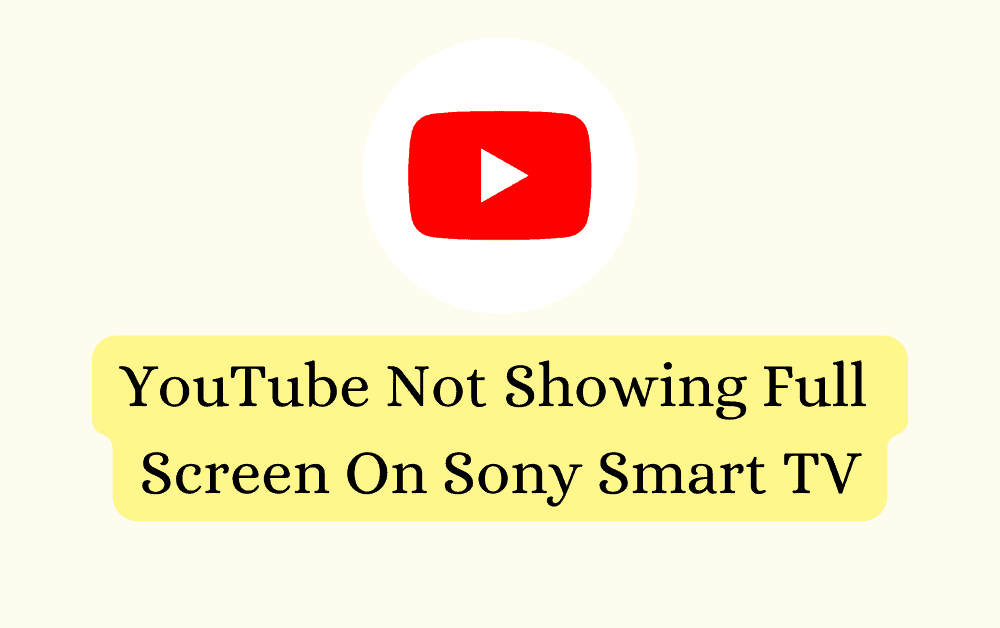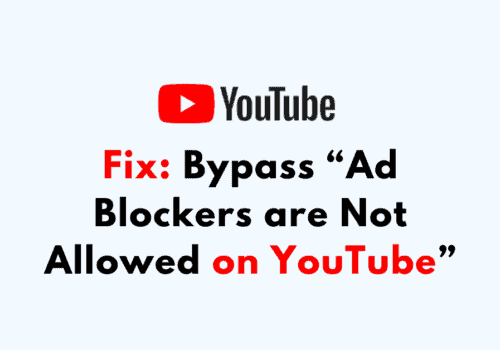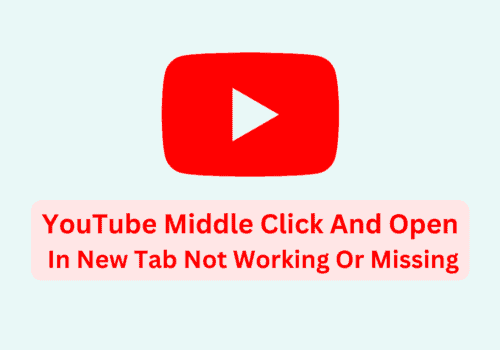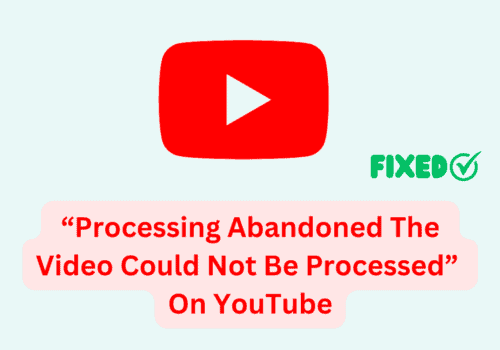Are you struggling to access full-screen mode on YouTube while using your Sony Smart TV?
If yes, then you’ve come to the right place.
In this article, we will take a closer look at why YouTube might not be showing up in full-screen mode on your Sony Smart TV.
We will also provide you with comprehensive, step-by-step solutions that you can try to resolve this issue.
Why Is YouTube Not Showing Full Screen On Sony Smart TV
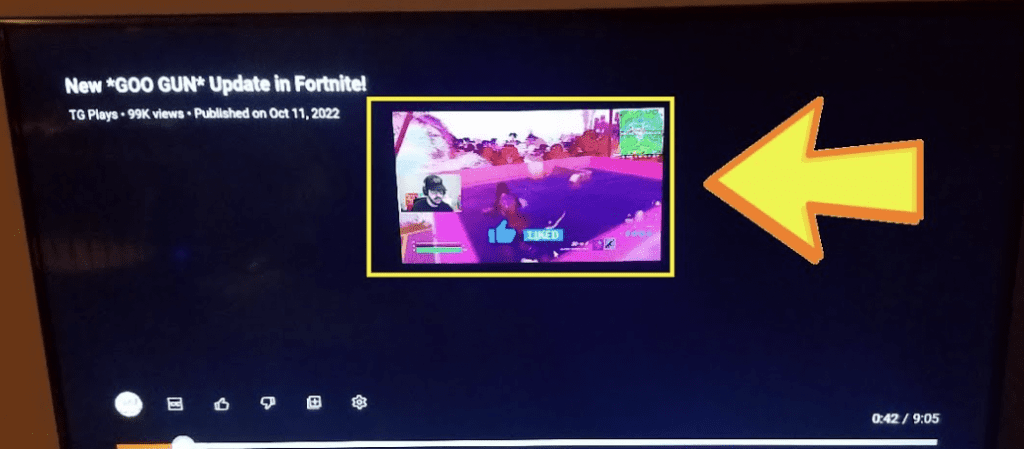
There can be a few reasons why YouTube is not playing videos in full-screen mode on your Sony Smart TV such as:
- Incorrect picture settings in Sony Smart TV
- Incorrect video configuration in YouTube
- A bug in the TV system
- A glitch in the YouTube app
How To Fix YouTube Not Showing Full Screen On Sony Smart TV
Let’s take a look at some of the solutions that you can use to resolve the issue.
1. Do Hard Reset On Your Sony TV
The first solution that you can try is to perform a hard reset on your TV. A hard reset can resolve any system bugs that might be causing the issue.
To perform a hard reset, turn off your TV, unplug it from the power source, wait for a few minutes, and then plug it back in and turn it on again.
2. Change Settings In YouTube
You can also try changing the video settings in YouTube to resolve the issue. To change the settings, follow these steps:
- Open YouTube on your Smart TV
- Navigate to Settings from the options on the left-hand side
- Scroll down to find the “Reset App” option
- Select the “Reset App” button and then close and reopen your TV
3. Update YouTube App
If the issue is due to an outdated version of the YouTube app, updating the app should resolve the issue. To update the app, follow these steps:
- Turn on your Smart TV
- Press the Home button on the remote and open the main TV menu
- Select “Apps” and then open Google Play Store
- Search for “YouTube” and update the app
- Close and reopen your TV after the update is complete
4. Set The Screen Size In Sony Smart TV
You should also check if you have set the screen size correctly on your Sony Smart TV. To do that, follow these steps:
- Press the Home button and then select Settings
- Select Picture and Display
- Go to Screen
- Choose the option you want and try them one by one until you find the suitable one for you
6. Uninstall And Reinstall YouTube
If the issue is due to a glitch in the YouTube app, uninstalling and reinstalling the app should resolve the issue.
7. Check Sony Guides
If the issue is still not resolved, you can check out the Sony website for manuals and guides. If the issue persists, you will have to contact the Sony support team for further assistance.