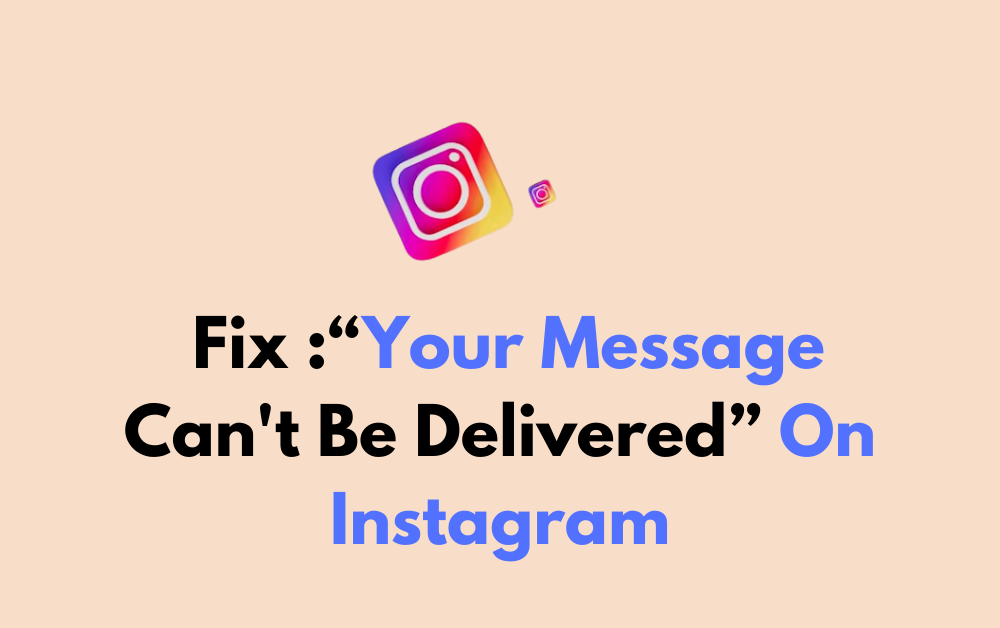Are you tired of encountering the frustrating “your message can’t be delivered” error on Instagram?
The full error message says-“This message was not delivered and cannot be retried.”
In this blog, we’ll explore the common causes behind this error and provide you with practical solutions to fix it.
Say goodbye to the frustration and start sending messages hassle-free on Instagram.
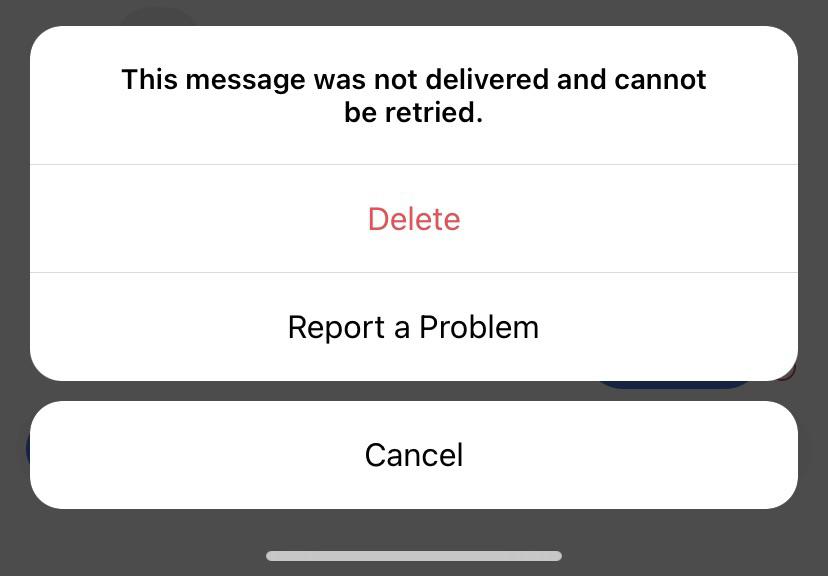
How To Fix “Your Message Can’t Be Delivered” On Instagram?
To fix the “Your Message Can’t Be Delivered” issue on Instagram, you can check your internet connection, check if the recipient has blocked you, and try messaging another account. Moreover, you may also check for server issues on Instagram.
Below is a detailed explanation of all the above-mentioned fixes:
1. Check Your Internet Connection
Ensure that you have a stable internet connection. If your connection is weak or intermittent, it can lead to messages not being sent successfully. You can try switching between Wi-Fi and mobile data to see if the issue persists.
While experiencing a slow or no internet connection, it is suggested to reboot the Wi-Fi router. It depends on the internet usage and how often it is needed to reboot our Wi-Fi router. These are the steps to follow in restarting the Wi-Fi router:
- Simply switch off the router and unplug it from all the devices and power supply.
- Wait for 3 minutes and then plug it in again.
- Now wait for the signal to come back and connect to the internet through it.
You can check your internet speed by clicking here.
2. Check If The Recipient Has Blocked You
If you receive the “Your Message Can’t Be Delivered” error consistently when messaging a specific user, they may have blocked you. In this case, you may want to reach out to the user through other means to confirm if they have indeed blocked you.
To check if someone has blocked you on Instagram, you can follow these steps:
- Go to the Search section on Instagram and type the username of the person you suspect has blocked you.
- If you can’t see their username or profile, there’s a chance that they have blocked you.
3. Try Messaging Another Instagram Account
If your phone network connection is fine and you can find the recipient’s profile. Then, to isolate the issue by sending a message to a different Instagram account.
If the message goes through to the other account, it may indicate that the problem is specific to the recipient’s account or settings.
4. Check If Instagram Is Down
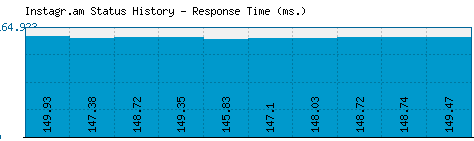
Sometimes, the issue may not be on your end but could be due to an Instagram server problem. Verify if Instagram is down by clicking here.
5. Update Your Instagram App
Make sure that you are using the latest version of the Instagram app. Updates often include bug fixes and improvements that can address messaging issues.
To update the Instagram app on your iPhone or Android device, you can follow these steps:
For iPhone:
- Start the App Store app on your iPhone.
- Tap your account icon at the top right of the screen.
- Scroll down and look in the “Upcoming Automatic Updates” section. Look for Instagram. If you see the app listed, tap “Update” to its right.
For Android:
- Start the Play Store app on your Android.
- Tap your account icon at the top of the screen.
- Tap “Manage apps & device.”
- If you’re not already on the Overview tab, tap “Overview.”
- Tap “Updates available.”
- In the list of apps waiting for updates, look for Instagram. If you see Instagram in the list, tap “Update“.
6. Contact Instagram Support
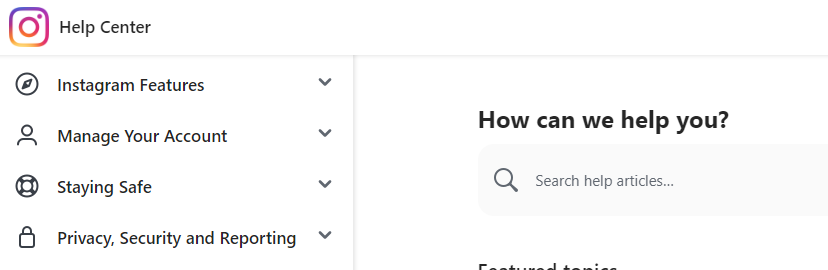
If you’ve tried all the above steps and are still encountering the “Your Message Can’t Be Delivered” error, then your best bet is to contact Instagram support.
They can help to diagnose the issue and provide further instructions on how to fix it.