Are you tired of encountering loading screen or black screen issues while trying to play Granblue Fantasy: Relink?
These problems can be frustrating, but fear not! In this blog, we will explore effective solutions to help you fix the game when it gets stuck on the loading screen or displays a black screen.
By following our step-by-step guide, you’ll be back to enjoying the immersive world of Granblue Fantasy: Relink in no time.

How To Fix Granblue Fantasy: Relink Stuck On Loading Screen Or Black Screen?
If you are experiencing issues with Granblue Fantasy: Relink being stuck on the loading screen or black screen, you can turn off Steam inputs and overlay, disable VSync, and change your controller settings in Steam. Moreover, you may also avoid button presses on startup, and verify game files.
Below is a detailed explanation of all the above-mentioned fixes:
1. Turn Off Steam Inputs And Overlay
Disable Steam inputs and the Steam overlay to fix the black screen issue. To turn off Steam inputs and overlay for Granblue Fantasy: Relink, follow these steps:
- Open your Steam Library and find Granblue Fantasy: Relink.
- Right-click on the game and choose “Properties.”
- In the new window, under the “General” section, find the option “Enable the Steam Overlay while in-game” on the right.
- If the slider next to it is blue, click it to turn it off. If the slider is grey, leave it as-is, because it’s already off.
- Now, click on “Controller” in the left menu.
- Next to “Override for Granblue Fantasy: Relink,” use the dropdown to select “Disable Steam Input“.
2. Disable VSync
Disabling VSync has been reported as a potential fix for the loading screen and black screen issues in Granblue Fantasy: Relink.
To disable VSync in Granblue Fantasy: Relink, you can follow these steps:
- Launch the game and access the graphics settings menu.
- Look for the VSync option and disable it.
Disabling VSync can help resolve display issues and improve the game’s performance.
3. Change Your Controller Settings In Steam
Another potential solution to fix the loading screen and black screen issue in Granblue Fantasy: Relink is to change your controller settings in Steam.
To do the same, including enabling or disabling specific controller support options such as PS4 support, you can follow these steps:
- Launch Steam and go to the “Settings” menu.
- Select “Controller” in the pop-up box, then click on “General Controller Settings.”
- Here, you can customize your controller settings, including enabling or disabling specific controller support options such as PS4 support.
Additionally, if you encounter issues with the Steam Controller, you can troubleshoot by following these steps:
- In Big Picture mode, go to Settings > Controller > Controller settings.
- Highlight your Steam Controller in the device list and select “Calibrate“.
By following these steps, you can adjust your controller settings in Steam to address any issues related to controller support for Granblue Fantasy: Relink.
4. Avoid Button Presses On Startup
During the game’s launch, avoid pressing any buttons, including skipping through the opening credits. Adopting a hands-off approach during this phase may serve as a solution to address Granblue Fantasy: Relink crashing or not launching issues.
Some users have reported that simply allowing the game to launch without pressing any buttons, including skipping through the opening credits, has helped resolve the issue for them.
5. Verify Granblue Fantasy: Relink Game Files
Launch Steam and go to the Library. Right-click Granblue Fantasy Relink and select Properties. Click on Installed Files and then Verify Integrity of Game Files. Wait for the process to complete and then try launching the game again.
6. Contact Granblue Fantasy Relink Support
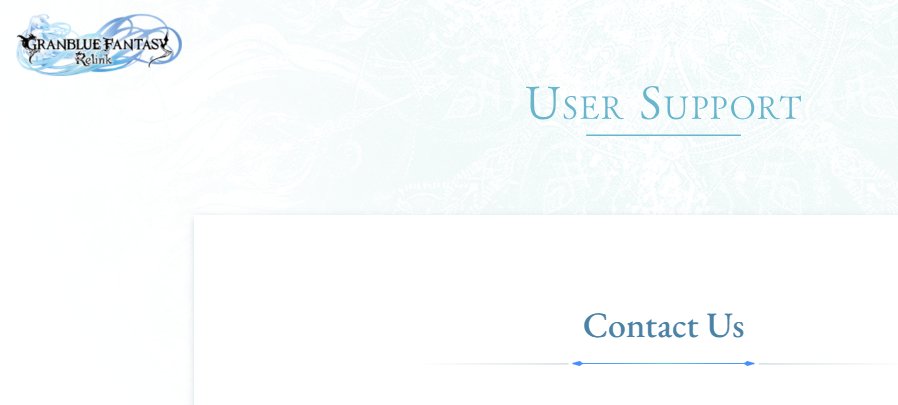
If you’ve tried all the solutions and still can’t resolve the issue, consider reaching out to Granblue Fantasy: Relink’s official support channels for personalized troubleshooting and assistance.
They may guide you with better options and help you resolve your issue better.

