Red Dead Online is the multiplayer part of the famous Red Dead Redemption 2 game.
But, like most online games, it has some technical problems.
One big issue is the ‘You Have Been Disconnected from Red Dead Online’ error.
The full error message reads: “ALERT You have been disconnected from Red Dead Online due to a fault on Rockstar game services [Error: 0x20010006)“
In this article, we’ll explain why this error happens and give you some tips to solve it
Why Does “You Have Been Disconnected From Red Dead Online” Error Occurs?
If you’ve seen the annoying “you have been disconnected from Red Dead Online” message, you’re not alone.
There are several reasons why disconnections may occur in Red Dead Online, including:
1. Unstable Internet Connection
A strong internet connection is crucial for smooth gaming in the Red Dead online.
If your connection is shaky with buffering or sudden drops, you might get disconnected during your adventures.
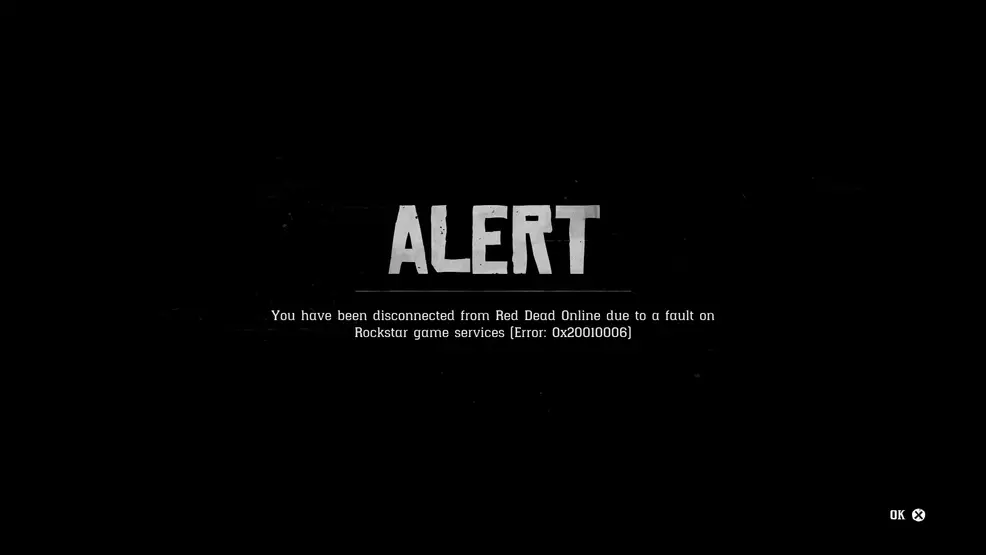
2. Rockstar Server Issue
Sometimes, Rockstar’s server problems can lead to disconnects.
Their game services might have glitches, go through maintenance, or face other issues affecting your online gaming.
How To Fix “You Have Been Disconnected From Red Dead Online” Error?
To resolve the “You Have Been Disconnected From Red Dead Online” error, first, check your internet connection and then verify the server status of Rockstar. If both are fine, temporarily disable your antivirus or firewall, and lastly, try changing your DNS.
Below we have discussed the fixes in greater detail.
1. Check Your Internet Connection
Before making any adjustments, ensure that your internet connection is steady and stable. Any disruption in the network can cause issues with the functioning of Red Dead Online.
Here are the steps to Check your internet connection:
- Turn off your router or modem, wait for a few seconds, and then turn it back on.
- If the problem persists, you can reset your network settings on your device. Go to the network settings menu and look for an option to reset or restart network settings.
- If you’re using Wi-Fi, try switching to a wired connection to rule out any potential wireless issues.
- Restart your router or modem to refresh the connection.
2. Check The Server Status Of Rockstar Games
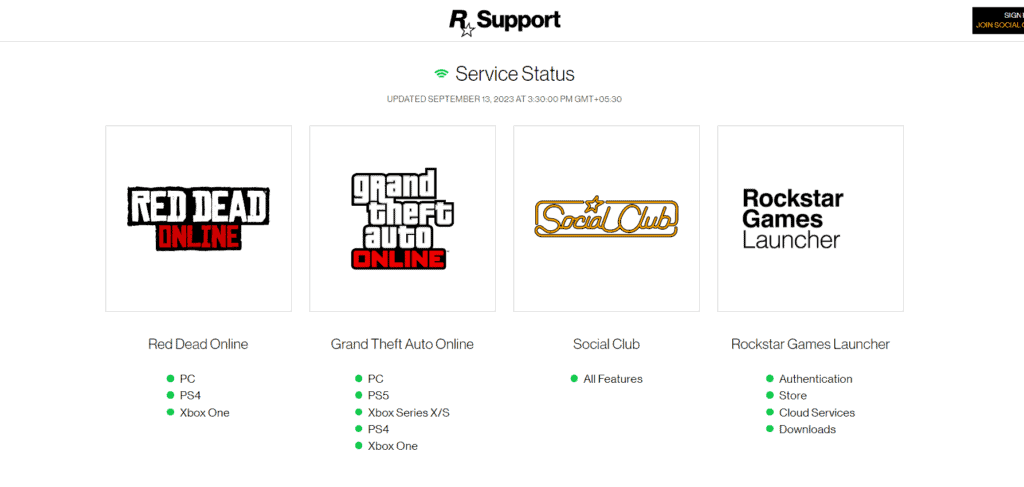
Before thinking it’s your problem, visit Rockstar’s official server status page. If their servers are down or having problems, that’s probably why you got disconnected.
In case the server is down for some reason, it is recommended that you wait for some time and then try again later.
3. Temporarily Disable Antivirus Or Firewall
Try temporarily disabling the antivirus or firewall software.
By doing this, you can check if this security application mistakenly blocks access to the application or not.
To temporarily disable your antivirus software, locate the antivirus program on your computer, open its settings, and disable it.
To temporarily disable your firewall, follow these steps:
- Open the Control Panel.
- Search for “Windows Defender Firewall” or “Firewall.”
- Select the appropriate network profile.
- Choose the option to turn off the firewall for the selected profile.
- Save the changes and exit the settings.
4. Change DNS Settings
Changing your DNS settings can help fix connectivity problems, like the “you have been disconnected from Red Dead Online” error.
After changing the DNS, check if the issue has been resolved or not.
To change DNS settings on Windows:
- Open “Network and Sharing Center.”
- Click “Change adapter settings.”
- Right-click your connection and select “Properties.”
- Choose “Internet Protocol Version 4 (TCP/IPv4)” and click “Properties.”
- Select “Use the following DNS server addresses.”
- Enter preferred and alternate DNS (e.g., Google DNS: Preferred 8.8.8.8, Alternate 8.8.4.4).
- Click “OK” to save changes.
5. Contact Rockstar Support
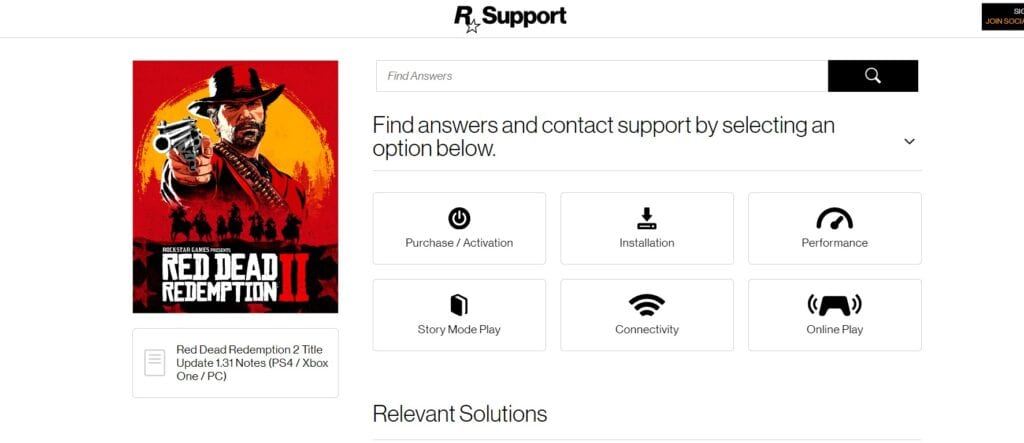
If the previous solutions didn’t help, reach out to Rockstar support for expert assistance.
They can provide you with specific guidance to resolve the problem.
