Are you getting a message that “you are not authorized to view this content” on ESPN?
If you are a sports fan, you may have come across the frustrating message “You are not authorized to view this content on ESPN” when trying to access certain ESPN content.
This message is a result of content restrictions put in place by ESPN to protect their intellectual property rights and comply with licensing agreements.
Why Does ESPN Saying “You Are Not Authorized To View This Content”
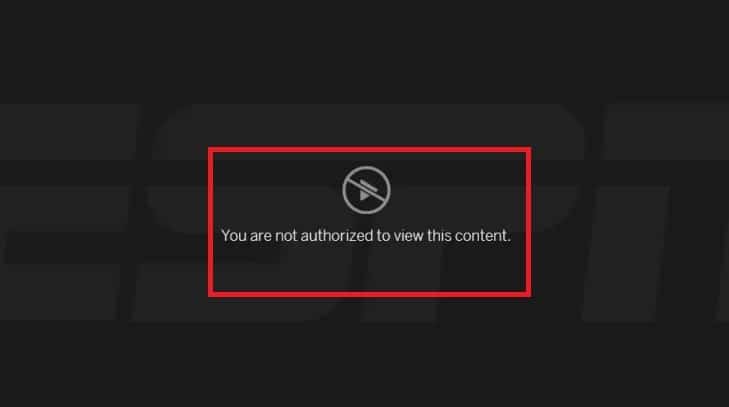
There are a few reasons why you can view the “You are not authorized to view this content” message on the ESPN website. The most common reasons are as follows:
1. Regional Restrictions On Your Account
ESPN may have limitations on certain content depending on where you are located. For example, if you’re trying to access a game that’s only being broadcast in a certain region, you may not be able to view it if you’re outside of that region.
2. Subscription Restriction On Your Account
Certain contents of the ESPN website may require a subscription to ESPN+ or another service. If you don’t have a subscription, you may not be able to access the content.
3. ESPN’s Sever Has Some Technical Issues
Occasionally, technical issues on ESPN’s website can cause the “You are not authorized to view this content” message to appear.
This may be a temporary issue that resolves itself after a short period of time.
How To Fix “You Are Not Authorized To View This Content” On ESPN
If you’re seeing the “You are not authorized to view this content” message on ESPN’s website, there are a few things you can try to fix the issue:
1. Use A VPN
If you try to access content with regional restrictions, you can use a Virtual Private Network (VPN) to get around the restrictions.
A VPN will allow you to connect to a server in another region, which can allow you to access the content you are attempting to view.
2. Subscribe To ESPN+
If the content you are trying to access requires a subscription to ESPN+ or another service, you will have to purchase a subscription to see the content.
3. Signing Out And Back In With A New Activation Code
If you are experiencing issues with accessing content on ESPN, signing out and back in with a new activation code may help to resolve the issue.
Signing out and back in with a new activation code can be helpful in cases where the issue is related to a problem with your account or device authentication.
By signing out and back in, you are essentially refreshing your session and re-authenticating your device with the ESPN servers.
However, it is important to note that this is not a guaranteed solution and may not work for all users.
To sign out and back in with a new activation code, follow these steps:
- Navigate to the ESPN app or website and locate the sign-out option in your account settings.
- Sign out of your account and close the ESPN app or website.
- Wait a few moments, and then reopen the ESPN app or website.
- Follow the prompts to activate your device and obtain a new activation code.
- Enter the new activation code when prompted and sign back into your account.
4. Uninstalling And Reinstalling The ESPN App
Uninstalling and reinstalling the ESPN app can also be a helpful troubleshooting step if you are experiencing issues with the app.
This can help to resolve issues related to corrupted app data, outdated app versions, or other technical issues that may be preventing the app from functioning properly.
5. Contact ESPN Support
If none of these solutions work, you may need to contact ESPN support for further assistance.
They may be able to provide additional troubleshooting steps or help you access the content you’re trying to view.
To Contact ESPN support use the link given below:

