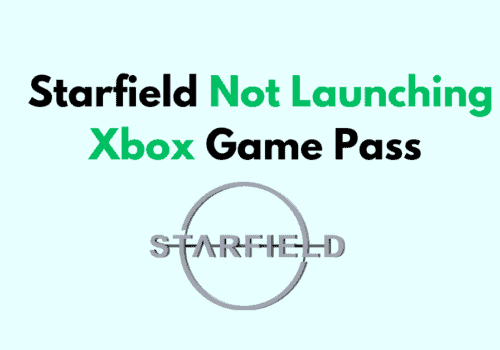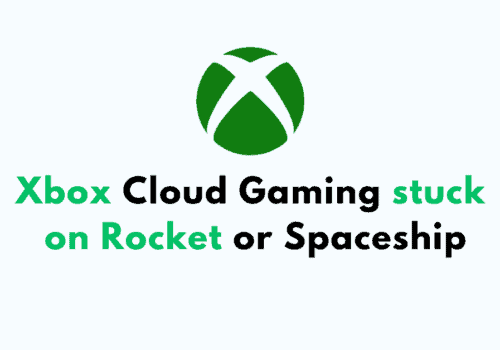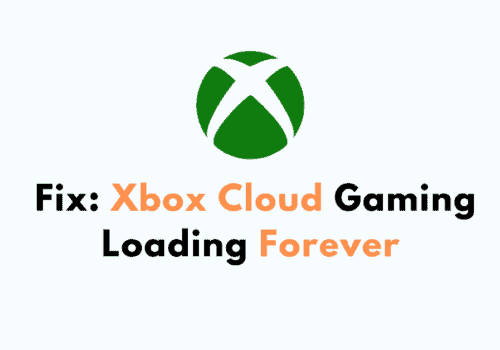Xbox is a gaming brand and console developed and owned by Microsoft in 2001. It enables the user to play video games and connect to any display media like television, PC, etc.
It provides various generations of games and entertainment. The Xbox line of models includes Xbox, Xbox One, Xbox 360, etc.
Call of Duty: Warzone is a video game that is of the genre battle royale game, which was developed on March 10, 2020. It was then released for Xbox One, Playstation 4, and Microsoft Windows.
It was then speculated that it would release a new version for other gaming consoles in the future.
Have you updated your Warzone Pacific, and now your game keeps constantly crashing, it takes a lot of time to load, or sometimes it doesn’t even load; then you don’t need to worry because this blog deals with the same issue.
So, keep reading, and you will get the answers to your questions.
Why Warzone Is Freezing On Xbox?
Many Xbox users have reported that the Warzone game is not working on Xbox. Whenever they try to load the game, they can not even start it.
And it has been observed that this has been happening since they updated their Warzone games. The users have observed the constant crashing of the game.
There can be numerous reasons that contribute to Warzone freezing on your Xbox. Some of the reasons are:
- There may be a glitch or bug in the updated version of the game.
- There may be fluctuation or problems in your network connection.
- You may not have cleared the cache of the Xbox console.
- There may be some issue with your Xbox gaming console.
- Your system may not fulfill the needed requirements to run and install the game.
- Your game may not be updated to the latest version.
- There may be scratches or cracks on your call of duty disc.
How To Fix “Warzone Freezing On Xbox“?
Fix 1: Try Force Closing The Game
- While your warzone game is running on the Xbox, instantly press the Xbox button on your controller.
- Then press the menu button on the controller.
- Click on the exit button and then open the game normally, as you always do.
Fix 2: Try Clearing The Cache
- Completely turn off/ shut down the Xbox console.
- Once it has completely shut down, unplug it from the electricity point.
- Then, wait for almost 30 seconds to 5 minutes.
- Then again, plug in your Xbox to the electricity point.
Fix 3: Try Reinstalling The Game
- Go to my apps & games on the home screen.
- Then select the games option.
- Click on call of duty and then on the menu option.
- Tap on the uninstall option and then confirm your action by selecting the uninstall all option.
- You need to install the game again in the ready to install tab.
Fix 4: Try Updating The Gaming Console
- Press the start button present on your controller.
- Then go to the settings on your Xbox.
- Then select the system option, and all the information related to updating the gaming console will be listed there.
Fix 5: Try Cleaning The Game Disc
If you possess a physical call of duty game in the form of a disc, you need to check whether the disc is safe from scratches and cracks because these scratches or damages may be why your game is not working properly.
Thus, maintain and clean your disc frequently with wipes to avoid any scratches or damage.
Fix 6: Check Your Console For Overheating
Your gaming console, Xbox, can sometimes overheat if proper ventilation is unavailable. This overheating may cause the issue of your game not working properly.
You need to keep your gaming console in a cooler place that has ventilation and does not have any heat source nearby.
Moreover, you should ensure that from all the sides of your Xbox, 2 inches gap or distance is maintained.
Fix 7: Try Checking Your Internet Connection
Make sure you have a stable internet connection and that your Xbox is properly connected to the internet.
Variations in your network connection may also cause the game not to load on your console. You can also use an Ethernet connection to ensure the proper functioning of your network.
Fix 8: Try Resetting The Mac Address
- Tap on the Xbox button.
- Then go to configuration.
- Open the network and then select network settings.
- Go to the advanced settings.
- Then tap on the alternate Mac address (media access control).
- Click on the delete button and then complete your action by tapping the restart button.
Fix 9: Try Deleting The Saved Data Of The Game
- Go to the settings on your Xbox.
- Open the system settings and then go to storage.
- Tap on Manage storage and then select view content.
- Highlight the game and then, tap on the menu button and then go to the manage game option.
- Tap on the saved data and allow the warzone game to access your data.
- Then tap on the options menu and delete the desired files.
Fix 9: Try Updating The Warzone Game
- Go to my apps and games on your Xbox.
- Then click on the manage option.
- Then click on the updates tab.
- Select the warzone game and then click on update.
- Download the update if any update is available.
Also Read:
- Fix: Xbox Not Working
- Fix: Xbox Game Share Not Working
- Fix: Xbox Game Pass Ultimate Not Working
- How to Set Xbox as Home Xbox?
Conclusion
Many reasons may contribute to the warzone game not working properly on Xbox.
This may happen because of your bad internet connection, a bug or glitch in the game, your console not being updated to the recent version, uncleared cache, etc.
You can fix it by reinstalling the game, rebooting your Xbox, clearing the cache, updating the gaming console, etc.