Experiencing issues with the Walmart online checkout can be a frustrating hurdle when you’re trying to finalize your online shopping.
In this blog, we’ll explore some practical methods to fix the Walmart online checkout when it’s not working, ensuring that your virtual cart makes it through to the finish line.
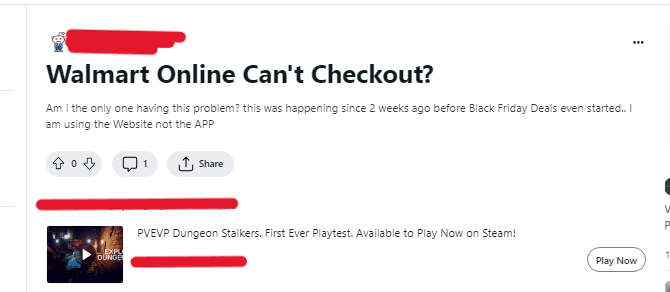
How To Fix Walmart Online Checkout Not Working?
To fix “Online Checkout not Working” in Walmart, you can clear the cache, update the Walmart app, and reinstall the Walmart app. Additionally, you can also disable VPN or Proxy services to resolve the issue.
1. Restart Your Device
Sometimes, a simple restart of your device can resolve temporary glitches or issues with the app or browser.
- Close all open applications and turn off your device.
- Wait for a minute or two before turning it back on and attempting to check out again.
2. Clear Browser Cache And Cookies
If you’re using a web browser, clearing the cache and cookies can solve a variety of issues, including checkout problems. Here’s how you can do it:
Chrome:
- Click on the three-dot menu in the top right corner.
- Select “Settings” from the dropdown menu.
- Scroll down and click on “Privacy and security” in the left-hand menu.
- Select “Clear browsing data.”
- Choose a time range and the types of information you want to remove.
- Click on “Clear data.”
Edge:
- Click on the three-lined “Hub” button in the top right corner.
- Click on “Settings.”
- Scroll down and click on “Privacy, search, and services” in the left-hand menu.
- Under “Clear browsing data,” click on “Choose what to clear.”
- Select the types of data you want to clear.
- Click on “Clear now.”
Safari:
- From the Safari menu, select “Clear History.”
- Choose the time range you want to clear.
- Click on “Clear History.”
3. Update Walmart App
If you’re using the Walmart app, make sure it’s updated to the latest version. App updates often include bug fixes that can resolve checkout issues.
For Android
- Open the Google Play Store.
- Go to ‘My apps & games’.
- Find the Walmart app and tap ‘Update’ if available.
For iOS
- Open the App Store.
- Tap on your profile icon.
- Scroll to see pending updates and release notes.
- Find the Walmart app and tap ‘Update’ if an update is available.
4. Disable Browser Extensions
Browser extensions can sometimes interfere with website functions. Try disabling them to see if that resolves the checkout issue.
- Google Chrome:
- Click the “three-dot menu”, go to “More” Tools, then select Extensions.
- Toggle the switch next to each extension to disable it.
- Microsoft Edge:
- Click the “menu” button, go to Extensions, and select the extension you want to disable.
- Toggle the switch to disable it.
- Safari:
- Open Safari, go to the Safari menu, select Preferences, then choose the Extensions tab.
- Uncheck the box next to each extension to disable it.
5. Check For The Server Status Of Walmart
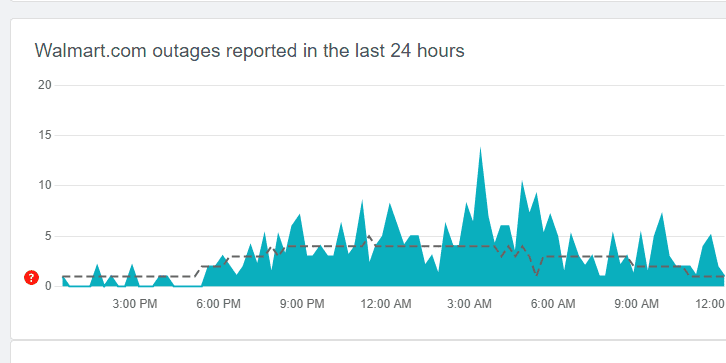
Before delving deeper into troubleshooting, it’s worth checking if Walmart’s servers are down.
You can visit websites like Downdetector to see if other users are reporting similar problems.
If there’s a widespread issue, the only solution may be to wait until Walmart resolves the server-side problem.
6. Check Your Internet Connection
A stable internet connection is crucial for online checkout processes. Ensure your device is connected to the internet and the signal is strong. Try these steps:
- Turn off your Wi-Fi on your device, wait for a few seconds, then turn it back on.
- Restart your modem or router by unplugging it, waiting for a minute, and plugging it back in.
- If you’re on mobile data, ensure you have adequate data allowance and signal strength.
7. Disable VPN Or Proxy Services
If you are using a VPN or proxy service, try disabling it. Some websites have issues processing requests from these services due to security protocols or geo-restrictions.
Windows
- VPN:
- Click on the Start menu and select “Settings.”
- Go to “Network & Internet” and then “VPN.”
- Select the VPN connection you want to disable and click “Disconnect.”
- Proxy:
- Open the Settings menu and click on “Network & Internet.”
- Under “Advanced Network Settings,” select “Change adapter options.”
- Right-click on the active network adapter and choose “Properties.”
- In the “Proxy” tab, uncheck the box for “Use a proxy server for your LAN.”
Mac
- VPN:
- Click on the Apple menu and select “System Preferences.”
- Go to “Network” and select the VPN connection.
- Click the “Disconnect” button to disable the VPN.
- Proxy:
- Open “System Preferences” and select “Network.”
- Choose the active network connection on the left.
- Click on the “Advanced” button and go to the “Proxies” tab.
- Uncheck any enabled proxy protocols.
Android
- VPN:
- Access your device’s Settings from the home screen.
- Tap on “Network & Internet” or “Connection & Sharing.”
- Select “VPN” and then the VPN connection you wish to disable.
- Click the “Disconnect” or “Disable” option.
- Proxy:
- Open the device’s Settings.
- Go to “Network & Internet” or “Connections.”
- Tap on “Wi-Fi” or the active network connection.
- Scroll down and click on “Advanced” or “Proxy.”
- Disable any configured proxy settings.
8. Uninstall And Reinstall The Walmart App
If updating doesn’t work, try uninstalling and reinstalling the app. This can fix issues by removing any corrupted data and replacing it with a fresh installation.
- Press and hold the Walmart app icon on your home screen.
- Select ‘Uninstall’ or the minus symbol.
- Go to your respective app store, search for the Walmart app, and download it again.
9. Contact Walmart Support
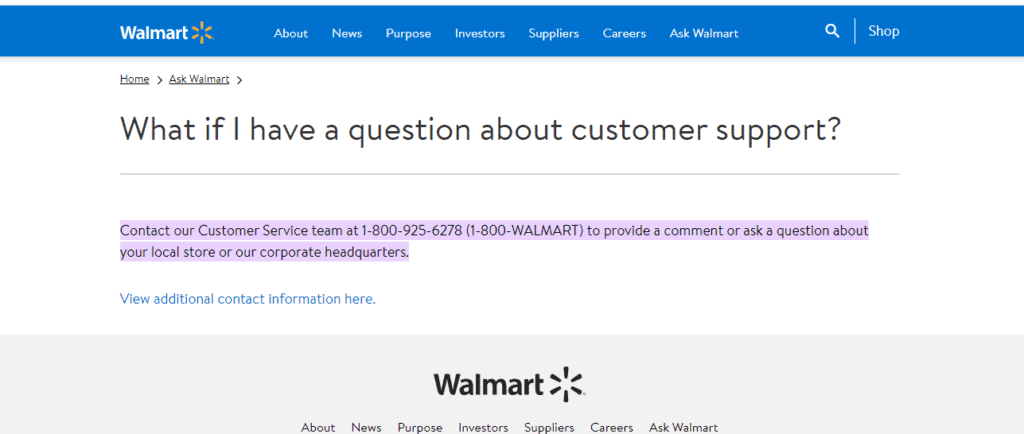
If none of the above steps work, it may be time to reach out for help by contacting Walmart Customer Service through their website or the Walmart app. They may be able to provide additional assistance or inform you of any ongoing issues that might be impacting checkout.

