Google Drive is one of the most used cloud storage platforms among school students and business owners.
With the help of Google drive, one can store Images, Documents, and Video files for future use.
They can also access it from everywhere and anywhere in the world.
Whatever the platform may be, it is common to encounter errors at some time if the request is not processed completely.
If you try to Download the Video on Google drive, due to some reason, the Video fails to download, and you encounter the message “Video is still processing & can be downloaded later.“
This article will examine the error “Video is still processing & can be downloaded later“ on Google drive and the reason behind it.
Let’s get started.
What Does “Video Is Still Processing & Can Be Downloaded Later” Mean On Google Drive
The “Video is still processing & can be downloaded later” error message on Google Drive appears when you attempt to download a video file, but the download request fails to process for some reason.
This message indicates that the video is still being processed and will be available for download later.
Why Does The “Video Is Still Processing& Can Be Downloaded Later” Error On Google Drive Occur?
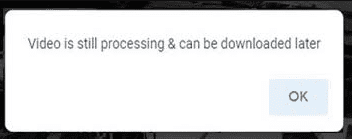
The Video is still processing& can be downloaded later error occurs when you try to download the file on Google drive, and for some reason, it fails to process the Download request.
Following are the high possible reasons
- Interruption on Internet connectivity while uploading the Video
- Yet to try the other Download options on Google Drive
- The Video file may be too large to load
- You are using Outdated browser version
- The cache in the Browser may be corrupted
- Google Drive or the uploaded file crashed.
Let’s follow the step-by-step procedure for fixing Video is still processing& can be downloaded later.
How To Fix “Video Is Still Processing & Can Be Downloaded Later” On Google Drive?
Before getting into the troubleshooting steps, ensure the google drive is up and working fine.
You can confirm the active status by checking with other users or forums.
If the error is with the Google drive server, you need to wait until the server is up and running fine.
Also, Google needs some time to process the Video file. If it is a long video, wait and try downloading again, or you may try it the next day.
1. Check Your Internet Connection
First, check you have an active internet connection and Internet speed.
Turn ON and Turn Off your Internet connection and check with your router WiFi if the Internet is inactive.
You can also try using different network connections to troubleshoot your connection.
Go to any video streaming network like YouTube and stream any video. You have a stable internet connection if the application streams Video without buffering.
Now, try downloading the Video on Google drive and see if the error is gone.
2. Save The File To Your Drive Or Album
Saving the video file to your Drive will fix the error.
- Click on “Three dots” on the file and tap on “Make a Copy“.
- Now, the file will be saved to your Google Drive.
- Now click on Download file.
You can also save the file to Album and download it from your Album.
3. Download From Inspect Element
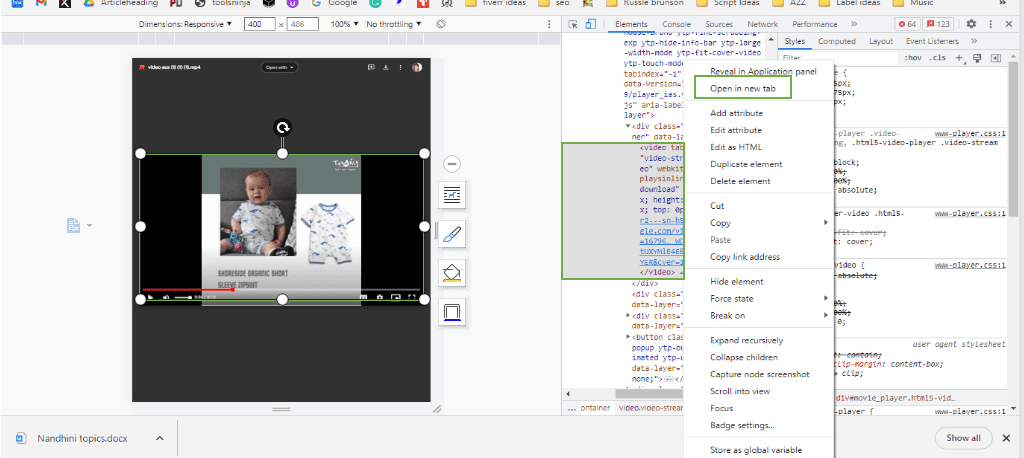
You can save the Video directly from the web with the Inspect element.
- Open the Video file Link and click on Video to stream
- Press “Ctrl+Shift+C” from Keyboard to open Inspect element
- Inspect element Tab will open on the right side of your Desktop
- From the Inspect element Tab, Click the “little arrow icon.”
- Then “click on the streaming video.”
- You will see “Specific code Highlighted” in the inspect Tab
- Right-click on the “Highlighted Code” and Click “Open in new Tab.”
- You can see the Video in the next Tab
- Right-click on it. Click “Save Video as” and save the file.
4. Update Your Browser
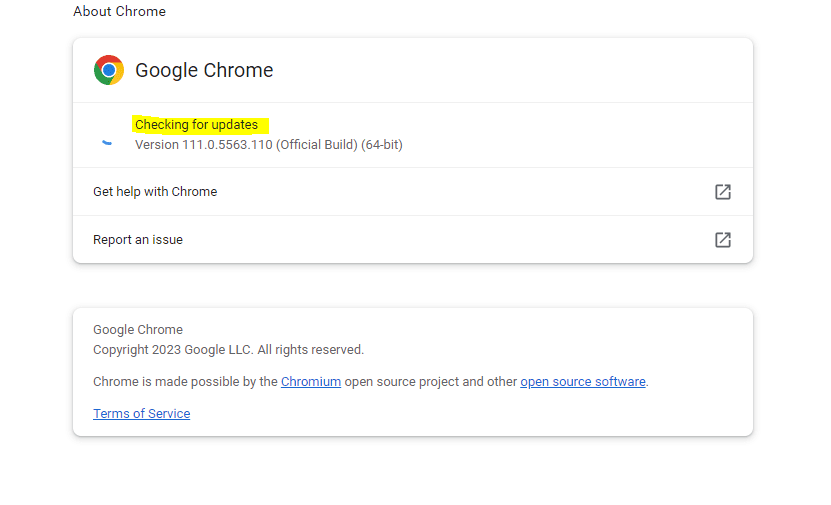
You might be using the Outdated browser version.
- Tab on “Three Horizontal” lines at the top right corner of your Browser
- Click on the ”About browser” option at the bottom of the menu
Check for Updates under the ”About Browser” section.
- Click on ”Check for Update” to download and install the current version of the Browser.
- Once completed, the message “[Browser] is up-to-date” appears.
Now try to stream the Video on Google drive.
If the error remains, then try again after clearing the Browser cache.
5. Clear Your Browser Cache Memory
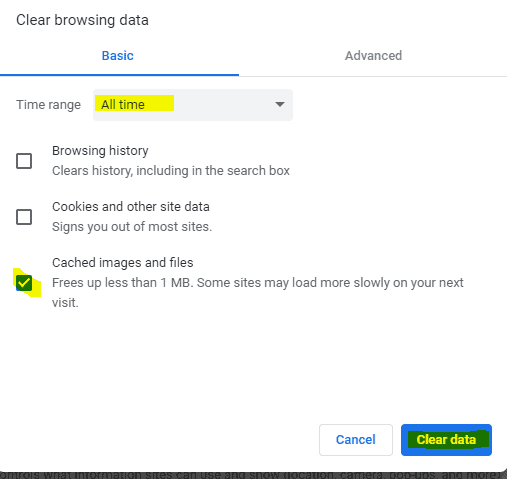
Clearing browser data will wipe out any corrupted files stored in the Browser.
- Click on “Three horizontal lines” at the right top corner of the Browser
- Tab on ”History” and click” Clear Browsing Data.”
- Check ”cached Image files” and Click ”All times” on Time Range
- Click on ”Clear Data.”
Now try downloading the Video. If the error occurs again, go to the next step.
6. Re-log Into Your Google Drive
Logging out and logging in back will remove any communication error with google drive.
Log out from your google drive, and close your Browser.
Wait for a few seconds and relaunch your Browser.
Then log in to your Google Drive and try downloading your Video.
Still, you cannot download the Video and must ask the Owner to re-upload the file.
If you want to share files with others, you can use WeTransfer to upload and share the link to download the Video. The file will be removed automatically after seven days.
I hope you enjoyed our article and found the information useful.
This knowledge lets you understand and quickly troubleshoot the “Video is still processing& can be downloaded later” Error on Google Drive and successfully download the Video.
