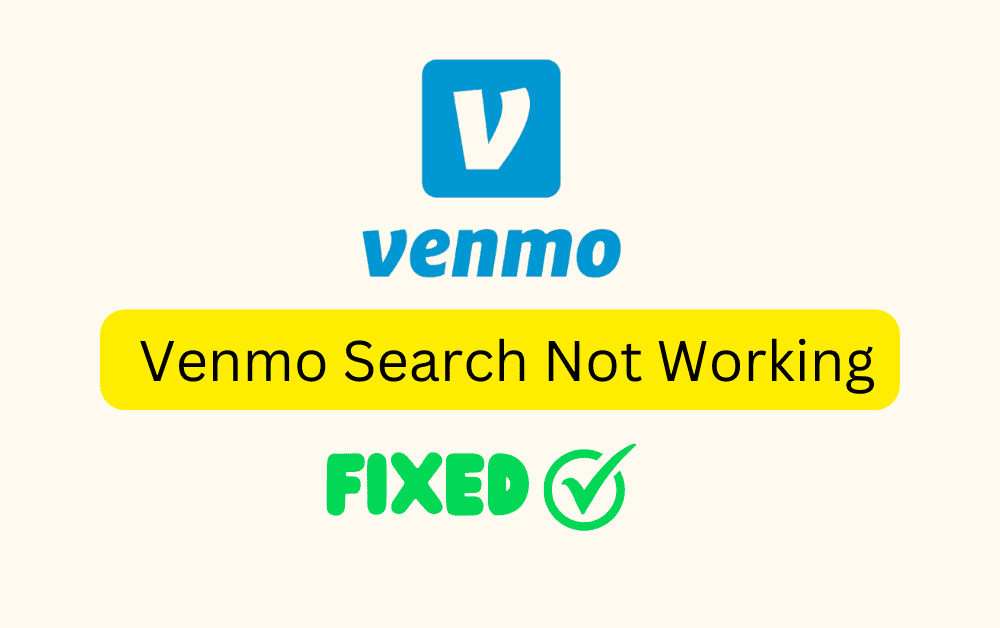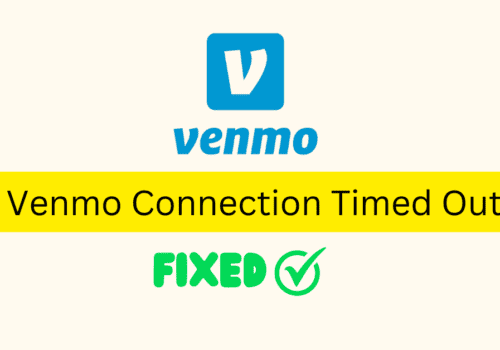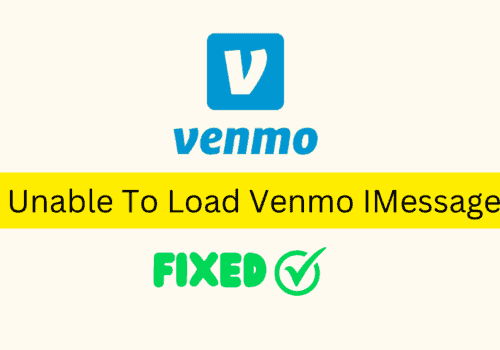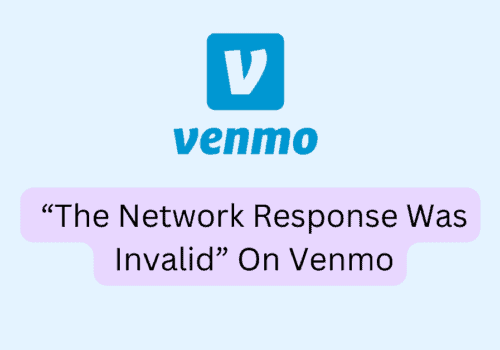Venmo is a widely used digital payment application that has revolutionized how people exchange money.
With its easy-to-use interface and convenient functions, Venmo has become an essential tool for many people to manage their finances.
However, like any other technology, Venmo can sometimes run into problems that can affect its functionality, as the Venmo search does not work.
Why Is Venmo Search Not Working?
There are several reasons why Venmo search may not be working, including:
1. Venmo Is Under Maintenance
It’s possible that the Venmo Server may be experiencing technical difficulties or undergoing maintenance, leading to the error code.
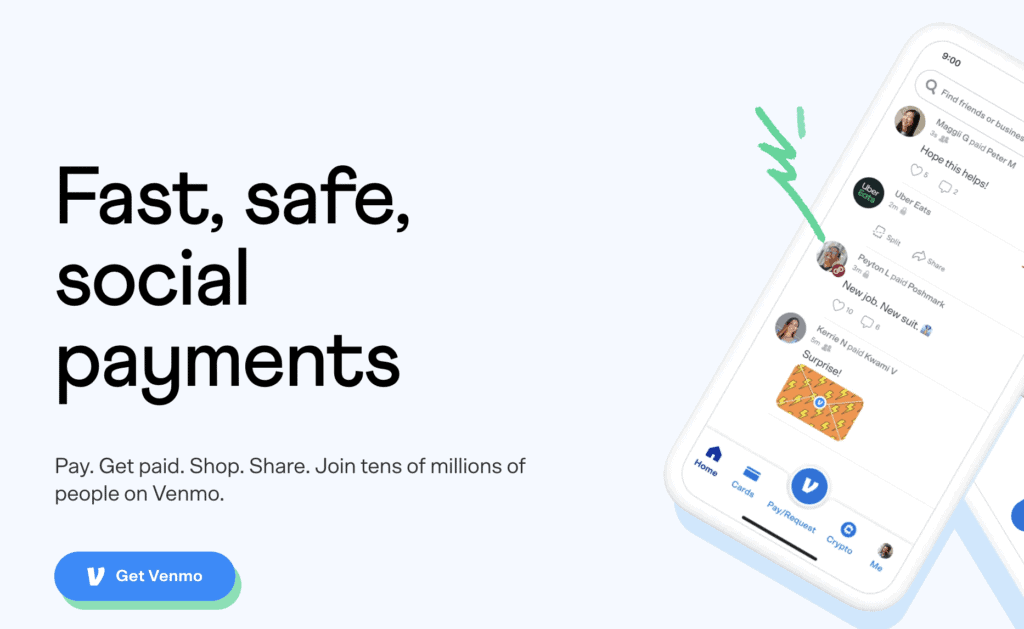
2. Venmo App Data Has Corrupted Cache
At times, the application cache may be corrupted or out of date, resulting in application performance issues. If the application cache is the problem, deleting it may often help resolve the problem.
3. You’re Using An Outdated VenmoApp Version
If you are using an outdated version of the Venmo app, it may not be compatible with the latest search features, causing the search to fail.
4. You Enter Incorrect Input
If you are inputting incorrect search terms or using the wrong filters, Venmo may not be able to return the desired results.
5. Account Issues
If your account has been suspended or restricted by Venmo, you may not be able to access search functionality.
How To Fix Venmo Search Not Working
1. Just Wait For Some Time & Try Later
It is possible that the Venmo app servers are down or under maintenance. If this is the case just wait for some time then try again.
2. Clear Your Venmo App Cache
Clearing the cache can sometimes resolve errors in an application or a website. Deleting the cache will delete these stored data and force the application or website to recover new data, which can often resolve the problem.
However, clearing the cache won’t necessarily fix all errors, and in some cases, you may need to take other steps to resolve the issue.
Here are the steps to clear the cache for the Venmo app on both Android and iOS devices:
Clearing Cache on Android:
- Open the “Settings” app on your Android device.
- Scroll down and tap on “Apps” or “Applications.”
- Find the “Venmo” app and tap on it.
- Tap on “Storage” or “Storage & cache.”
- Tap on “Clear cache” to clear the cache for the Venmo app.
- You can also tap on “Clear data” to delete all the data associated with the app, but this will log you out of the app and delete any saved information.
Clearing Cache on iOS:
- Open the “Settings” app on your iOS device.
- Tap on “General.”
- Tap on “iPhone Storage” or “iPad Storage.”
- Find the “Venmo” app and tap on it.
- Tap on “Offload App” to temporarily remove the app and clear its cache.
- You can also tap on “Delete App” to permanently remove the app and all of its data from your device.
3. Update Your Venmo App
Be sure to use the latest version of the Venmo application by checking your application store for updates.
Updating the application can solve any compatibility problems resulting in a failed search.
4. Check Input You Have Entered
Check to see if you use the right search terms and filters. Try refining your search terms to get more accurate results.
5. Contact Venmo Support
If you have checked all the above steps and the Venmo search still isn’t working, you may need to contact Venmo support for further assistance.
To contact Venmo support use the link below:
https://help.venmo.com/hc/en-us/requests/new?ticket_form_id=624807