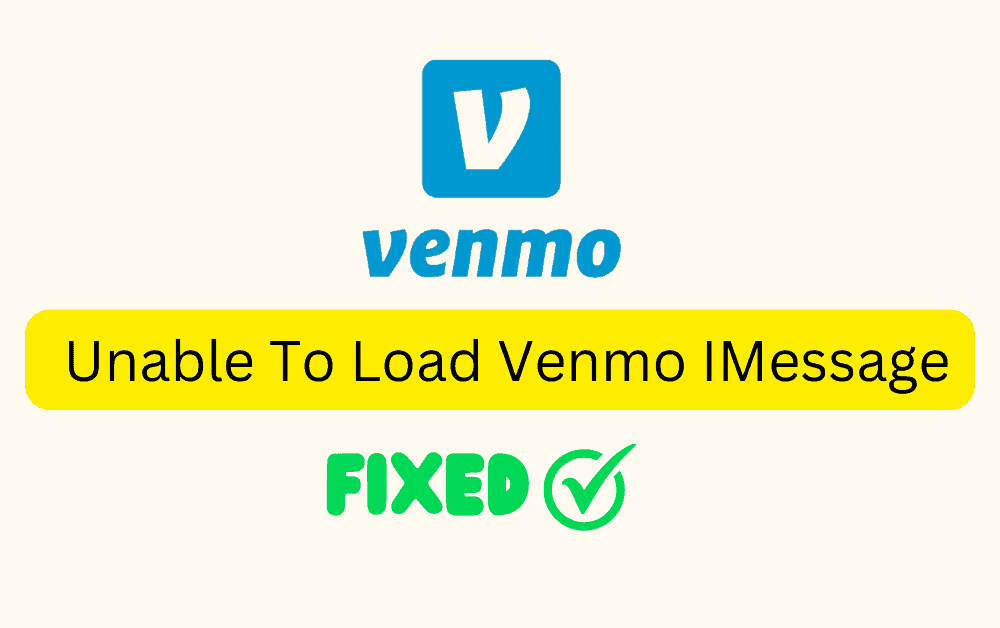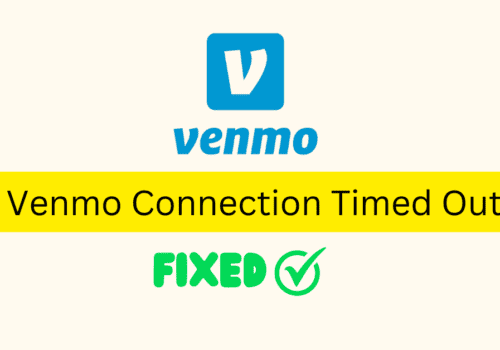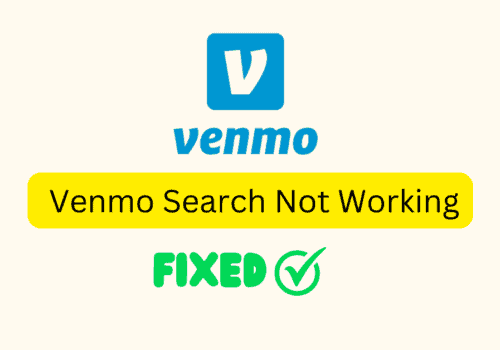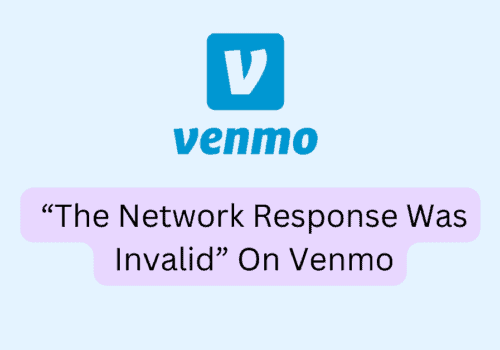Venmo is a popular mobile payment application that allows users to easily send and receive payments with friends and family.
One of the features of Venmo is the ability to use it within iMessage on an iPhone.
However, sometimes users may encounter an “unable to load” error when trying to use Venmo in iMessage.
This error can be frustrating, especially if you rely on Venmo to make payments.
In this article, we will explore the possible causes of this error and how to fix it.
Why Are Venmo IMessage Unable To Load?
There are several possible reasons for the “unable to load” error on Venmo iMessage. The following are a few of the more common reasons:
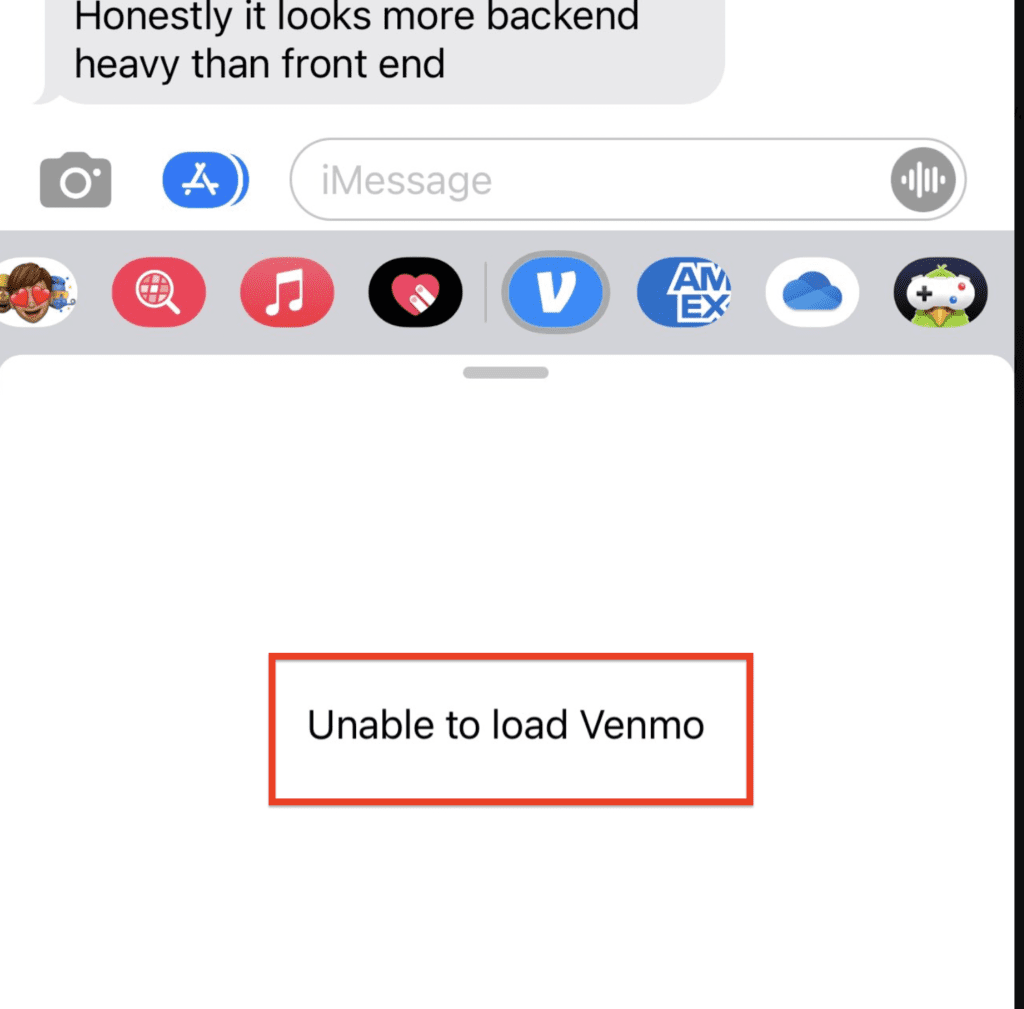
1. Issues With Your Internet Connection
If your device is not connected to the internet or has a weak signal, Venmo may not be able to load within iMessage.
This can lead to the error message that says “unable to load”.
It’s important to make sure that your device is connected to a stable internet connection, whether it’s through Wi-Fi or cellular data, in order to use Venmo in iMessage without any issues.
2. Your Using An Older App Version
If you are running an older version of the app, it may not be compatible with iMessage, leading to the error.
In such cases, updating the Venmo app to the latest version can fix the error.
3. Venmo Server Issues
Server issues on Venmo’s end can also cause the error on Venmo iMessage. If Venmo’s servers are down or experiencing issues, users may not be able to use Venmo within iMessage.
How To Fix Unable To Load Venmo IMessage
Luckily, there are several steps that users can take to fix the error “unable to load” on Venmo iMessage. The following are some possible solutions:
1. Check Your Internet Connection
The first thing to check when encountering unable to load Venmo iMessage error is the internet connection.
if your internet is not working or weak internet connection then then Venmo iMessage might not load.
There are several websites that allow you to test your internet speed, such as Speedtest.net or Fast.com.
These sites can give you an idea of how fast your internet connection is and whether there are any issues with your connection speed.
If you are experiencing internet connectivity issues, try resetting your network settings or switching between Wi-Fi and cellular data to see if that resolves the issue.
2. Update Your Venmo App
If the Venmo app is not updated to the latest version, this could be causing the error.
Venmo regularly updates its app to improve performance and fix bugs.
You can check for any available updates for Venmo in the App Store and download and install them.
3. Reinstall The Venmo App
Reinstalling the app can help to fix any issues related to the app’s installation or any corrupted files that may be causing the error.
Once you have reinstalled the app, try using Venmo within iMessage to see if the error has been resolved.
4. Wait For The Server To Come Back Up
If Venmo’s server is down, the best thing you can do is wait for the server to come back up.
Venmo’s support team is likely working to fix the issue as quickly as possible, so be patient and check the status page periodically for updates.
5. Disable And Re-enable IMessage
Disabling and re-enabling iMessage can help to refresh the connection between iMessage and Venmo, which may be causing the error.
After you have re-enabled iMessage, try using Venmo within iMessage to see if the error has been resolved.
To disable and re-enable iMessage on your iPhone or iPad, follow these steps:
- Go to Settings on your device.
- Tap on “Messages”.
- Toggle the switch next to iMessage to the off position.
- Wait a few seconds, then toggle the switch back on.
- Wait for iMessage to activate and try using Venmo within iMessage again.
6. Sign Out And Sign Back In Apple ID
Sometimes, there can be issues with your Apple ID that may be preventing iMessage from working properly with Venmo.
Signing out and signing back in can refresh the connection between your device and your Apple ID, which may help.
Once you have signed back into your Apple ID, try using Venmo within iMessage to see if the error has been resolved.
7. Contact Venmo Support
If none of the above solutions work, it may be necessary to contact Venmo support for further assistance.
They may be able to help troubleshoot the issue and provide a solution.
You can contact Venmo support by following this link: https://help.venmo.com/hc/en-us.