Tinfoil is a handy tool for Nintendo Switch that lets you do cool things like manage games, install files, cheats, and save online.
However, like any software, Tinfoil may encounter issues preventing it from starting properly.
The full error message reads: “Unable to start software. Return to the HOME Menu and try again.”
In this article, we will explore some common reasons behind Tinfoil’s inability to start software and provide potential solutions to help you get the application up and running smoothly again.
What Causes Tinfoil’s “Unable To Start Software” Error?
According to reports, this error occurs for users after they update their Nintendo Switch, and the error message appears when they try to launch Tinfoil.
This issue can happen due to various reasons, such as an outdated system or missing signature patches.
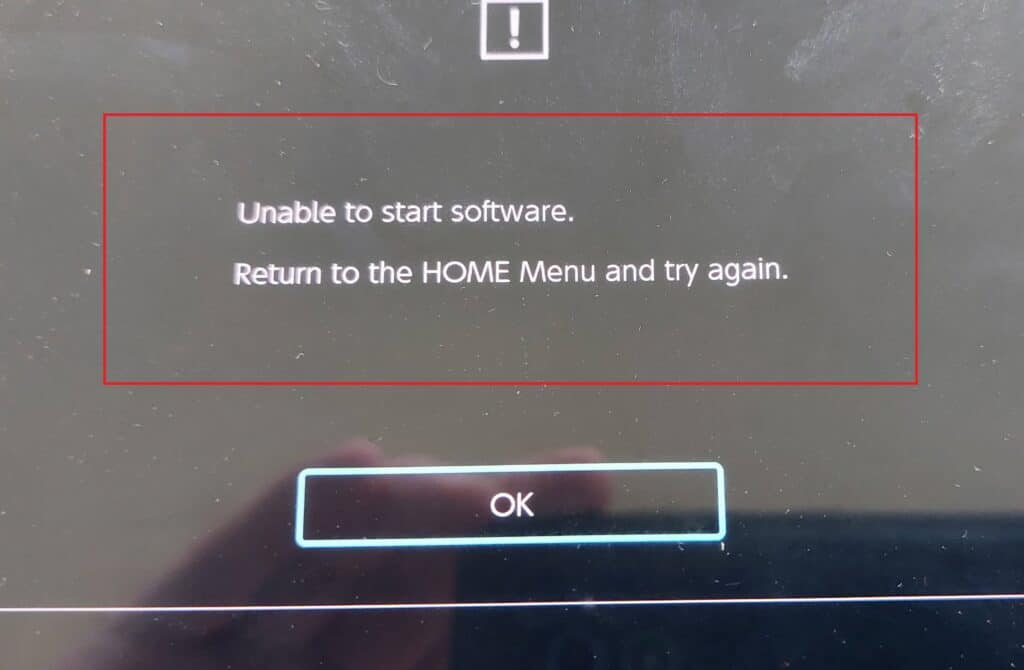
Fortunately, we have identified fixes that can resolve this problem. If these fixes do not work, we recommend contacting Tinfoil support for further assistance.
How To Fix Tinfoil “Unable To Start Software” Error?
1. Update The Signature Patches
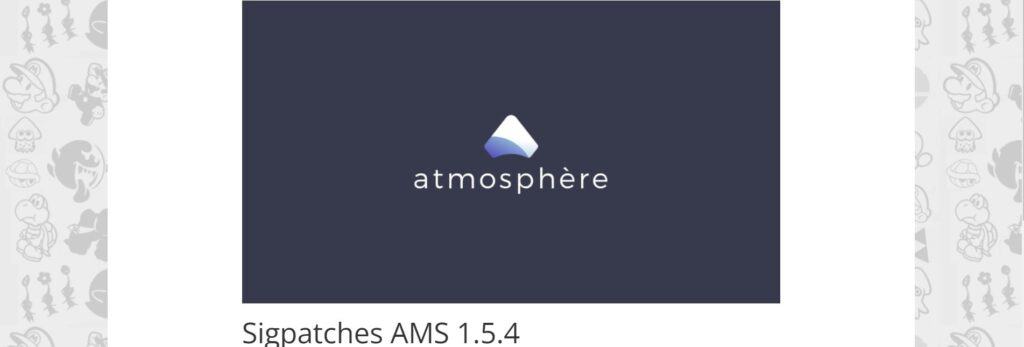
Signature patches are like important files that make sure special programs for your gaming console work correctly.
If the signature patches are old or not there at all, it can cause issues.
Here Are Steps To Updated The Signature Patches:
- Visit the website Hackintendo using a web browser.
- Download the provided file, which contains sigpatches for Atmosphere and ESFS Loader.
- Connect your Nintendo Switch’s SD card to your computer.
- Locate the root directory of your SD card (the main folder).
- Copy the downloaded sigpatches file to the root directory of your SD card.
- When prompted, replace any conflicting files or folders.
- Safely eject the SD card from your computer and insert it back into your Nintendo Switch.
- Launch Tinfoil and attempt to start the software again. The updated sigpatches may resolve any underlying issues.
2. Update Tinfoil
If you have recently updated your Nintendo Switch console or Atmosphere, it is important to ensure that Tinfoil is also updated to the latest version.
Follow these steps to update Tinfoil and resolve any potential conflicts:
- Navigate to the “switch” folder on the SD card.
- Locate the “tinfoil” folder within the “switch” directory.
- Delete the “tinfoil” folder from the SD card.
- On your Nintendo Switch, go to the homebrew menu.
- Find and select the Tinfoil application from the homebrew menu.
- Use the self-installer option within Tinfoil to reinstall the application.
- After the reinstallation is complete, the Tinfoil icon should reappear on your Nintendo Switch’s home screen.
3. Updated The Atmosphere

Make your using the latest versions of Atmosphere and the required signature patches are installed.
Launching Atmosphere using the appropriate payload should resolve any startup issues.
Here Are The Steps To Updated The Atmosphere:
- Make sure the SD card is FAT32.
- Remove all CFW files/folders from your SD card (that would be folders like /sept/ and /atmosphere/)
- Download the latest Atmosphere
- Download the latest fusee-primary
- Download these signature patches
- Put Atmosphere and the signature patches onto your SD card
- Put the SD into your Switch
- Enter RCM
- Launch Atmosphere using fusee-primary
4. Remove The Corrupted Tinfoil And Reinstall
To fix the problem, you need to uninstall the corrupted Tinfoil installation and then install it again from scratch.
By doing this, you can get rid of any software conflicts or errors and get Tinfoil to work correctly.
Follow these steps to remove the corrupted Tinfoil and reinstall it:
- On your Nintendo Switch Home screen, press “+ Options” instead of tapping the Tinfoil icon.
- Navigate to “Manage Software” and select “Delete Software” to remove the corrupted Tinfoil.
- Open the Album and launch “Tinfoil Installer” from HBMenu.
- Wait for the installation to complete.
- Return to the Home screen and you should see the restored “Tinfoil” icon.
- Tap the icon to access Tinfoil and start using it again
5. Contact Tinfoil Support
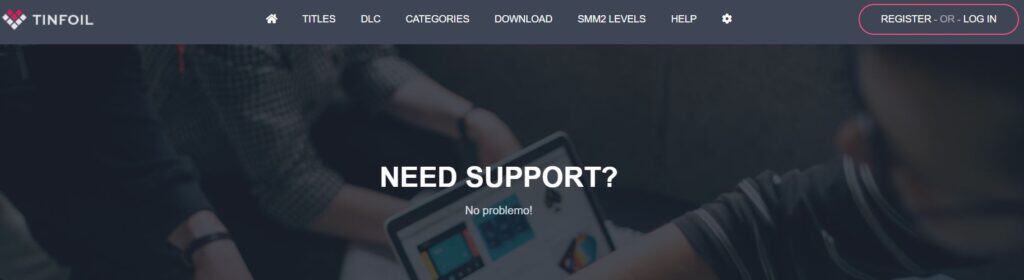
If the issue of Tinfoil not working still persists, then the next thing you can do is reach out to Tinfoil’s customer support.
They have a team that can help you understand the issue better and give you personalized advice based on your situation.
