Are you having trouble seeing your chat history on ChatGPT?
Is Your ChatGPT Conversation history not showing or disappeared or gone?
This error message can be frustrating, especially if you have important chat histories that you need to access.
In this article, we will explore the possible causes why ChatGPT chat history not showing and provide solutions to help you fix it.
What Causes “Unable To Load History” On ChatGPT
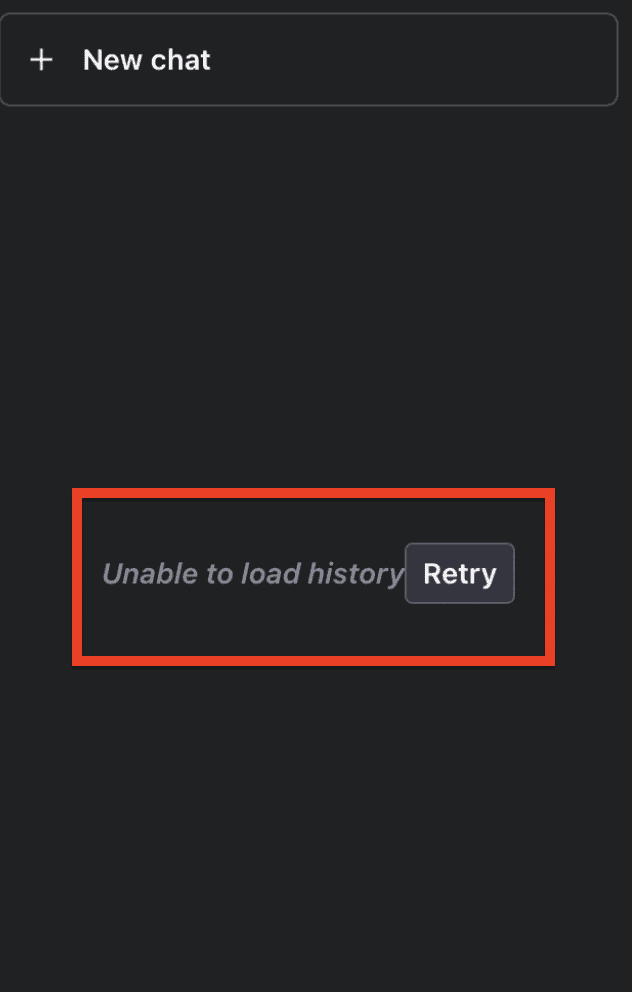
1. ChatGPT Bug or Upgrades: One possible cause of this error message is that ChatGPT may be undergoing server maintenance or upgrades or there is bug on ChatGPT. During this time, you may not be able to access your chat history.
2. Network Issues: Another possible cause of this error message is network issues. If your internet connection is slow or unstable, you may not be able to access your chat history. This could be due to a variety of factors such as low bandwidth, poor signal strength, or interference from other devices.
How To Fix “Unable To Load History” On ChatGPT
1. Tap On “Retry” Button
The First fix you should try is click on “Retry” button because sometime it is temporary issue and can be resolved by refreshing the ChatGPT webpage or by clicking on retry button.
2. Check For Server Maintenance Or Upgrades
If you suspect that this error message is caused by server maintenance or upgrades, check the OpenAI website for updates.
Also, It is a temporary bug will be resolved soon.
You can also try accessing your chat history at a later time when the server is less busy.
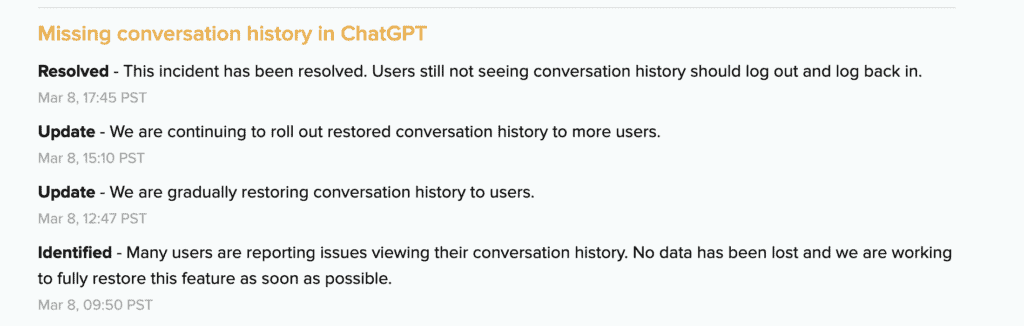
3. Check Your Network Connection
If you suspect that this error message is caused by network issues, check your internet connection.
Make sure that your connection is stable and that you have sufficient bandwidth. You can also try restarting your modem or router to see if that fixes the issue.
4. Clear Your Browser Cache
If you suspect that this error message is caused by software bugs, try clearing your browser cache.
This will delete any temporary files or cookies that may be causing the issue.
You can also try using a different browser or updating your current browser to the latest version.
5. Log Out And Log Back In
Try Logging out from ChatGPT and log back into ChatGPT again.
Sometimes, logging out and logging back into ChatGPT can fix this issue.
This will refresh your connection to the server and may allow you to access your chat history.
6. Use The Link To Your Chat
If you still cannot access your chat history, try using the link to your chat.
It is possible to access your chat history using a direct link even if it does not show in the history panel.
You can search for the heading of the chat in your browser history to find the link.
