The “Unable to Establish a Secure Connection to Zoom” error message can be a frustrating and disruptive experience, especially during important virtual meetings and classes.
It can be caused by a variety of factors, from internet connection issues to firewall and antivirus settings.
But don’t worry, there are several troubleshooting steps you can take to fix the problem.
In this blog post, we’ll provide a comprehensive guide on how to fix the “Unable to Establish a Secure Connection to Zoom” error message.
Why Is Zoom Keep Saying Unable To Establish Secure Connection?
It could happen that you are getting ready for an important meeting and suddenly you see that your Zoom application is not able to establish a connection.
If that is the case then you will first need to identify the problem due to which your Zoom is not able to connect to the call.
1. Weak Or Unstable Internet Connection
If your internet connection is weak or unstable, Zoom may have difficulty connecting to the server, resulting in the error message.
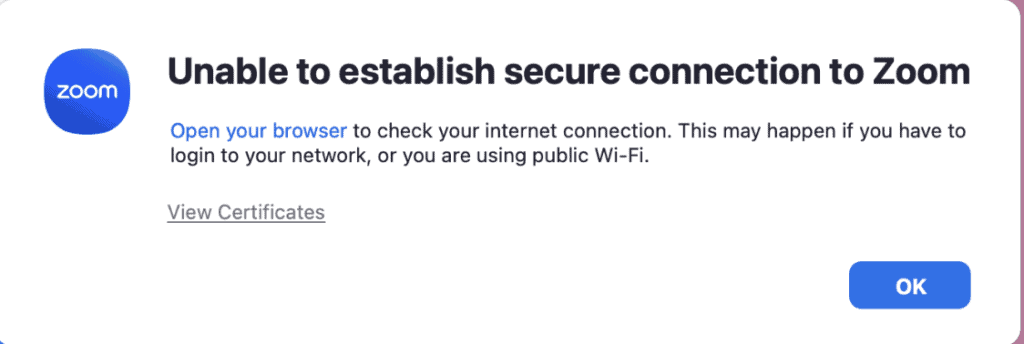
2. Firewall Is Stopping Zoom From Connecting
Oftentimes this error “unable to establish secure connection to zoom” happens when Zoom keeps getting blocked by the Firewall in your system.
This stops Zoom from establishing any connection.
3. Zoom App Needs An Update
Similar to other applications and software in the market Zoom app also keeps repeatedly updating itself which is one of the reasons why it needs to always get the latest version and updates to function well.
If your Zoom has not been updated for a long time then it will not be able to function properly.
4. VPN And Ad Blockers Are Stopping Zoom From Connecting
If you have VPN or ad blocker enabled in your system then also Zoom will have connection issues because your VPN and ad blocker will interfere with its connection, making it stop functioning.
5. Date And Timezone Are Not Correct
One of the issues that can cause the error is the unsynchronized date and time in your Zoom app.
Date and time play a significant role in making your Zoom connections run smoothly so you have to be careful about it.
How To Fix Unable To Establish Secure Connection To Zoom?
Now that you have identified some of the reasons why your Zoom might be displaying the error, “unable to establish a secure connection to zoom” you might be thinking what’s next and how do I solve it?
Look no further because in this section we will be answering just that question so sit tight and read on!
1. Check Your Internet Connection
The first step in troubleshooting the “unable to establish a secure connection to zoom” error is to make sure that you have a strong and stable internet connection.
If you’re using a wireless connection, try switching to a wired connection to see if that resolves the issue.
You can also check your internet speed by using a tool like speedtest.net to ensure that your connection is sufficient for using Zoom.
2. Log In And Access Zoom From Online Portal
If you are not able to access your Zoom connections then it could be that there is a bug in the application’s system.
You will not be able to solve this issue by yourself then and will have to wait until the issue gets solved by the technical team.
What you can do is, you can access the zoom call from the online portal of Zoom if the Application is not working in your system.
3. Update Zoom App
Make sure that your Zoom is updated to its latest version. Go to the Zoom website and then download the latest version and install it on your system.
Zoom regularly updates its software so you should check and keep yourself updated.
4. Uninstall And Reinstall Zoom
It could be that there is a bug or glitch in your Zoom system.
In that case, you can just uninstall Zoom from your computer and then again reinstall it and that way you will be able to resolve the issue if a bug was indeed the cause of it.
5. Change Firewall Settings
Some firewall and antivirus software can block Zoom’s connection to the internet, resulting in the error message.
Make sure that Zoom is added to the list of allowed applications in your firewall or antivirus settings.
To do that first go to Firewall >> then pfBlockerNG >> next, DNSBL and scroll down the Custom Domain Whitelist and find Zoom.us and whitelist it.
Now, you will have to run a force update by going to Update >> then select Force Option and then Reload and run it.
6. Disable VPN And Ad Blockers
Make sure that you have disabled your VPN and Ad blockers before you try to connect to the Zoom meeting.
When you have them enabled they will cause interferences and will stop Zoom from connecting to its server.
Just disable the VPN or delete it and see if that solves the issue.
7. Check Date/Time/Timezone
Go to your Zoom application and check whether you have put the correct date, time and timezone in your application.
It is important and you should always be synchronizing the correct date, time and timezone with your Zoom app as otherwise, Zoom will show you connection errors.
8. Contact The Zoom Support Team
After you have tried all these solutions and you still can not solve the issue of the “unable to establish secure connection to zoom” error in your application then we strongly recommend that you contact the Zoom Support team.
You should get your system and app, both checked by a professional in this case.

