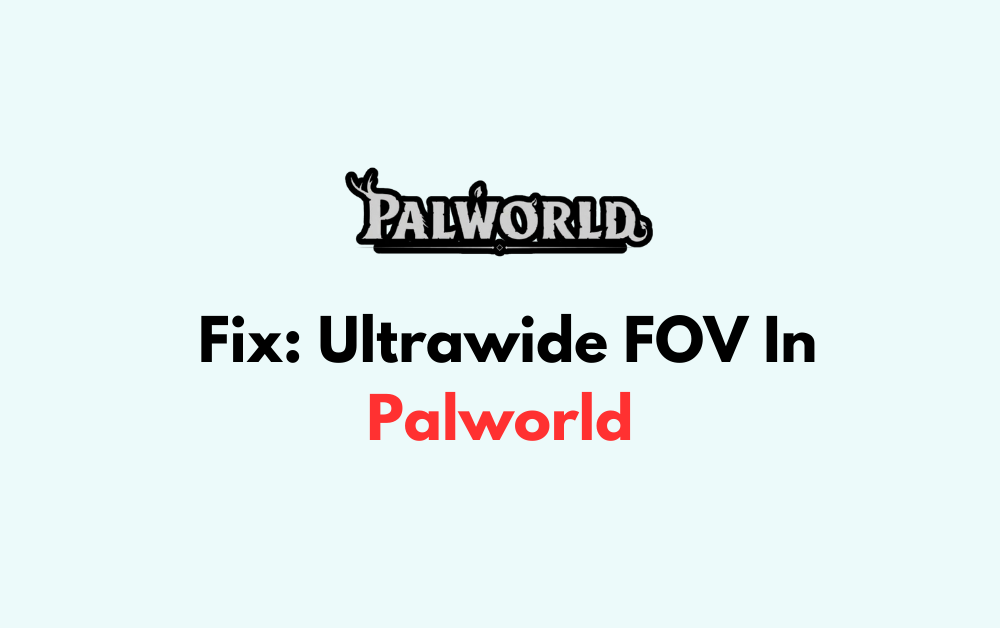Are you a fan of Palworld but frustrated with the limited field of view (FOV) on your ultrawide or super ultrawide monitor? You’re not alone.
Many players have been seeking ways to enhance their gaming experience by adjusting the FOV to better suit their display.
In this blog, we’ll explore the methods and solutions available to fix the ultrawide FOV in Palworld, allowing you to enjoy a more immersive and expansive view of the game world.
How To Fix Ultrawide FOV In Palworld?
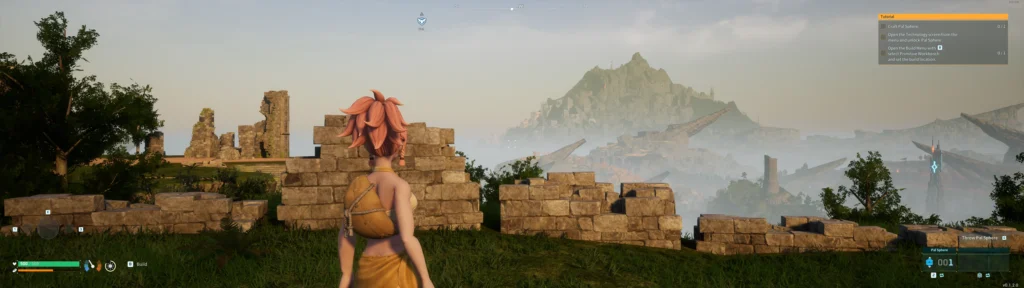
To fix Ultrawide FOV in Palworld you can adjust the field of view (FOV) in Palworld for ultrawide monitors.
1. Adjust The Field Of View (FOV) In Palworld For Ultrawide Monitors
The FOV in Palworld is capped at 90, which can be quite limiting for ultrawide and super ultrawide monitor users, as it doesn’t fully utilize the extra screen space.
Adjusting the FOV allows for a wider view, enhancing the gaming experience by providing better visibility and immersion.
- Press Win + R to open the Run dialog box.
- Type in %LocalAppData%\Pal\Saved\Config\WindowsNoEditor and press Enter to navigate to the folder where configuration files for Palworld are stored.
- Locate and open the Engine.ini file with a text editor like Notepad.
- Under the [SystemSettings] section, you can add the following lines to adjust the FOV:[/script/engine.localplayer]
- Save the file and close the text editor.
- Launch Palworld to see the changes in effect.