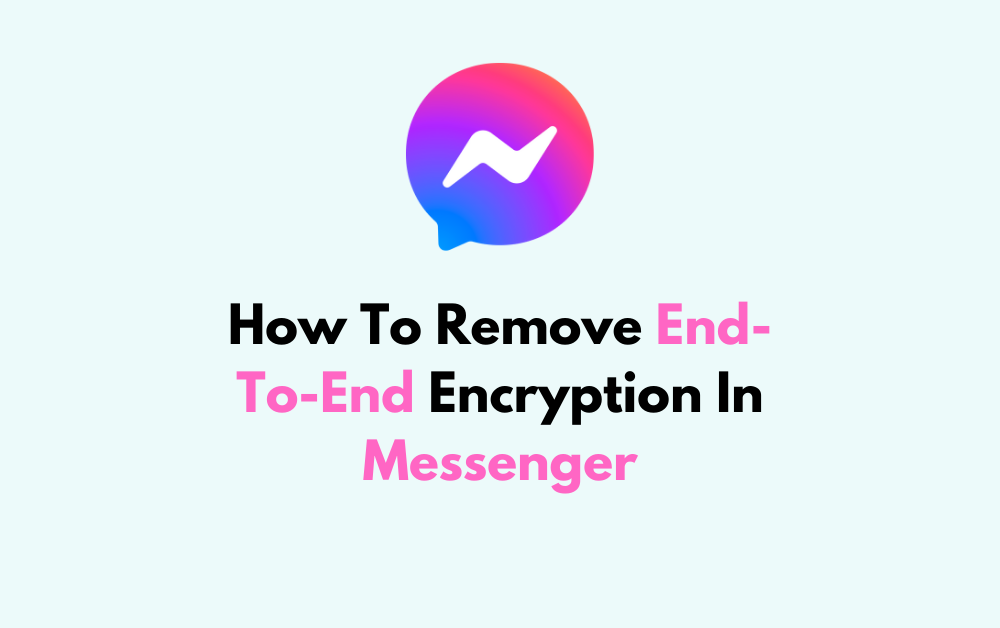Are you looking to disable end-to-end encryption in Messenger?
While end-to-end encryption is a valuable feature for secure communication, there are situations where you may need to remove it for specific conversations.
In this blog, we’ll explore the steps to remove end-to-end encryption in Messenger, providing you with the knowledge and tools to manage your messaging preferences effectively.
How To Remove End-To-End Encryption In Messenger?
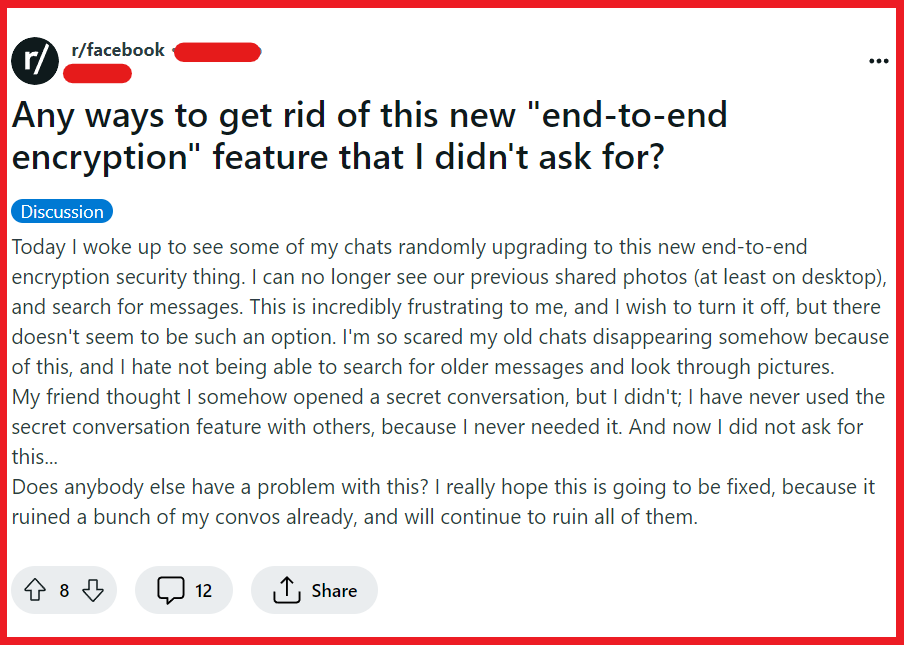
Before we delve into the steps to remove end-to-end encryption, it’s important to understand what it is and why it might be enabled in your Messenger app.
End-to-end encryption is a security feature that ensures only you and the person you’re communicating with can read what is sent. No one in between, not even Facebook, can read the messages.
There could be several reasons why you might want to disable this feature. Perhaps you require a more straightforward method for backing up messages, or you need to use certain Messenger features that aren’t available in encrypted chats, such as using the chatbot services or sending payments.
Steps To Remove End-to-End Encryption In Messenger
To disable end-to-end encryption in Messenger, you need to follow a few simple steps:
- Open the Messenger App: Start by launching the Messenger app on your device.
- Navigate to Privacy Settings: Tap on your profile picture in the top left corner to access the menu, then tap on ‘Privacy & safety.’ This will bring up various options related to your account’s privacy.
- Adjust Encryption Settings: If you’re looking to disable encryption for future conversations, simply start a new chat without using the “Secret Conversation” feature, which is what enables end-to-end encryption.
- Disabling Encryption for Existing Chats: For existing encrypted conversations, you can’t directly remove encryption. Instead, you’ll need to delete the conversation on the device that has end-to-end encryption. Remember, this will only delete the encrypted conversation and not the entire chat history with that contact.
- Starting a New Non-Encrypted Conversation: After deleting the encrypted chat, you can start a new conversation with the same contact by searching for them and sending a message as you normally would. This new chat will not have end-to-end encryption unless you opt to make it a secret conversation again.