Are you encountering the frustrating message “Sorry, you’re currently prevented from playing with people on platforms other than the Xbox network. Closing this dialog cancels the invitation” while trying to play Palworld?
This error can be a roadblock to enjoying the game’s multiplayer features. But fear not, as we’ve got you covered!
In this blog, we’ll explore effective solutions to resolve this issue and get you back to enjoying seamless multiplayer gameplay on Palworld.
How To Fix “Sorry, You’re Currently Prevented From Playing With People On Platforms Other Than The Xbox Network Closing This Dialog Cancels The Invitation” On Palworld?
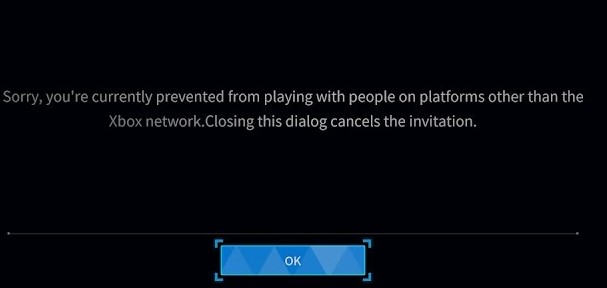
To fix “sorry, you’re currently prevented from playing with people on platforms other than the Xbox network closing this dialog cancels the invitation” on Palworld you can update Palworld, adjust Xbox privacy settings, and restart Palworld and your system. Additionally, you can ensure NAT type compatibility, and verify internet connection stability.
1. Update Palworld
Outdated game versions can lead to compatibility issues with multiplayer services and cross-platform connectivity.
For Xbox Console:
- Turn on your Xbox console and sign in to your Xbox account.
- Navigate to “My Games & Apps” from the home screen.
- Select “See All” to view all your games.
- Highlight Palworld in your games list. If an update is available, you will see an “Update” label next to the game title.
- Select Palworld and then choose “Update” to start the download and installation of the latest version.
- Wait for the update to complete before launching Palworld.
For Xbox App on PC:
- Open the Xbox app on your Windows PC and sign in.
- Click on the “My Library” icon on the sidebar.
- Under the “Installed” section, find Palworld. If there’s an update available, an “Update” button should appear next to the game.
- Click the “Update” button to begin downloading the latest version of Palworld.
- After the update has finished, you can launch the Palworld directly from the Xbox app.
2. Adjust Xbox Privacy Settings
The error message may stem from restrictive privacy settings on your Xbox account, which can prevent you from engaging in cross-platform play.
- Access your Xbox account settings online or through your console.
- Navigate to the Xbox One/Windows 10 Online Safety tab.
- Change “Join multiplayer games” to Allow, which will enable you to play with others across different networks.
- Save the changes and restart Palworld to see if the issue has been resolved.
3. Restart Palworld And Your System
Sometimes the game or your system may encounter a temporary glitch that can be resolved with a simple restart.
For Xbox Console:
- Press the Xbox button on your controller to open the guide.
- Navigate to the “Profile & system” tab (your account icon).
- Select “Settings” from the drop-down menu.
- Scroll to “General” and select “Power mode & startup.”
- Choose “Restart now” to reboot your Xbox console.
- After the console has restarted, relaunch Palworld to see if the issue has been resolved.
For PC:
- Close Palworld if it’s currently running by pressing “Alt + F4” or by using the Task Manager (Ctrl + Shift + Esc) to end the task.
- Click on the Windows Start button.
- Select the Power icon, then click “Restart” to reboot your PC.
- Once your PC has restarted, open the Xbox app to play Palworld.
- Launch Palworld again to check if the multiplayer issue persists.
4. Ensure NAT Type Compatibility
A conflicting NAT Type can prevent you from joining multiplayer games, especially in cross-platform scenarios.
- Check your NAT Type by going to your console’s network settings and running a network test.
- If your NAT Type is strict or moderate, you may need to adjust your router settings to open or type 2 NAT.
- Consult your router’s manual or online guides for instructions on how to change NAT settings.
- After making changes, restart your router and console, then check your NAT Type again.
5. Verify Internet Connection Stability
An unstable or weak internet connection can lead to multiplayer connectivity issues, including the error in question.
- Test your internet connection speed using an online speed test tool.
- If you’re on Wi-Fi, try moving closer to the router or eliminating any obstructions that could interfere with the signal.
- For a more stable connection, switch to a wired Ethernet connection if possible.
- Restart your router and modem by unplugging them for a few minutes, then plugging them back in.
6. Change DNS Settings
Incorrect DNS settings can cause network communication problems, which might be why you’re seeing the error message.
- Open the network settings on your device.
- Select the option to manually set your DNS servers.
- Change your primary and secondary DNS to a reliable service like Google’s DNS (8.8.8.8 and 8.8.4.4) or Cloudflare’s DNS (1.1.1.1 and 1.0.0.1).
- Save the changes and restart your device to ensure the new DNS settings take effect.
- Relaunch Palworld and check if the issue with cross-platform play has been resolved.
7. Contact Xbox Support
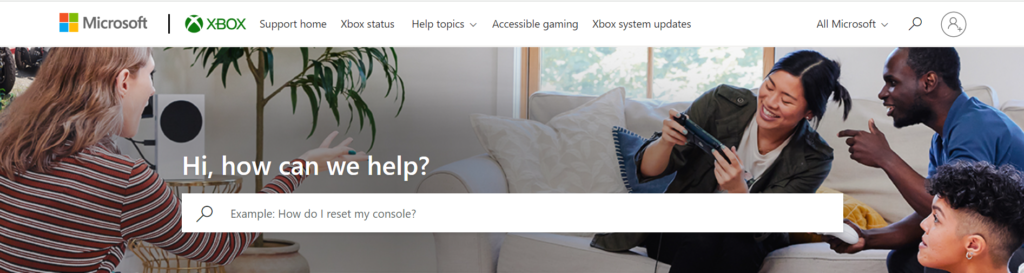
If none of the above solutions work, the issue might be more complex and require assistance from Xbox Support.
- Visit the official Xbox Support website and navigate to the “Contact Us” section.
- Choose the most relevant category for your issue to get specific troubleshooting help.
- If necessary, you can also engage in a live chat with a support agent or schedule a call to discuss the problem in detail.
- Follow any additional steps provided by the support team to resolve the cross-platform error in Palworld.

