Are you encountering the frustrating Ubisoft error code Dolphin 005, which states “A Ubisoft Service Is Currently Unavailable, Please Try Again Later“?
This common error can disrupt your gaming experience, but fear not, as we’ve got you covered.
In this comprehensive guide, we’ll explore effective solutions to resolve the Dolphin 005 error and get you back into your favorite Ubisoft games without further delay.
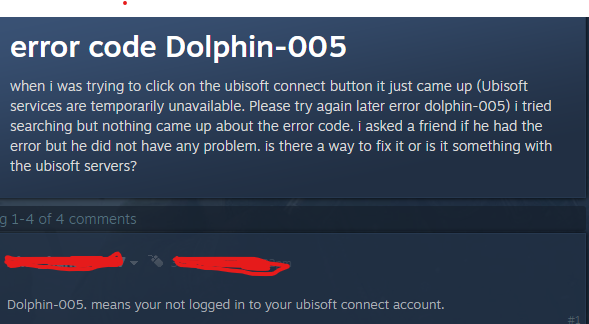
How To Fix Ubisoft Error Dolphin 005 A Ubisoft Service Is Currently Unavailable Please Try Again Later?
To fix the “A Ubisoft Service Is Currently Unavailable” error, you can check Ubisoft support, restart your system and internet, and log out and log back in. Moreover, you may also enable two-factor authentication, and reinstall Ubisoft Connect.
Below is a detailed explanation of all the above-mentioned fixes:
1. Check Ubisoft Support Social Media And Help Homepage
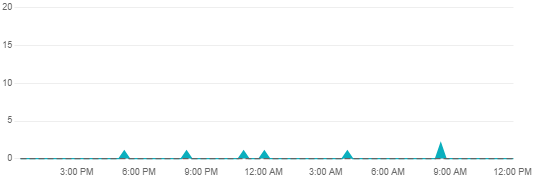
Before attempting more complex solutions, check for any announcements regarding server maintenance or outages.
You can check the Ubisoft server status by clicking here.
2. Restart Your System And Internet
Sometimes, simply restarting your system and internet can resolve temporary connectivity issues. This resets the network connection and can clear up any glitches that may be causing the error.
Quit the Game:
- If you are playing a game on a console or a PC, follow the instructions to quit the game. For example, on an Xbox One, press the Xbox button to open the guide, go to the home screen, select the game you want to quit, press the button with the three lines on it, and then select “Quit“.
Power Off the Device:
- Turn off the device you are using to access the Ubisoft services.
- Unplug the device from the power source.
Power Off the Internet Connection:
- Unplug the internet router or modem from the power source.
- Wait for a few minutes before plugging it back in.
Power On the Device and Internet:
- Plug the device back in and turn it on.
- Plug the internet router or modem back in and turn it on.
3. Log Out Of The Ubisoft Connect App And Then Log Back In
A simple but sometimes effective fix is to log out of your Ubisoft Connect account and then log back in. This may refresh your session and clear the error.
To log out of the Ubisoft Connect app and then log back in, you can follow these steps:
Log Out of Ubisoft Connect:
- Open the Ubisoft Connect app on your device.
- Look for the logout or sign-out option within the app’s settings or profile section.
- Click on the logout option to sign out of your Ubisoft Connect account.
Log Back Into Ubisoft Connect:
- Open the Ubisoft Connect app again.
- Enter your login credentials (username and password) to log back into your Ubisoft Connect account.
4. Enable Two-Factor Authentication
By enabling Two-Factor Authentication, you add an extra layer of security to your Ubisoft account, which can help protect it from unauthorized access.
To enable Two-Factor Authentication (2FA) on your Ubisoft account, follow these precise steps:
- Sign in to Ubisoft Account: Go to the Ubisoft Account Management website and log in.
- Security Settings: Navigate to the “Security” settings tab.
- Activate 2FA: Click on “Activate 2-Step Verification.”
- Choose 2FA Method: Select your preferred 2FA method (authenticator app, email, or SMS) and follow the prompts.
- Complete Setup: Scan the QR code with your app, or enter the code sent to your email or phone.
- Save Recovery Codes: Store the provided recovery codes in a secure place.
- Confirm Activation: Ensure you receive a confirmation that 2FA is enabled on your account.
5. Delete And Reinstall Ubisoft Connect
If the error persists, you may need to reinstall Ubisoft Connect. Uninstall the application from your system, download the latest version from the official website, and install it again.
Uninstall Ubisoft Connect:
- Go to the Control Panel on your PC, and under “Programs,” click on “Uninstall a program.”
- Find Ubisoft Connect in the list, select it, and click on “Uninstall.”
- Follow the on-screen prompts to complete the uninstallation process.
Reinstall Ubisoft Connect:
- Visit the official Ubisoft Connect download page.
- Click on the “Download for PC” button to download the installer.
- Once the installer is downloaded, run it with administrator rights.
- Follow the on-screen instructions to complete the installation.
6. Contact Ubisoft Support
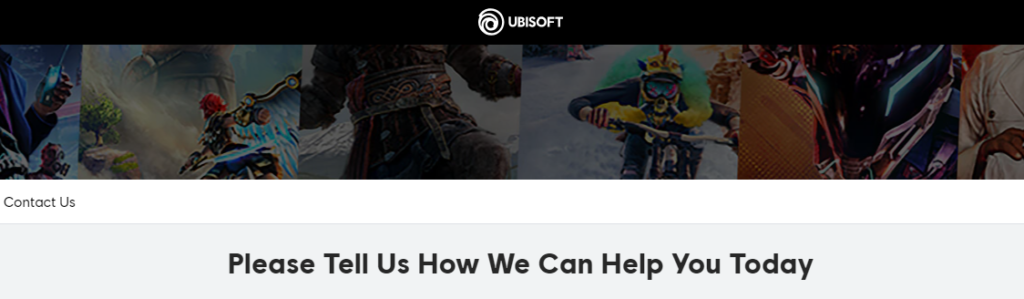
If none of the above solutions work, your best bet is to contact Ubisoft Support directly for assistance. They can provide more detailed troubleshooting steps.
