Are you having an issue with Ubisoft Connect on Steam Deck and looking for a fix?
You are not alone! Many users are getting the Unrecoverable error message when they try to launch the game.
The Message says “Ubisoft Connect has detected an unrecoverable error and must shut down. Crash dump created at “C:/Program files (x86)/Ubisoft/Ubisoft Game Launcher/crashes”.
The error becomes widespread on forums after the latest Steam deck update and Ubisoft launcher Update.
Let’s see easy step-by-step instructions on how to fix the Ubisoft unrecoverable error and its causes.
Why Ubisoft Connect Has Detected An Unrecoverable Error?
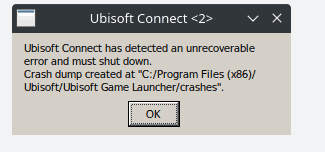
Ubisoft Connect has detected an unrecoverable error because the Ubisoft client cannot update automatically, which leads to a software crash while launching.
The error usually occurs after the new update release of Ubisoft Connect.
Other reasons include corrupted app data or the host files, which the Windows update might alter.
In addition, the Windows firewall might interrupt the Ubisoft software for security reasons and throws an unrecoverable error.
How To Fix Ubisoft Connect Has Detected An Unrecoverable Error?
Before getting into the fix, ensure your Ubisoft account is connected to the Epic launch account.
It might be automatically disconnected from your Ubisoft account due to security reasons.
Check and reconnect the epic launcher.
Follow the fix one by one.
1. Restart The Ubisoft Connect Software
If you get the error for the first time, try restarting the game.
Many users report that Ubisoft crashed on the first launch, but it works fine without any error while launching the Ubisoft Connect the second time.
So restart Ubisoft and check; if you get the error again, try switching to Proton Experimental.
2. Delete Ubisoft Game Launcher App Data Folder
If the error persists with the Ubisoft connect, delete the Ubisoft launch folder from the App data and relaunch the Ubisoft account.
- Open the Run Command box by pressing Windows+R.
- Type %appdata% in the run command box.
- Find and Locate the Ubisoft game Launcher folder and delete it.
- Restart your PC and launch the Ubisoft game again.
Now you can launch your game without any issues.
3. Disable Firewall Settings In Windows
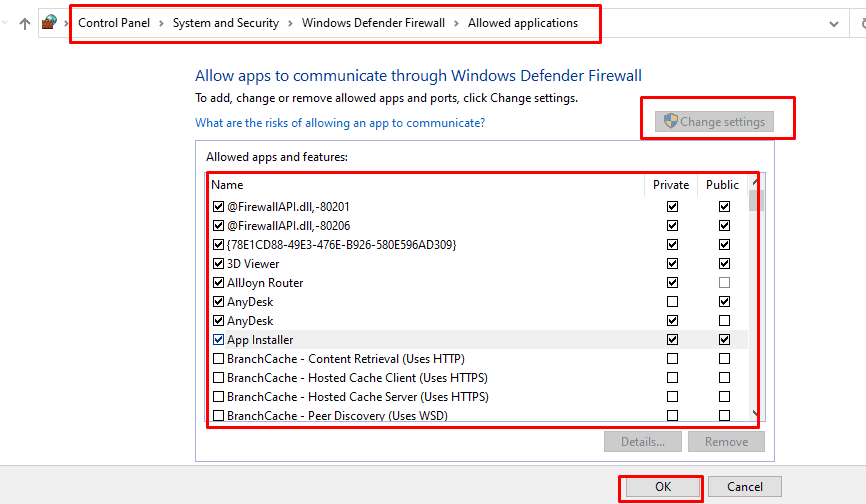
If the Firewall is blocking you from properly launching the Ubisoft Connect software then you can easily fix this by disabling the Firewall temporarily and relaunching your game.
If it works fine, there is an issue with the firewall setting. Allow Ubisoft connection through the Firewall by following the steps.
- Type Firewall and network protection in the Windows search box.
- Go ahead and click Firewall and network protection.
- Scroll down and select Allow an App through the Firewall.
- Click on the Change Settings button to enable editing for listed applications.
- Mark the check box near the Ubisoft Connect application and click Ok.
- Restart your PC and Run Uplay as administrator.
Now you can launch your favourite game without any errors.
Following one of the above methods, you can successfully launch Ubisoft Connect and play the game without interruption.
