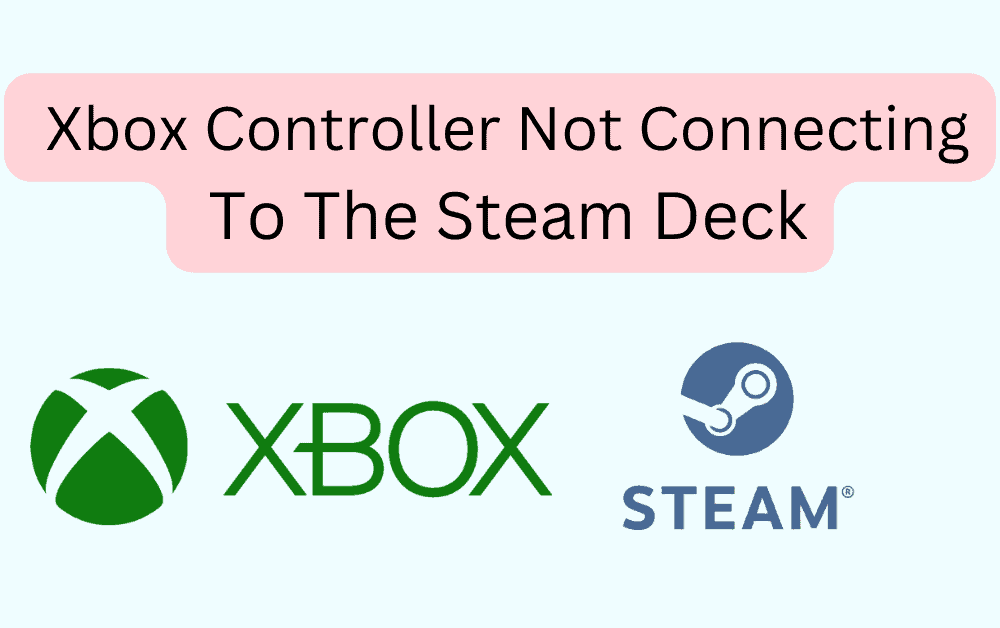Trying to connect the wireless Xbox One Controller with Steam Deck, but it doesn’t work?
Xbox controller not connecting to the Steam deck can be a significant issue in fast-paced games when every millisecond matters.
The benefits of utilizing a controller rather than a keyboard and mouse are undoubtedly well-known to PC gamers.
Xbox Controllers not only provide a more pleasant gaming experience, but they can also provide you with an advantage in certain games.
However, one disadvantage is that users face connection problems when connecting the Xbox controller to the Steam deck.
In this article, you will understand how to Fix the Xbox controller not connecting to the Steam deck and the reason behind it.
Why Is The Xbox Controller Not Connecting To The Steam Deck?

When your Xbox controller not connecting to the Steam deck it means you need to update the Xbox Accessories application, or there might be an issue with the Xbox controller and the game.
The other possible reasons could be:
- The battery might be low in Xbox Controller.
- There might be an Xbox input lag.
- The USB port may not be working.
- You may not enable the Generic Gamepad Configuration.
- The game on Steam may not be compatible with the Xbox controller.
- The Xbox Controller firmware may not be updated.
- If you use wireless connections, the Xbox controller may not be in range.
How To Fix The Xbox Controller Not Connecting To The Steam Deck?
Before getting into the Fix, ensure that :
- You have a stable internet connection
- The Xbox controller is within range if you are using a wireless connection
Otherwise, the Xbox Controller creates input lag and won’t work well.
1. Check The Xbox Controller’s Battery Level
The first step is to check the Battery.
Examine the controller’s batteries. If the batteries are low, they may require additional power to power the controller.
Install fresh batteries and check again.
2. Update Xbox Controller Firmware
If the error occurs, you need to update the Xbox Controller Firmware.
Many users on Reddit confirmed that after updating the Xbox Accessories App, they could connect the Xbox controller to the Steam deck without any issues.
This method will work for both wired and wireless.
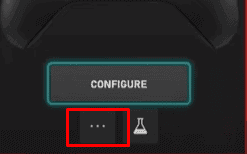
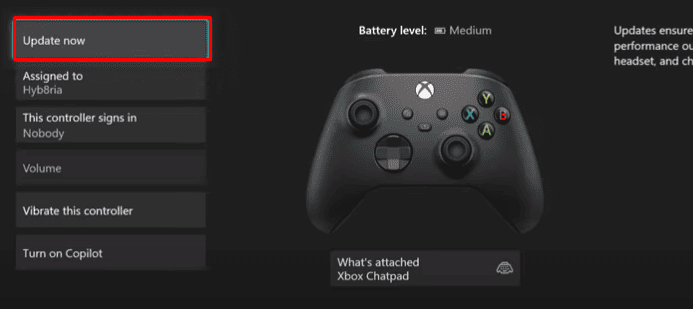
- Click on Xbox Button from the Xbox controller.
- Now Go to your Xbox console >> Profile and System >> Settings >> Device and Connections
- Click on Accessories >> Click on Three dots under the Configure button
- Now Click on Update Now and Confirm Update.
- Now download the Xbox Accessories app from the Microsoft Store, and you will see the update button.
Wait until the update completes.
Now check the Steam deck if you can connect with the Xbox controller.
If not follow the next method.
3. Check Whether The Generic Gamepad Configuration Is Enabled
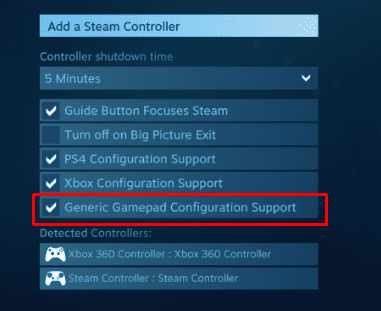
You must enable the Gamepad configuration to connect with the controller.
- Start the Steam client and log in.
- Click the controller icon in the top-right corner of the window. The Controller Settings menu opens.
- Select General Controller Settings.
- Mark the check box next to the Enable Generic Gamepad Configuration Support and close the setting menu.
It will allow you to use your Xbox controller with any game that supports gamepad controls.
Now launch your game on Steam; it will automatically detect your Xbox controller.
If not, you need to go to the game’s settings menu and enable gamepad controls inside the game.
4. Re-Plug The Connection With Xbox Controller
If you’re using a wired controller, ensure the cable is properly connected to the controller and the console.
You can also check with the alternative ports since there might be an issue with the USB port.
If you have a wireless controller, bring it closer to the console. If the problem persists, try rebooting both the controller and the console.
You need a separate wireless adopter to connect Xbox with the wireless adopter.
5. Try Resetting The Xbox Controller
Try resetting the controller by pressing and holding the tiny button on top for around 10 seconds. Please then switch on the console and try resyncing the controller.
Now launch the Steam deck and see if the error is gone.
6. The Game May Not Be Compatible With An Xbox Controller
Please keep in mind that not all Steam titles are compatible with controllers.
Double-check the game’s requirements before attempting to play a game with a controller.
You can still play various games because many well-known games accept controllers.
Following the above methods, you can connect your Xbox controller to Steam Duck by USB or Bluetooth.
If you still have an Xbox controller not connecting to the Steam deck and none of these methods works, you may need to purchase a new controller or check the one you already have with a repair shop.