From the comfort of one’s home or location, a ride can be booked, and the rider would be at the point of takeoff in minutes. This can be easily possible with the help of the Uber application.
Along with this, Uber also provides a payment method for users to make payments when they order rides – the Uber gift card. But many users have been complaining that their Uber gift card is not working.

If you are also experiencing the same, then don’t worry. In his guide, we will discuss why the Uber gift card is not working and how to fix the same.
Why Uber Gift Card Is Not Working?
There are several reasons why your Uber gift card may not be working. These reasons include insufficient balance, expired gift cards, regional restrictions, and technical glitches etc.
Below here we have mentioned some of the major reasons that might cause the issue. These are as follows:
- If the balance on your gift card is not sufficient to cover the cost of your ride, it would be declined and will not work.
- Uber gift cards have an expiration date and if you try to use an expired gift card to pay for your ride, then the card will get declined.
- Uber gift cards do not work in certain regions and you cannot use a gift card for a particular region in another region. Not every location where Uber rides are available can use Uber gift cards. Similarly, if an Uber gift card is meant for a country and you are attempting to use it in another country, then surely it won’t work.
- If you are not using your Uber gift card in the correct way for payment in Uber, then this might also be the issue behind it not working.
- Many times technical issues can prevent gift cards from being redeemed. This can be due to app updates, server maintenance, or other temporary disruptions.
How To Fix Uber Gift Card Not Working?
1. Check Balances In Your Uber Gift Card
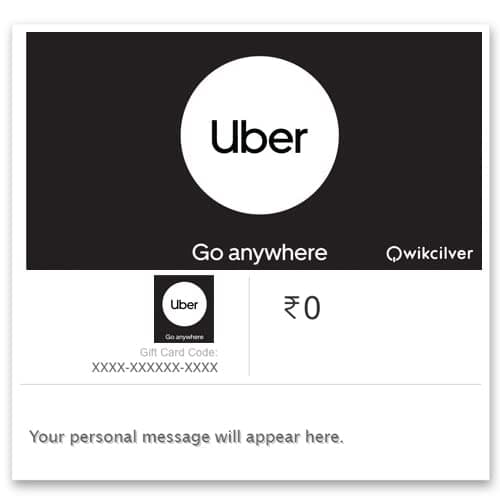
The most common reason why your Uber gift card is not working is because of its insufficient balance. If the balance on your gift card is not sufficient to cover the cost of your ride, it would be declined.
So in this case, you need to make sure that there are enough funds on your gift card, at least, to cover the ride.
And also you must keep in mind that you cannot load cash into a Uber gift card but you can add more than one gift card to your Uber account.
2. Check The Validity Of Your Uber Gift Card
Uber gift cards have an expiration date and if you try to use an expired gift card to pay for your ride.
Uber gift cards do not have a short expiration timespan as they are valid for almost 3 years.
But nevertheless, you must keep in mind when the Uber gift card was purchased and then use it accordingly. You won’t be able to use the card after the expiration date.
3. Properly Use Uber Gift Card As Payment
Uber gift cards do not work like Visa gift cards or other prepaid gift cards that stand alone and are used without any structure.
Make sure you are using the Uber gift card properly as payment. To use an Uber gift card as a payment, you’d have to add it to your Uber account.
After you buy an Uber gift card, you must add it to your Uber account. The value of the gift card will be added to your Uber account through which you can pay for rides or food.
Below here we have mentioned the steps on how to add an Uber gift card for payment. These are as follows:
- Open the Uber app.
- Then log in to it. Open the Account menu and tap Wallet.
- Tap on the + Add Funds button on the Uber Cash card.
- Tap Gift card.
- Enter your gift code and tap Add.
4. Wait For Sometime And Try Again
It’s important to note that while restarting an app can often resolve these issues, there might be cases where the problem lies with the website’s servers or infrastructure, and restarting alone might not be sufficient to solve the problem.
And when the error is temporary due to server issues. Wait for a while and then try placing your order again.
Also, it may be possible that heavy traffic on the Uber app or some technical glitch has arisen leading to trouble while processing.
As it may be possible that the server is under maintenance or is facing unexpected failures. When many users are on the app at the same time the app may not fetch data and this may cause server downtime.
In this case, you have to wait for some time and try again later. You can check the server status of Uber by clicking here.
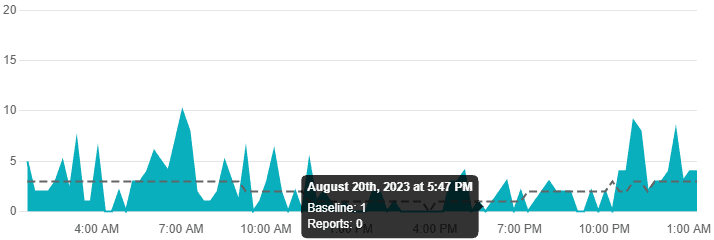
You can also collect the latest information through their social media pages like Twitter. You can check the latest hashtags regarding this issue on Twitter.
You can also tweet by your account and retweet or comment on the issue under the tweets of Uber.
5. Update Uber App To Its Latest Version
Although software glitches are uncommon, they might be to blame for the Uber gift card problem.
Just updating the app might solve the problem if you haven’t already done so, since releases often include remedies for previously reported issues as well as enhancements to existing features.
You can update the latest version of the Uber app from the Google Play Store for Android and App Store for iPhone.
6. Clear Uber App Cache
A mobile app’s performance diminishes or degrades when its available storage space is exhausted.
It is thus important to do regular checks on all hardware and software to determine whether or not there is an excess of extra storage space.
Below here are the steps to delete the Uber app history and cache:
Clearing the Cache on Android:
- Go to “Settings” on your Android device.
- Scroll down and select “Apps”.
- Find and tap on the “Uber” app.
- Then you will see options like “Storage” or “Storage & cache.” Tap on it.
- Look for the “Clear cache” button and tap on it to clear the app’s cache.
Clearing the Cache on iOS (iPhone/iPad):
- Go to the home screen of your iOS device.
- Find and tap on the “Settings” app.
- Scroll down and select “General.”
- Next, tap on “iPhone Storage”.
- Locate and tap on the “Uber” app from the list of installed apps.
- On the app’s storage screen, you should see an option to “Offload App”.
- Click on it. And then by following the above steps, it will clear the cache from the Uber app.
7. Contact Uber Customer Support
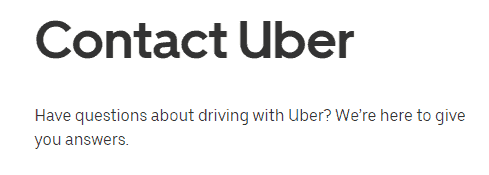
After trying the above-mentioned fixes if you are still facing any difficulty in resolving the issue then you may contact The Uber Support Team for the same by clicking here.
