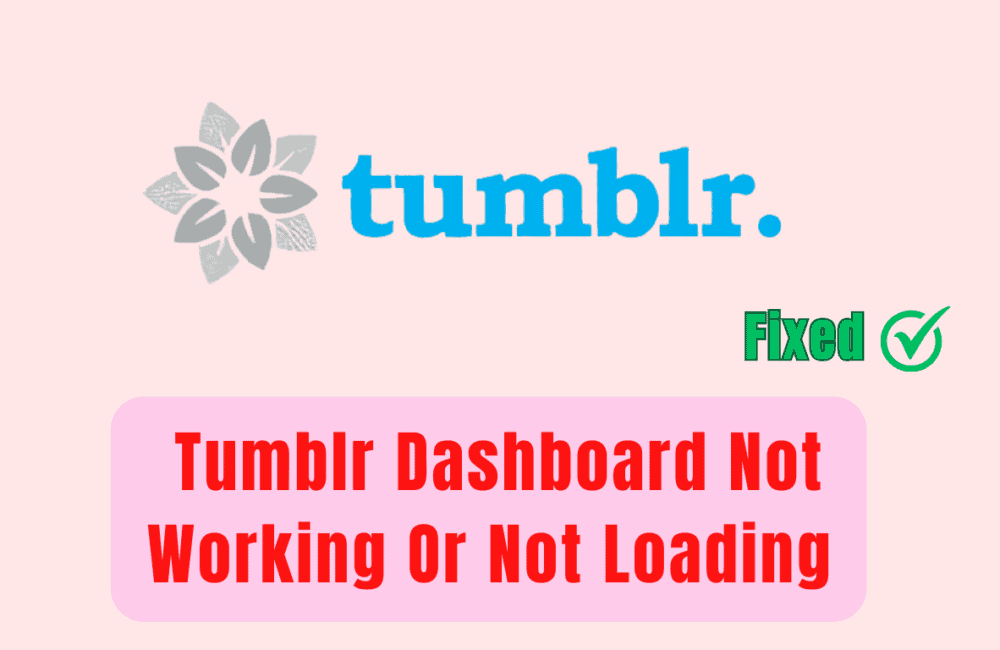Are you also having problems with Tumblr Dashboard? If your answer is yes then you are not alone. Don’t Worry! Many users are frustrated with this problem. They can’t click on anything, reblog or like anything.
Tumblr dashboard is not loading and three dots hang on the screen. Users are not able to see the latest posts because it won’t load the posts anymore.
Are you also experiencing the same issue? If your answer is Yes then you are at the right place. In this guide, we’ll discuss why Tumblr dashboard is not loading and how to fix it. Keep reading the article to get rid of this problem.
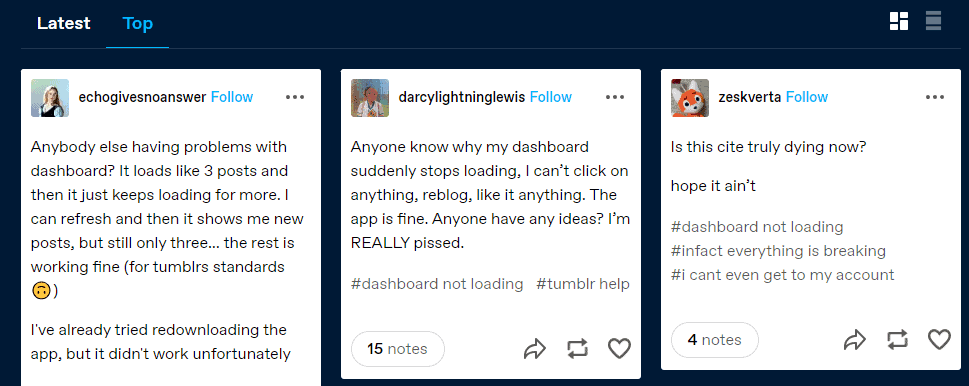
What Causes Tumblr Dashboard Not Working Or Not Loading?
Although there may be a couple of reasons behind this like technical glitch, outdated browser etc. Some other reasons are as follows:
- If the operator’s server is down or under maintenance then you may face this issue. If there are reported outages then you may see an error message while loading your dashboard.
- It might be possible that you have a weak or unstable network connection and as a result you are experiencing this glitch.
- Tumblr timely updates its site and it’s important to use a modern browser that supports all the latest features. If you are using an old or outdated version of the browser then you might have trouble loading your dashboard.
- Accumulated browser data or cache and cookies sometimes interfere with website functionality and you may face this bug.
- If you have installed too many extensions in your browser then sometimes they might interfere with Tumblr working.
- If your account is suspended due to any reason then you won’t be able to access your dashboard.
How To Fix Tumblr Dashboard Not Loading
Here are some possible ways to troubleshoot your issue:
1. Check For Website Updates Or Maintenance
If the website is under maintenance or updates then the server will be offline and you might face this issue.
Click here to check the server status of Tumblr.
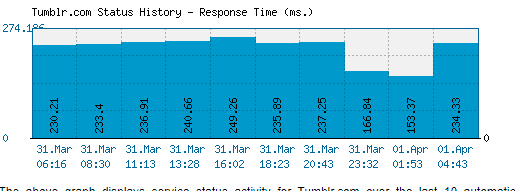
Also check official forums, social media pages like Twitter for further information regarding solutions to the dashboard loading problems.
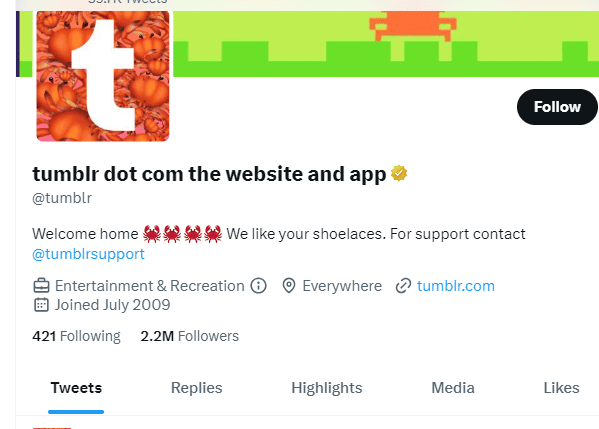
All you need to do is wait for some time and try again later when the server will be back online.
2. Clear Browser’s Cache & Cookies
Try clearing your browser’s cache and cookies and then attempt to check again your dashboard because sometimes accumulated browser data can interfere with the functionality of the website.
Clearing browser’s cache and temporary internet files help your website to run smoothly and optimally.
Steps to Clear browser’s cache on Android:
- Open your browser.
- Click on Menu > Settings and then on Privacy.
- Click on Clear Browsing data at the bottom of the screen and then tap on Clear.
Steps to clear browser’s cache in iOS:
- Go to the settings from your home screen.
- Click on Safari.
- At the bottom of the Safari’s settings screen, tap on clear history and website data and then tap on clear history and data to confirm.
3. Check For Stable Internet Connection
Ensure that you have a strong and stable internet connection with adequate speed. If you have a strong internet connection then it will boost the performance of the website and help in removing unnecessary bugs.
You can check your internet speed by clicking here.
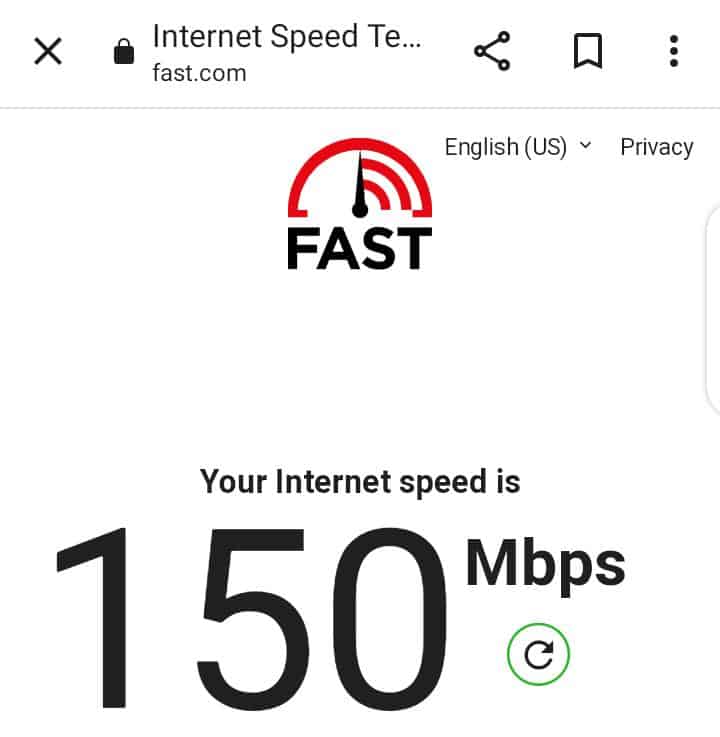
You can try enabling or disabling the airplane mode and if it doesn’t work then switch to WiFi networks.
You can also try restarting your router or modem if you are having problems with your internet connection.
You can also reboot your WiFi router if needed follow these steps to do so:
- Simply switch off the router and unplug it from all the devices and power supply.
- Wait for 3 minutes and then plug it in again.
- Now wait for the signal to come back and now connect to the internet through it.
4. Try Using A Different Browser
Try switching between browsers because sometimes a website is bugged on that particular browser only but it seems to be working efficiently on another browser.
Some browsers work efficiently and in a better way with Tumblr than others.
You can try using an updated version of the Chrome or Safari browser.
5. Log Out And Log Back In
To fix some minor issues or glitches you can try logging out of Tumblr and then log back in to your account.
Here is the guide to log out from Tumblr:
- Click on your Profile picture at the top – right corner of the Tumblr dashboard.
- In the dropdown menu, click on “Log Out”.
To log back in follow these steps:
- Go to the Tumblr Homepage.
- Click on the “LogIn” button.
- Enter your login credentials.
- Click on the Login button to access your account.
Now, check whether the issue is resolved or not. Logging out and logging back in refreshes your session and helps in removing temporary glitches or issues that might be affecting the functionality of your dashboard.
6. Disable Adblocker And Other Browser Extensions
If you are still facing the issue with Tumblr dashboard then you can try disabling ad blocker for Tumblr. Here’s how you can do it:
- Click on the Adblock icon in your browser’s toolbar.
- In the dropdown menu, click on “Don’t run on pages on this domain” to disable blocking for Tumblr.
- The icon should show that Adblock is disabled on Tumblr.
Now, try to refresh the page and check the issue is resolved or still exists.
It might also be possible that some of your browser extensions are causing conflicts with Tumblr. You can try disabling or turning off the browser extensions to resolve the issue.
Here’s how you can do it:
- Click on the menu option of the browser.
- Tap on “More Tools” and then click on “Extensions”
- You’ll see a list of your extensions. Turn off those extensions which you want to disable.
Now, refresh the Tumblr page to see if the issue exists or is resolved.
7. Contact Customer Care
If you have tried all of the above mentioned fixes and are still facing the issue with your Tumblr dashboard then you can contact customer care through the website by clicking here.
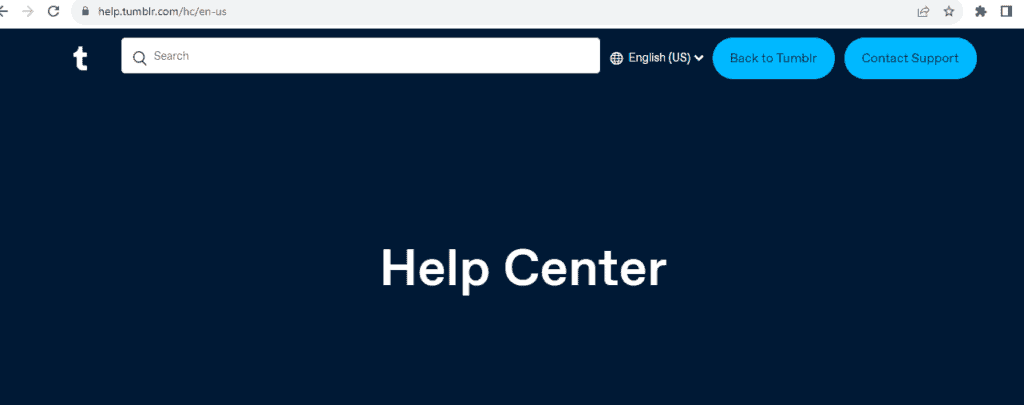
They should be able to help you troubleshoot your issue and provide guidance on resolving it. Try to provide them with details of your problem with screenshots or screen recording if possible.