Are you encountering an error message in FACEIT that reads “TPM 2.0 needs to be enabled to launch FACEIT AC”? If so, you have come to the right place. In this article, we’ll guide you through the reasons behind this error and how to resolve it.
Understanding The TPM 2.0 Error In FACEIT AC
FACEIT is a platform that enables players to engage in competitive gaming with other players. It is a high-security platform that requires a system to meet certain requirements in order to launch the account. One such requirement is TPM 2.0.
The TPM (Trusted Platform Module) is a hardware component in your computer that enhances the security of your system. To launch the FACEIT AC, your TPM needs to be version 2.0 or higher.
Reasons Behind “TPM 2.0 Needs To Be Enabled To Launch FACEIT AC” Error
The main reason behind the TPM 2.0 error is the operating system installed on your system. FACEIT requires Windows 11 as the operating system to launch the account.
If you have an older version of Windows, or a different operating system altogether, you may encounter the TPM 2.0 error.
In order to upgrade to Windows 11 and resolve the TPM 2.0 error, you need to make sure that your TPM is version 2.0 or higher.
Checking If Your System Supports TPM 2.0
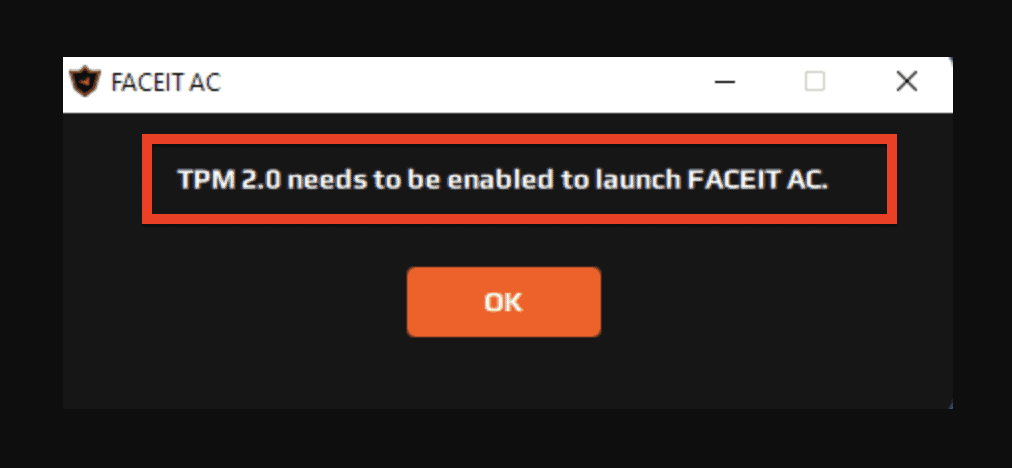
There are two ways to check if your system supports TPM 2.0:
- Checking from the Windows Security app
- Go to Settings
- Navigate to Update & Security
- Go to Windows Security
- Open Device Security
- Go to Security processor details under Security processor
- Check if your version is 2.0 or higher
- Using the Microsoft Management Console
- Press Windows key + R and then go to Start and click on Run
- Type the command tpm.msc and click on OK
- If there is a pop-up message that says “Compatible TPM cannot be found”, your TPM is not enabled
- If you find the option “Specification Version” under “TPM Manufacturer Information”, check if it is 2.0 or higher
How To Fix TPM 2.0 Needs To Be Enabled To Launch FACEIT AC
If you are getting the TPM 2.0 Needs To Be Enabled To Launch FACEIT AC, it means that you need to enable TPM and upgrade to Windows 11.
Here’s how you can do it:
- Go to Settings
- Then go to Update & Security
- Go to Recovery and then click on Restart Now
- In the windows that appeared, choose Troubleshoot
- Go to Advanced options
- Next, UEFI Firmware Settings
- Now, click on Restart
- Once your device restarts, go to the UEFI firmware settings and enable TPM
- After enabling TPM, upgrade your operating system to Windows 11
Conclusion
In conclusion, the TPM 2.0 error in FACEIT AC is a result of the operating system installed on your system.
To resolve this error, you need to make sure that your TPM is version 2.0 or higher and upgrade to Windows 11.
By following the steps outlined in this guide, you should be able to resolve the TPM 2.0 error in FACEIT AC and enjoy competitive gaming with other players.
