Tinfoil, a handy app for Nintendo Switch, helps you handle and add games and apps to your console.
Like any software, it may encounter errors that can hinder the gaming experience.
The error ‘Not Showing New Games’ is a common problem faced by Tinfoil users.
In this article, we will explore the potential causes of this error and explore effective solutions to fix it.
Why Is Tinfoil Not Showing New Games?
There are several possible reasons that could cause this issue. If Tinfoil is not up-to-date, it may fail to display the “New Games” section.
Therefore, users should ensure that they have the latest version of Tinfoil installed.
Additionally, Tinfoil relies on Shop sources. If you add too many sources, there is a chance of causing an issue.
If a user has not added a Shop source, or if the Shop source is not functioning correctly, the section may not appear.
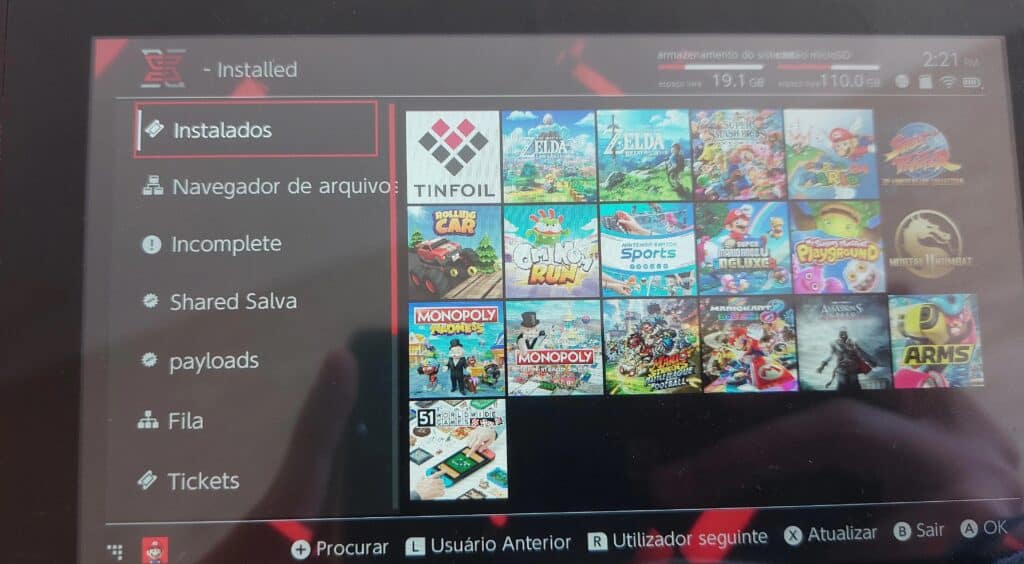
We have identified several workarounds that could potentially resolve the issue.
However, if none of these workarounds work, it is advisable to seek further assistance by reaching out to the support team.
How To Fix Tinfoil Not Showing New Games?
To resolve the issue of games not showing on Tinfoil you should check your internet connection, make sure that you added the source, if added to many sources delete other sources, ensure that Tinfoil is up to date, and lastly uninstall and reinstall Tinfoil.
We have discussed the fixes in greater detail below.
1. Check Your Internet Connection
If games are showing up on the Tinfoil, then the first thing you should do is ensure that your internet connection is steady and stable.
Here are the steps to Check your internet connection:
- Turn off your router or modem, wait for a few seconds, and then turn it back on.
- If the problem persists, you can reset your network settings on your device. Go to the network settings menu and look for an option to reset or restart network settings.
- Try connecting your device to a different Wi-Fi network or switch to a cellular data network to see if the issue is specific to your current network.
- If possible, try connecting to the internet using a different device, such as a smartphone or tablet, to see if the issue is specific to your device.
2. Add A Shop Source
According to some users, adding a shop source can result in the appearance of the ‘New Games’ section.
To ensure the section appears, exit Tinfoil and then reopen it after adding a Shop source
3. Delete Other Shop Sources
Deleting all other Shop sources except for one and rebooting Tinfoil may lead to the appearance of the ‘New Games’ section when a user has multiple Shop sources added.
After deleting other shop sources, check if the issue has been resolved or not.
4. Update Tinfoil
To avoid problems, keep Tinfoil up to date; some users found that updating Tinfoil fixed the issue.
After updating Tinfoil to the latest version, check whether the “game not showing up” issue has been resolved or not.
To update Tinfoil, you can follow these steps:
- Download the latest version of Tinfoil from the official website.
- Connect your Switch to your computer via USB and access the SD card.
- Locate the Tinfoil folder in the switch folder and delete it.
- Extract the downloaded Tinfoil files and copy them to the root of your SD card.
- Launch Tinfoil on your Switch, and it should be updated to the latest version.
5. Uninstall And Reinstall Tinfoil
Lastly, if none of the above solutions has worked for you, try uninstalling Tinfoil from your device and then reinstalling it from the official website.
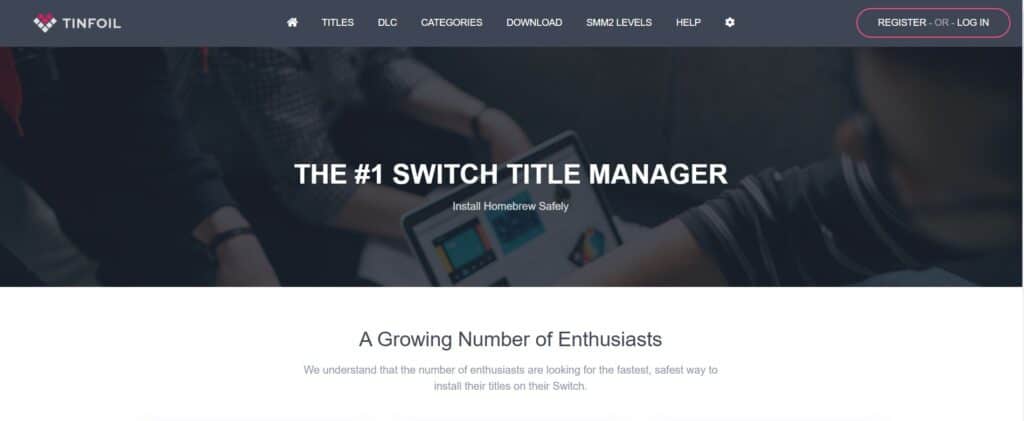
Once the application is reinstalled check if the error still persists or not.
Here are the steps to uninstall and reinstall Tinfoil:
- Go to the home screen of the Nintendo Switch.
- Select “Data Management” from the System Settings menu.
- Select “Manage Software.”
- Find Tinfoil in the list of installed software and select it.
- Select “Delete” to remove Tinfoil from the Switch.
- Download the Tinfoil Installer homebrew application from a trusted source like an official website or GitHub.
- Copy the Tinfoil Installer .nro file to the root of the Switch SD card.
- Launch the Tinfoil Installer from the homebrew menu on the Switch.
- Follow the prompts on the Tinfoil Installer to install Tinfoil on the Switch.
- Delete the old Tinfoil installation if it still exists on the SD card.
6. Contact Tinfoil Support
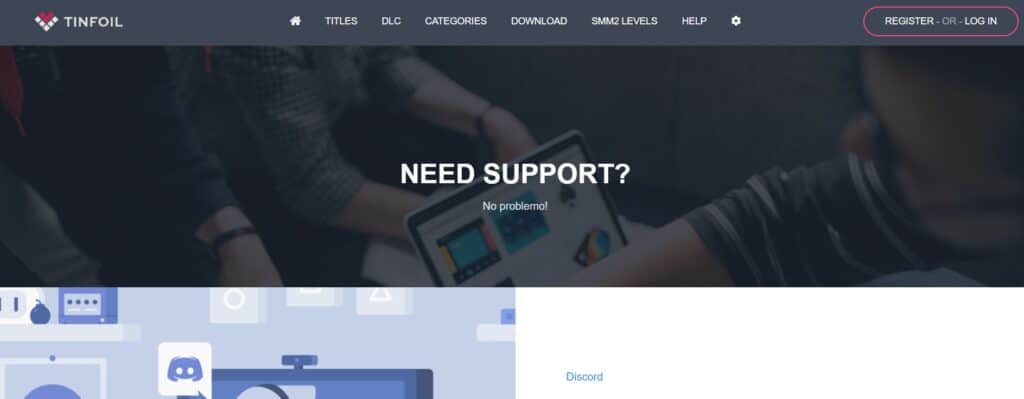
If the previous solutions didn’t work, it’s best to reach out to Tinfoil support for assistance.
They can give you personalized guidance and solutions that are more suitable for you.

