Are you having any problems trying to use the Fast Forward feature in TikTok?
TikTok videos have a small white line at the bottom that moves toward the right side of the screen to show the progress of the video.
If you don’t see the progress bar at the bottom of the screen, you cannot fast-forward the video.
When TikTok first came out, you didn’t have the option to skip through the video or go back and watch your favourite part again.
But, with some later updates, TikTok introduced the feature of fast-forwarding and rewinding the videos.
In the ever-evolving landscape of social media, TikTok has taken the world by storm with its short-form videos that captivate and entertain millions of users.
However, the platform is not without its technical glitches and bugs that can sometimes hinder user experience.
One such issue that has garnered attention is the phenomenon of TikTok’s fast-forwarding feature not working for users.
So If you’re facing the issue of TikTok Fast-Forward Not Working for you, Then this article article could help you to get rid of this.
In this article, we delve into the intricacies of this glitch, Explore possible causes, and discuss potential solutions.
Why Is The TikTok Fast-Forwarding Feature Not Working?
There are a few reasons why TikTok fast-forwarding is not working for you. Some of them are discussed below in detail.
1. Video Length Is Too Short
The fast-forward feature only works on videos that are longer than a certain length. If the video is too short, the fast-forward button will not appear.
TikTok’s video player and platform are designed to handle videos of various lengths.
When you try to fast-forward through a video, the app essentially buffers a portion of the video ahead to allow for smooth playback during fast-forwarding.
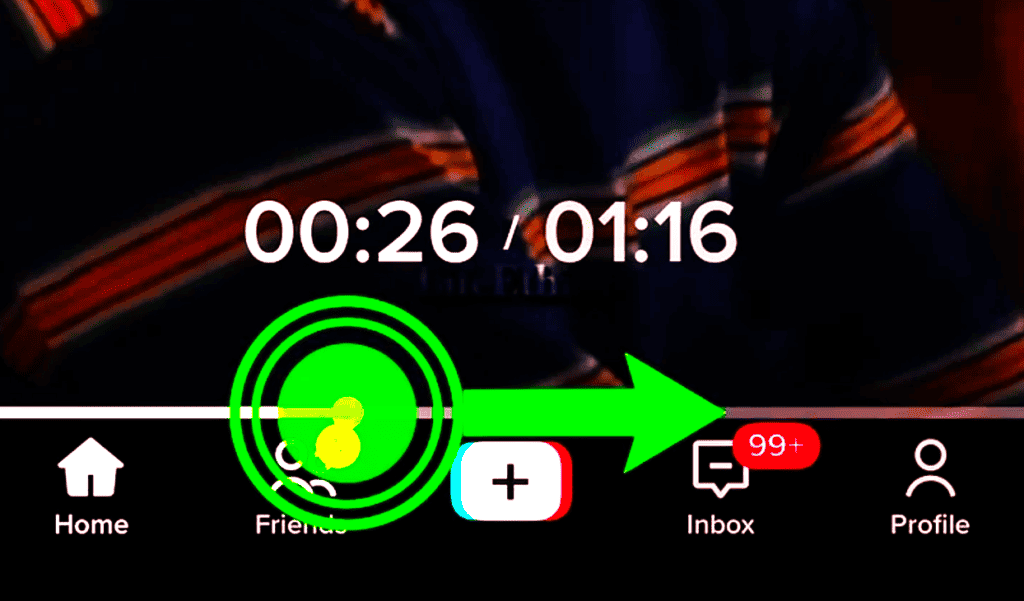
If the video is already very short, there might not be enough content to buffer for a meaningful fast-forward experience.
The system needs some additional content to load ahead, and if there’s not enough, it could result in the fast-forward function not working properly or feeling glitchy.
2. Video Type Is Not Supported
The fast-forward feature is not available on all videos. For example, it may not be available on sponsored videos or videos that have been created by private accounts.
Some of the types of videos that do not support fast-forwarding in TikTok are:
Live Streams
Fast-forwarding usually doesn’t work during live streams.
This is because live streams are happening in real-time, and fast-forwarding would disrupt the live viewing experience for viewers.
Stitched Or Duet Videos
When users create stitched or duet videos, which involve interacting with or responding to another video, fast-forwarding might not be allowed.
This is to ensure that the context and continuity of the interaction remain intact.
Sponsored Or Advertising Videos
TikTok, like many other social media platforms, generates revenue through advertising.
Sponsored videos are a way for brands to promote their products or services to TikTok’s vast user base.
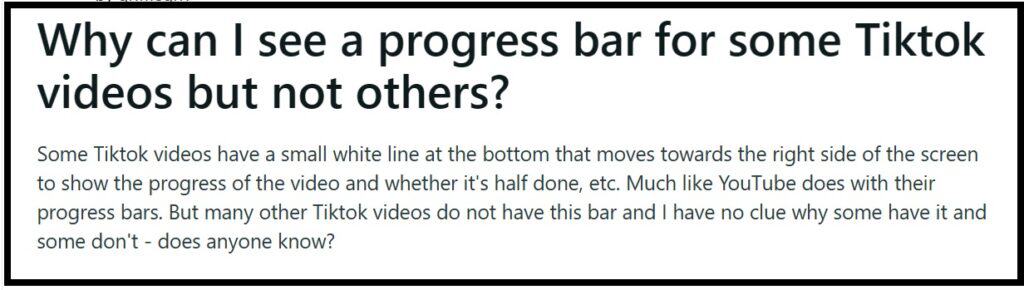
Allowing users to fast-forward through sponsored videos could undermine the visibility and effectiveness of these ads, as viewers might skip over crucial promotional elements.
Private Account Videos
If you have a private account, only people you approve can follow you, view your videos, LIVE videos, bio, likes as well as your following and followers lists.
With a private account, other people won’t be able to Duet, Stitch, fast-forward, or download your videos.
3. Outdated TikTok App
Make sure that you have the latest version of the TikTok app installed. If you are using an older version of the app, the fast-forward feature may not be working properly.
Apps like TikTok often release updates to enhance user experience, fix bugs, introduce new features, and improve overall performance.
Sometimes, certain features within an app may stop working as expected due to various reasons related to updates.
4. You Have Incompatible Device
If the fast-forward feature is not working on any videos, it is possible that there is a problem with your device.
Older devices or devices with lower processing power might struggle with certain features, including fast-forwarding.
Ensure that your device meets the app’s requirements for optimal performance.
How To Fix TikTok Fast-Forwarding Not Working?
1. Restart Your TikTok App
Sometimes, minor glitches can be resolved by simply restarting the app.
Close the TikTok app completely, wait for a few moments, and then reopen it.

This action refreshes the app’s functionality and might resolve any temporary issues.
2. Check If The Video Length Is Proper
The fast-forward feature only works on videos that are longer than a certain length.
If the video is too short, the fast-forward button will not appear.
The minimum length for a video to be fast-forwarded is 3 seconds.
3. Check If The Video Is Supported
The fast-forward feature is not available on all videos.
For example, it may not be available on sponsored videos or videos that have been created by private accounts.
To check if a video is supported, open the video and look for the fast-forward button. If the button is not there, then the video is not supported.
4. Check For Any Updates Available For The TikTok App
If you are using an older version of the app, the fast-forward feature may not be working properly.
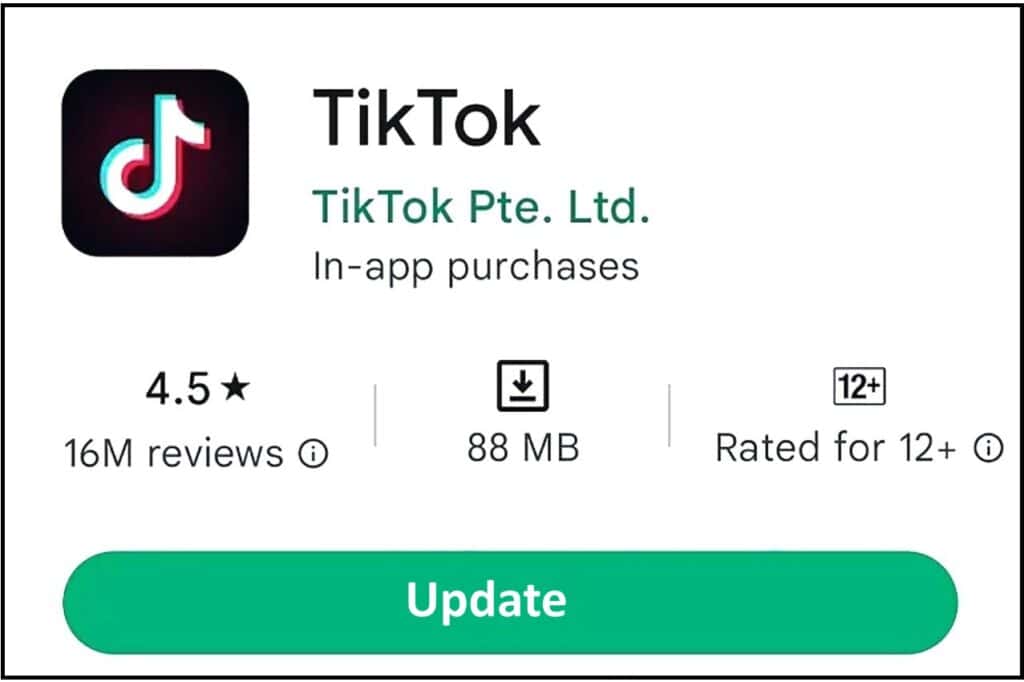
To update the TikTok app follow the following steps:
- go to the “APP STORE” or “GOOGLE PLAY STORE”
- search for “TikTok”.
- Tap on the app icon and then tap on “UPDATE”.
5. Clear Cache Of TikTok App
If still, you’re still experiencing the TikTok Fast Forward Not Working issue try clearing your Cache of TikTok. This will delete all temporary files and data associated with the app, which can sometimes fix problems.
To clear the cache and data for the TikTok app on Android, Follow the following steps:
- Go to the “SETTINGS” app on your phone.
- Find and select the “APPS” or “APPLICATIONS” icon.
- Select the search bar and Type “TikTok”.
- Select the TikTok app that appeared at the top of the search list.
- Click on the “STORAGE” or “STORAGE DATA” option.
- Click on “CLEAR CACHE” and “CLEAR DATA” Options.
To clear the cache and data for the TikTok app on IOS, Follow the following steps:
- Open the TikTok app.
- Tap the “ME” icon in the bottom right-hand corner.
- Tap the three dots in the upper right-hand corner.
- Scroll to “CLEAR CACHE” then tap that.
- Wait until the cache is cleared. This can take anywhere from a few seconds to a few minutes.
6. Uninstall And Reinstall TikTok App
This will delete the app and reinstall it from scratch.
This can sometimes fix problems that cannot be fixed by other methods.
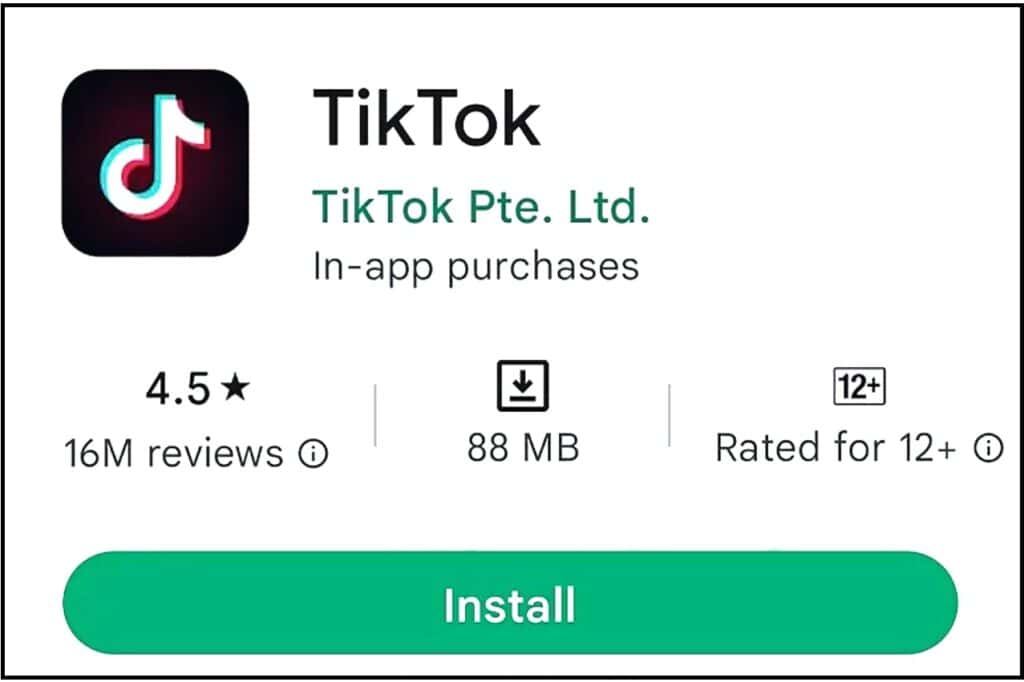
To uninstall and reinstall the TikTok app,follow the following steps:
- go to “SETTINGS”.
- Find and click on “APPS” or “APPLICATIONS”.
- Search for “TikTok”.
- After you find click on “TikTok” app icon.
- Then, tap on “UNINSTALL”.
- Now go to the App Store or Google Play Store and search for “TikTok”.
- Tap on the app icon and then tap on “INSTALL”.
7. Restart Your Device
Sometimes, a simple restart can fix problems with apps.
To restart your device, press and hold the power button until you see the power options menu. Then, tap on “RESTART”.
8. Report A Bug In The TikTok App
If you’re still having a problem with the fast-forwarding feature not working on the TikTok app, they have options where you can report them.
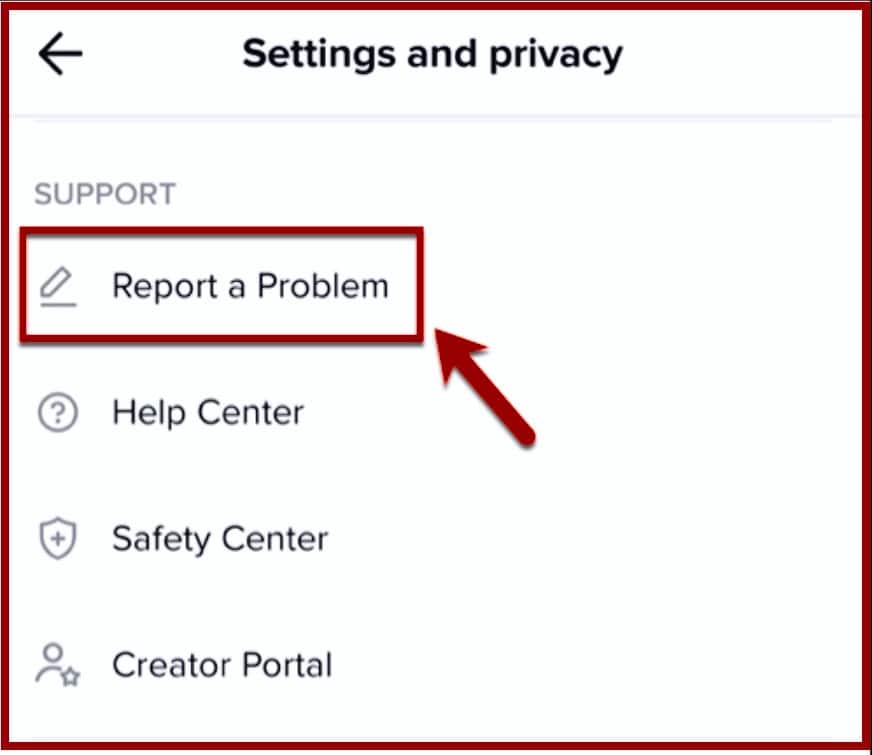
When enough users report these problems, the app does a good job of addressing them and will eventually fix them.
To report the problem in TikTok app you need to follow the following steps:
- Tap your “PROFILE”, which can be found at the bottom and right when you’re in TikTok.
- Look to the top right and tap on the three-line icon.
- Inside the menu, tap on “SETTINGS AND PRIVACY”.
- Scroll down until you see “REPORT A PROBLEM”, then look for your topic and tap it.
- Follow the instructions provided by TikTok to submit the problem.
9. Contact TikTok Help &Support
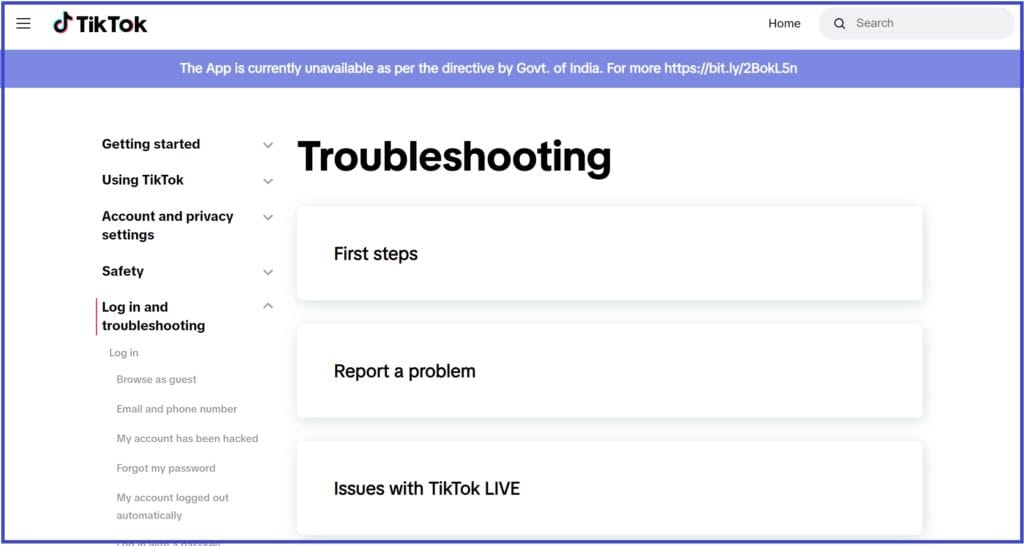
If any of the above-mentioned solutions didn’t help you with the issue of fast-forwarding feature not working on your TikTok video and it continues to disrupt your experience, consider reaching out to TikTok’s support team.
They might be able to provide insights or solutions to the problem.
