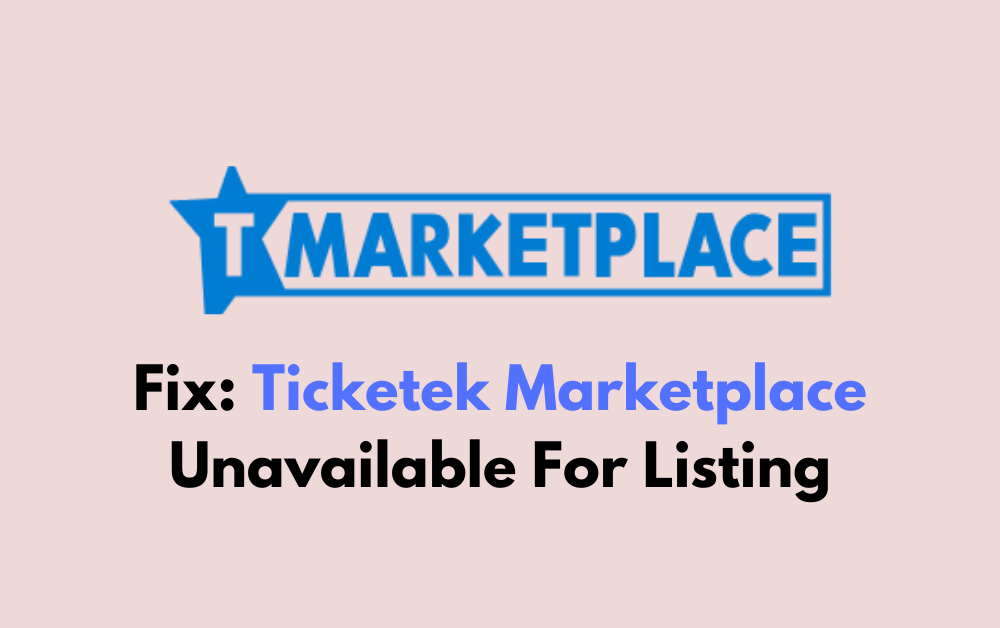Are you encountering issues with listing your tickets on Ticketek Marketplace?
It can be frustrating when you’re unable to list your tickets for sale on the platform.
In this blog post, we’ll delve into common reasons why Ticketek Marketplace may be unavailable for listing and provide practical solutions to help you resolve this issue.
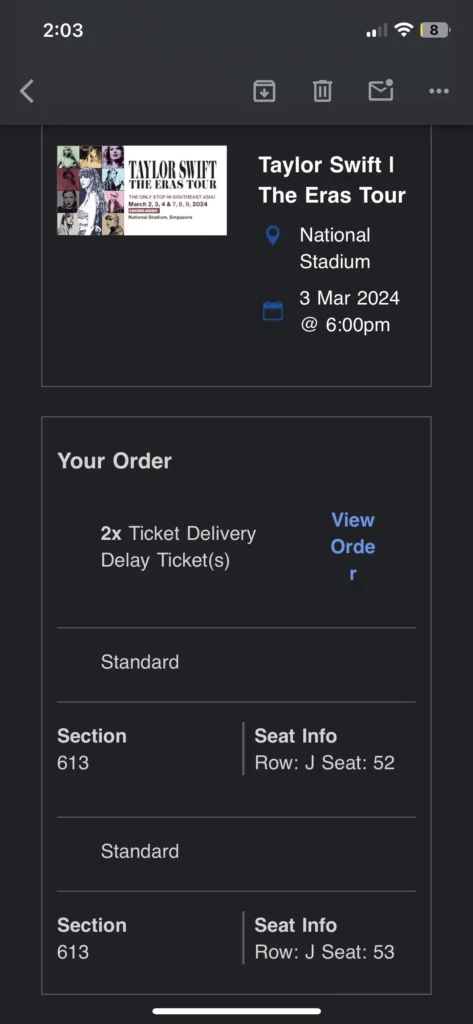
How To Fix Ticketek Marketplace Unavailable For Listing?
To fix the issue of “Ticketek Marketplace Unavailable for Listing,” you can check the ticket status, log into your account, and review listing restrictions. Moreover, you may also verify ticket ownership, and contact Ticketek support if nothing works.
Below is a detailed explanation of all the above-mentioned fixes:
1. Check The Ticket Status In Ticketek Marketplace
Ensure that the ticket you are trying to list is valid for resale on Ticketek Marketplace. Some tickets may have restrictions on resale, so it’s essential to verify the ticket’s eligibility.
To check the status of your tickets on Ticketek Marketplace, you can follow these steps:
- Log in to Your Account: Visit the Ticketek Marketplace website and log in to your account using your credentials.
- Access Your Listings: Once logged in, navigate to the section where your current ticket listings are displayed. This is often found under “My Listings” or “Selling“.
- Review Ticket Status: Check your ticket listing status in your Marketplace account to see if they are sold. You can also look for an email confirmation if your tickets are sold.
- Verify Ticket Sale: If you are unsure about the status of your tickets, look for an email with the subject line “Marketplace Tickets Sold” or any other confirmation, such as an SMS, to show that your tickets have been sold.
2. Log In To Your Account
Access your Ticketek Marketplace account and navigate to the section where you manage your listings.
- Visit the Ticketek Marketplace website.
- Click on the “Log In” or “Sign In” button, usually located in the top right corner of the webpage.
- Enter your credentials, which typically include your email address and password.
- Once you have entered your login information, click the “Log In” or “Sign In” button to access your account.
- Once logged in, navigate to the section where your current ticket listings are displayed. This is often found under “My Listings” or “Selling“.
3. Review Listing Restrictions
Review the terms and conditions of Ticketek Marketplace to confirm that the ticket you are attempting to list complies with the platform’s resale policies. Ensure that the event organizer allows the resale of the ticket.
You can only list tickets in consecutive seating and they will appear as a group of tickets. The buyer can then only buy them as sold, so if you list seats 1 & 2 (2 tickets) in the same listing, the buyer has to buy seats 1 & 2, (2 tickets) and can’t just choose seat 1.
4. Verify Ticket Ownership
Make sure that you are the rightful owner of the ticket and that you have the authority to list it for resale. Ticketek Marketplace may require proof of purchase or transfer of ownership for certain events.
To verify ticket ownership when listing tickets for resale on Ticketek Marketplace, you can follow these steps:
- Gather Proof of Purchase: Collect any documentation related to the ticket purchase, such as order confirmation emails, receipts, or digital tickets stored in your account.
- Access Your Account: Log in to your Ticketek Marketplace account using your credentials.
- Navigate to Ticket Management: Locate the section of the platform where you can manage your tickets or create new listings for resale.
- Initiate Listing Process: Start the process of creating a new listing for the ticket you intend to sell. Follow the platform’s prompts to input the necessary details about the ticket and the event.
- Provide Ownership Verification: When prompted, be prepared to provide proof of ticket ownership. This may involve uploading digital copies of purchase receipts, and order confirmations.
- Follow Platform Guidelines: Adhere to any specific ownership verification requirements outlined by Ticketek Marketplace or the resale platform.
- Confirmation and Approval: Once you have submitted the necessary ownership verification documentation, await confirmation from the platform.
5. Contact Ticketek Support
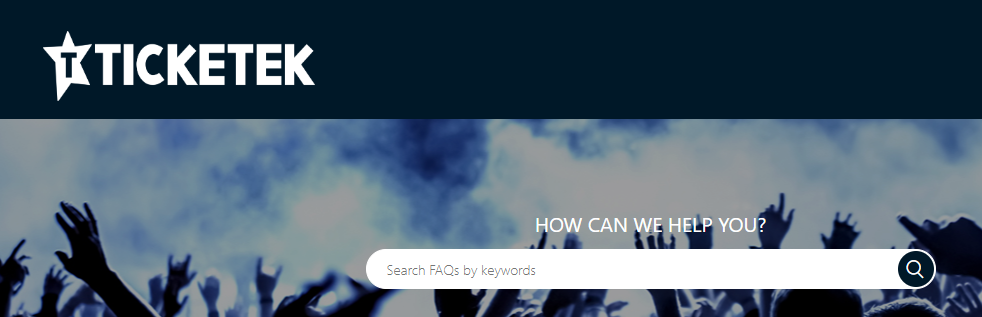
If the issue persists, consider reaching out to Ticketek Marketplace customer support for assistance.
They can provide specific guidance and troubleshoot the issue based on the details of your listing and account.