Are you encountering the frustrating “There Was An Error In Handling The Request” message while trying to play Warcraft 3 Reforged?
This issue has been a source of frustration for many players, but fear not, as there are solutions available to help you get back into the game.
In this comprehensive guide, we will explore the various methods and strategies to troubleshoot and fix this error, ensuring that you can enjoy Warcraft 3 Reforged without any hindrances.
Let’s dive in and get you back to command your forces in Azeroth!
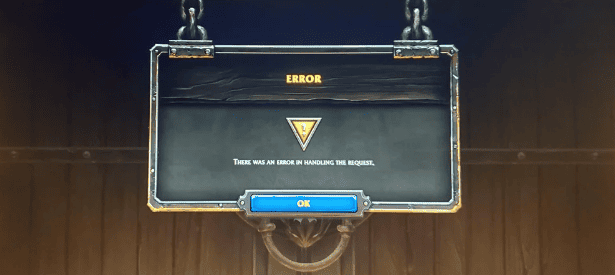
How To Fix “There Was An Error In Handling The Request” In Warcraft 3 Reforged
To Fix “There Was An Error In Handling The Request” in Warcraft 3 Reforged, redeem your CD Key properly, and update the game. Additionally, you can also clear the Battle.net cache to fix the issue.
1. Redeem Your CD Key Properly
Ensure that you have properly redeemed your CD key on Battle.net. This can help resolve ownership-related issues that may trigger the error message.
- Log in to your Battle.net account on the official Battle.net website.
- Navigate to the “Redeem a Code” section, which is typically located in the account management or summary section.
- Enter the CD key for Warcraft 3 Reforged in the designated field and click on the “Redeem Code” or similar button.
- Follow any additional prompts or instructions to complete the redemption process.
- Once the CD key is successfully redeemed, you should have access to Warcraft 3 Reforged associated with your Battle.net account.
2. Update Warcraft 3
Check for any available updates for Warcraft 3 Reforged. Updating the game to the latest version can often resolve compatibility issues and errors.
- Launch the Battle.net desktop app on your computer.
- Navigate to the “Games” tab within the app.
- Locate and select Warcraft 3 Reforged from the list of games in your library.
- If an update is available, you will see an option to update the game. Click on the update button to initiate the download and installation process.
- Follow the on-screen prompts to complete the update.
- Once the update is finished, launch Warcraft 3 Reforged to ensure that you are running the latest version of the game.
3. Clear Battle.net Cache
Clearing the Battle.net cache can help eliminate any corrupted data that might be causing the error. Instructions for clearing the cache can typically be found on the Battle.net support website.
- First, ensure that the Battle.net desktop app is closed, as well as any games associated with it.
- Open File Explorer and navigate to the following directory: %ProgramData%
- Locate the Blizzard Entertainment folder within the ProgramData directory.
- Inside the Blizzard Entertainment folder, you will find a folder named “Cache.”
- Delete the “Cache” folder entirely.
- After deleting the Cache folder, restart the Battle.net desktop app.
- Relaunch the game to see if the cache clearance has resolved any issues.
4. Verify Internet Connection
A stable internet connection is crucial for accessing and playing Warcraft 3 Reforged. Ensure that your internet connection is reliable and not experiencing any disruptions.
Verify that your network connection is stable and performing optimally to avoid any discrepancies in game versions.
- Ensure that your internet connection is stable and performing well. You can do this by running a speed test using a reliable online tool.
- If you’re using a wireless connection, consider switching to a wired connection for increased stability.
- Close any bandwidth-intensive applications or devices that may be affecting your network’s performance.
5. Contact Support Of Battle.net
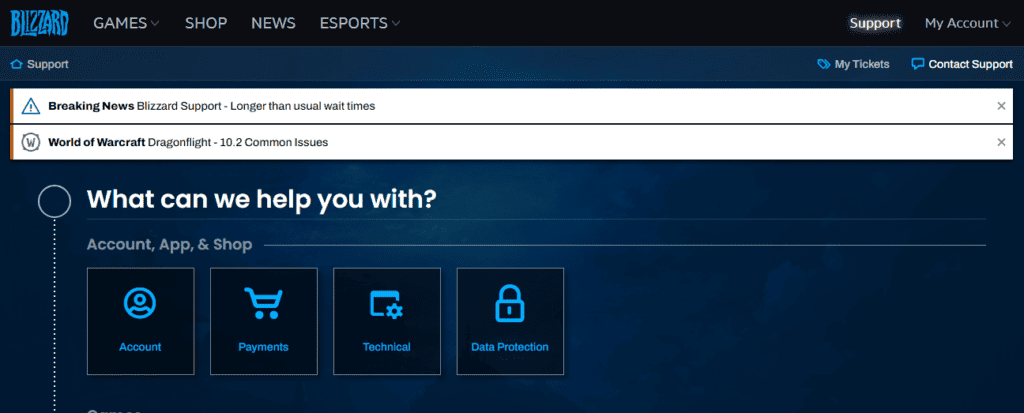
if none of the above fixes work, contact Battle.net support for further assistance in case you are unable to fix “There Was An Error In Handling The Request” in Warcraft 3 Reforged.

