RuneScape is a popular online multiplayer game that immerses players in a fantasy world of quests, battles, and adventures.
However, occasionally players may encounter an error message stating, “RuneScape The Web Server is Not Reachable.”
The complete error states: “THE WEB SERVER IS NOT REACHABLE Please try again in a few minutes.”
This article aims to shed light on the causes behind this error and provide simple solutions to fix it.
What Causes Runescape The Web Server Is Not Reachable Please Try Again In A Few Minutes?
This error occurs when users attempt to link their Steam account.
The “RuneScape The Web Server is Not Reachable” error can be caused by various factors.
It may occur due to internet connection issues, such as a weak or unstable connection.
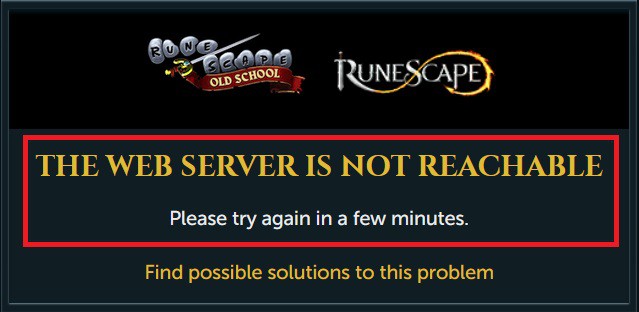
Server maintenance or downtime, performed by the developers, can also lead to this error message.
Additionally, firewall or security software on your computer might block the connection to the RuneScape server, triggering the error.
How To Fix Runescape The Web Server Is Not Reachable Please Try Again In A Few Minutes?
Here are some simple steps you can take to fix the error:
1. Check Runescape Server Status
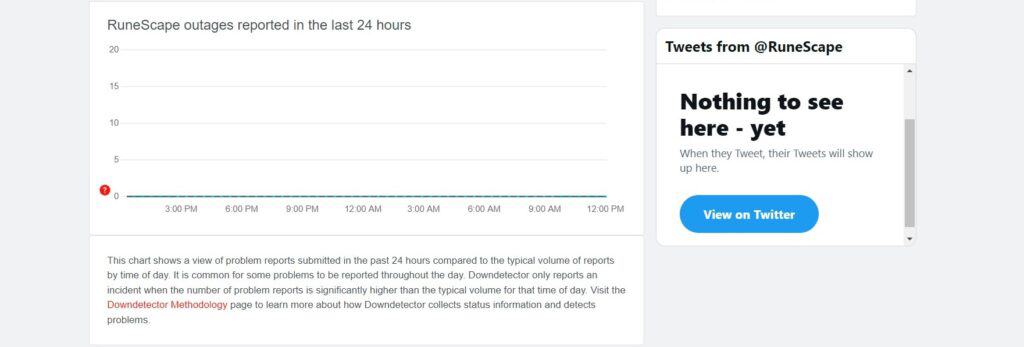
If you encounter this error, the first thing you should do is check the RuneScape server status to see if there are any issues or downtime with the server.
2. Wait For Sometime And Try Again Later
If the error occurs during a known maintenance period, patiently wait for a few minutes and try connecting to the RuneScape server again.
3. Disable Firewall Or Security Software
Temporarily disable any firewall or antivirus software on your computer and try launching RuneScape again.
To temporarily disable your antivirus software’s firewall, locate the antivirus program on your computer, open its settings, and disable the firewall feature.
To temporarily disable your firewall, follow these steps:
- Open the Control Panel.
- Search for “Windows Defender Firewall” or “Firewall.”
- Select the appropriate network profile.
- Choose the option to turn off the firewall for the selected profile.
- Save the changes and exit the settings.
4. Contact RuneScape Support
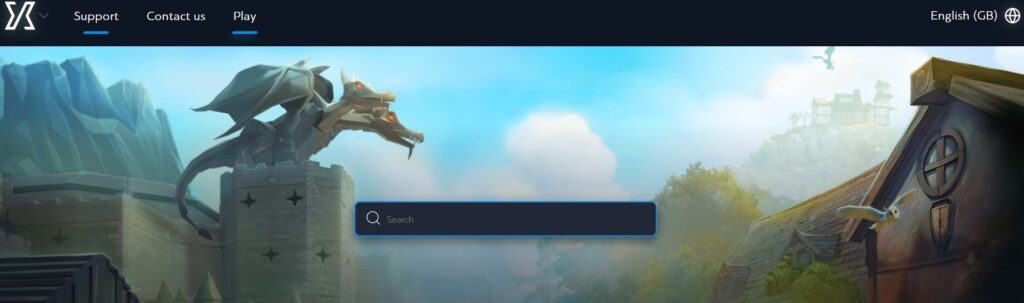
If none of the above solutions work, it’s advisable to reach out to the RuneScape support team.
They can provide specific guidance and assistance tailored to your situation.
