Tachiyomi is a well-liked app for reading manga on Android devices.
However, sometimes Tachiyomi may run into problems that make it difficult to read the manga.
One common issue users come across is the “No Pages Found” error.
The full error message reads: “No pages found”
In this article, we’ll explain why this error occurs and give you simple solutions to get rid of it.
What Causes “No Pages Found” On Tachiyomi?
The “No Pages Found” error on Tachiyomi can be caused by various factors.
One common reason is the unavailability of manga sources, which can occur due to server issues.
Additionally, using an outdated version of Tachiyomi can lead to compatibility issues with manga sources, resulting in the error.
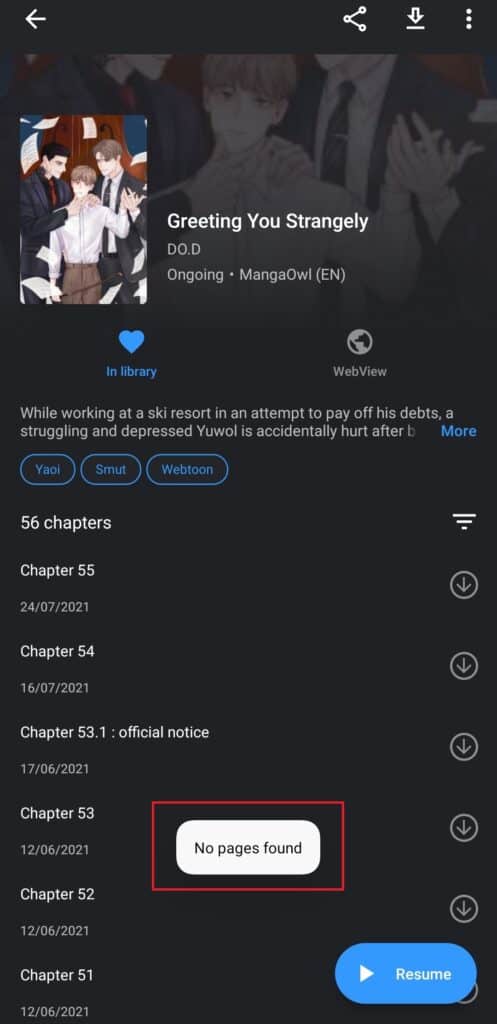
Poor internet connection or network restrictions can also prevent Tachiyomi from accessing manga pages, causing the application to display the “No Pages Found” error.
How To Fix “No Pages Found” On Tachiyomi?
Here are some fixes that can help you resolve the “No Pages Found” issue in Tachiyomi:
1. Check Your Internet Connection
To prevent such issues from occurring, ensure that your device has a stable internet connection.
Here are the steps to Check your internet connection
- Turn off your router or modem, wait for a few seconds, and then turn it back on.
- If the problem persists, you can reset your network settings on your device. Go to the network settings menu and look for an option to reset or restart network settings.
- Try connecting your device to a different Wi-Fi network or switch to a cellular data network to see if the issue is specific to your current network.
- If possible, try connecting to the internet using a different device, such as a smartphone or tablet, to see if the issue is specific to your device.
2. Check For Tachiyomi Update
Make sure you are using the latest version of Tachiyomi.
If you suspect that you are using an outdated version, follow these steps to check for updates:
- Open Tachiyomi on your Android device.
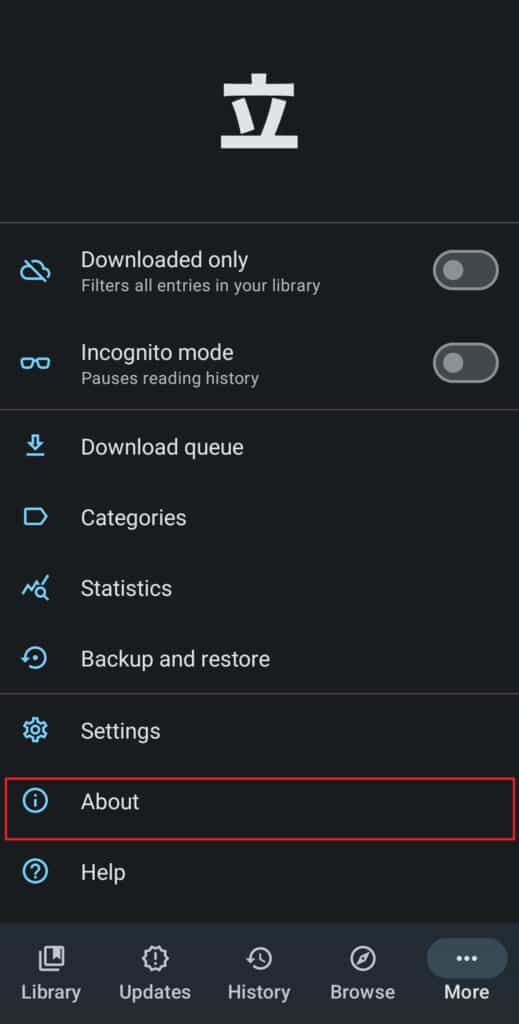
- Tap the “More” icon (three vertical dots) located at the top-right corner of the screen.
- From the dropdown menu, select “Info” and then choose “About.”
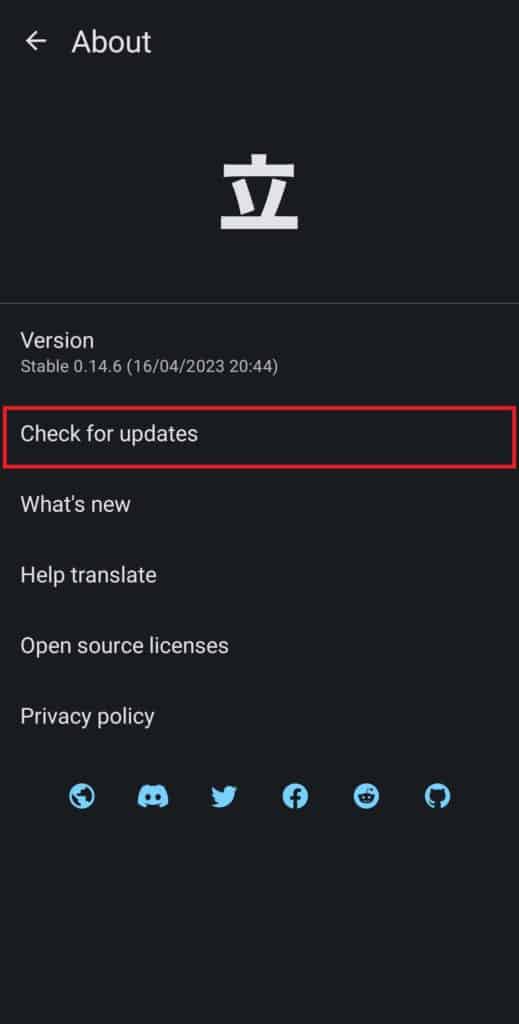
- Scroll down to find the “Check for updates” option.
- Tap on “Check for updates” to initiate the update check.
3. Clear Tachiyomi Cache And Data
Sometimes, the cache and data stored in the application can cause issues.
Try clearing the cache and data of the application to see if the issue has been resolved.
Steps For Clear Cache And Data On Android as iPhone does not support Tachiyomi:
- Open Settings > Apps.
- Find and tap on the Tachiyomi app.
- Tap on “Storage” or “Storage & cache.”
- Select “Clear cache” to remove temporary files.
- Optionally, you can tap on “Clear data” to delete all app data, including settings.
4. Change Default User Agent String
Another potential solution to resolve the “No Pages Found” error in Tachiyomi is to adjust the default user agent string.
Sometimes, certain manga sources may require a specific user agent string to function properly.
Here’s how you can change the default user agent string in Tachiyomi:
- Open the Tachiyomi app on your device.
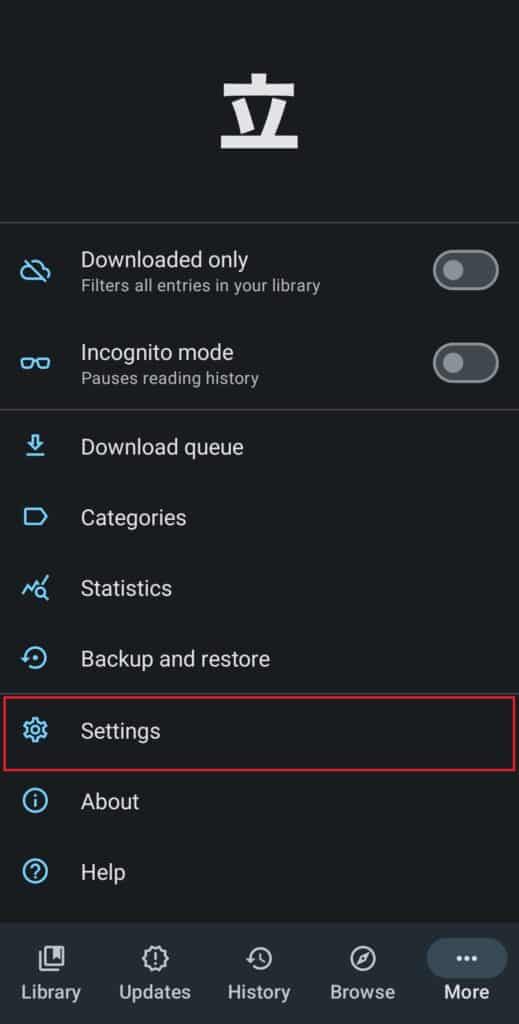
- Go to the Settings menu by tapping on the three horizontal lines in the top-left corner of the screen.
- Scroll down and select “Advanced.”
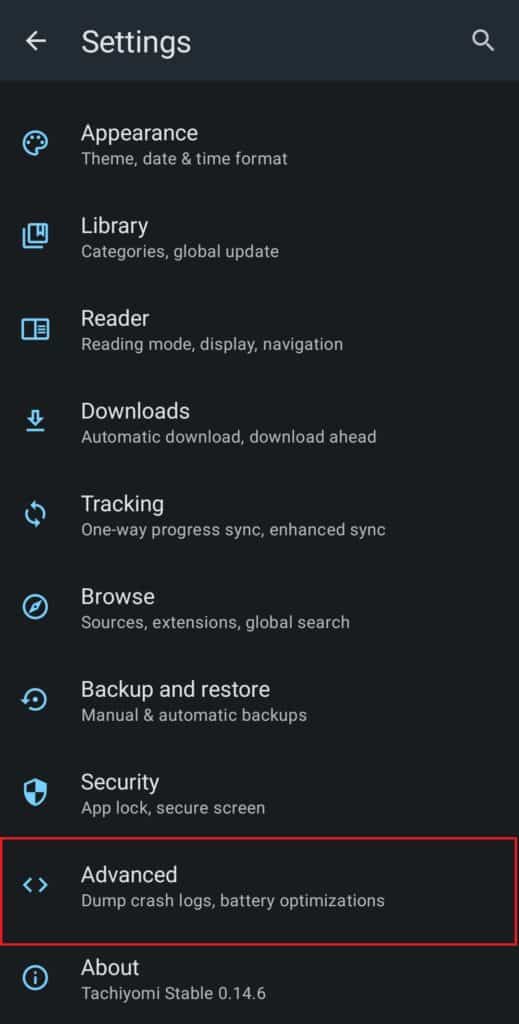
- In the Advanced settings, find and tap on “Default user agent string.”
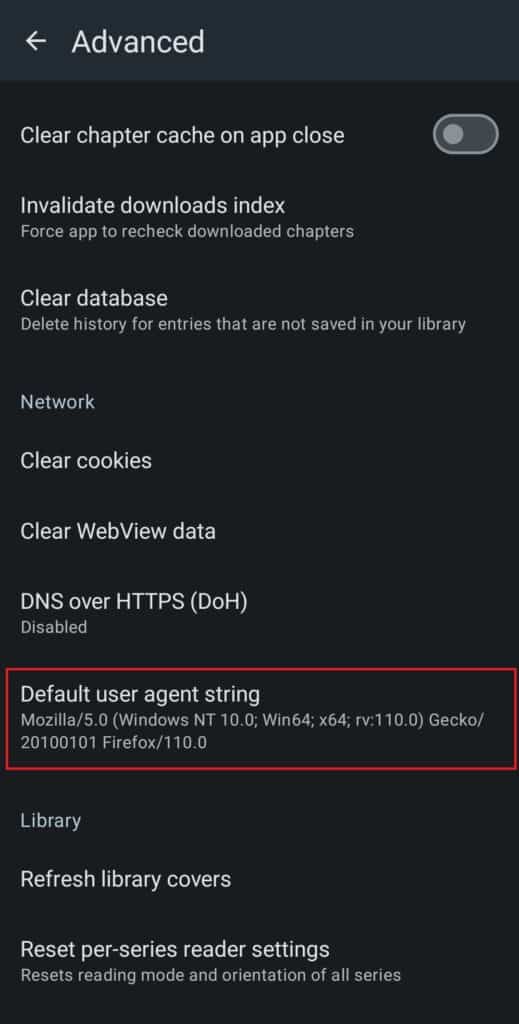
- Enter one of the following user agent strings:
- “Mozilla/5.0 (Windows NT 10.0; Win64; x64) AppleWebKit/537.36 (KHTML, like Gecko) Chrome/58.0.3029.110 Safari/537”
- “Mozilla/5.0 (Windows NT 10.0; Win64; x64) AppleWebKit/537.36 (KHTML, like Gecko) Chrome/91.0.4472.124 Safari/537.36”
- “Mozilla/5.0 (Macintosh; Intel Mac OS X 10_15_7) AppleWebKit/605.1.15 (KHTML, like Gecko) Version/14.0.3 Safari/605.1.15”
