Are you experiencing issues with your TCL Roku TV remote not working? If so, you’re not alone.
A malfunctioning remote can be frustrating, but the good news is that there are several troubleshooting steps you can take to resolve the issue.
In this blog, we’ll explore some common reasons why your TCL Roku TV remote may not be working and provide practical solutions to get it back up and running smoothly.
How To Fix TCL Roku TV Remote Not Working?
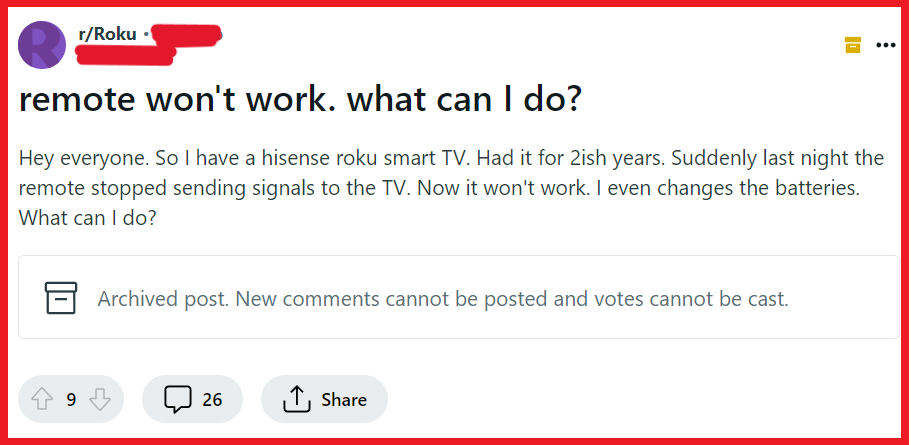
To fix the TCL Roku TV remote not working, you can check the batteries, restart your TCL Roku TV and remote, and reset the remote. Additionally, you can re-pair the remote to your TV, and check obstruction and check range.
1. Check The Batteries
The most common cause of remote control issues is weak or dead batteries.
Replacing them can quickly resolve the problem and restore functionality to your remote.
- Open the battery compartment on the back of the remote.
- Remove the old batteries.
- Insert fresh batteries, making sure to match the + and – symbols with the corresponding slots.
- Close the battery compartment and test the remote.
2. Restart Your TCL Roku TV And Remote
Sometimes, a simple restart of your devices can clear up any temporary glitches that may be causing the remote to malfunction.
- Remove the batteries from the remote.
- Unplug your TCL Roku TV from the power outlet.
- Wait about 30 seconds to one minute.
- Plug the TV back in and turn it on using the power button on the TV itself.
- Reinsert the batteries into the remote and test its functionality.
3. Reset The Remote
Resetting the remote can help re-establish communication between the remote and your TV if the pairing has been lost or corrupted.
- Take out the batteries from the remote.
- Press and hold the power button on the remote for about 10 seconds.
- Release the power button and reinsert the batteries.
- Attempt to use the remote with the TV again.
4. Re-pair The Remote To Your TV
If your remote uses RF (radio frequency) or Bluetooth, you may need to re-pair it with your TCL Roku TV.
- Remove the batteries from the remote.
- Turn off your TCL Roku TV and unplug it.
- Wait for a few minutes, then plug the TV back in and turn it on.
- Reinsert the batteries into the remote.
- Locate the pairing button in the battery compartment of the remote or in the settings menu of your TV.
- Press and hold the pairing button for 3-5 seconds or follow the on-screen instructions to complete the pairing process.
5. Clear Obstructions And Check Range
Objects blocking the path between your remote and the TV can interfere with the signal, as can using the remote from too far away.
- Remove any objects that are between the remote and the TV, especially those in front of the TV’s IR sensor.
- Move closer to the TV; most remotes work best within a range of about 10 feet.
- Ensure that the IR sensor on the TV is clean and unobstructed.
6. Replace The Remote
If none of the above solutions work, your remote may be defective and need replacement.
- Determine whether your remote is under warranty and eligible for a free replacement from TCL or Roku.
- If not under warranty, consider purchasing a new TCL Roku TV remote from a reputable retailer.
- Follow the instructions provided with your new remote to pair it with your TV.
7. Update Your TCL Roku TV’s Firmware
Outdated firmware can sometimes cause compatibility issues with your remote. Ensuring your TV’s firmware is up to date can resolve these issues.
- Navigate to the ‘Settings’ menu on your TCL Roku TV using the buttons on the TV itself.
- Select ‘System’ and then ‘System Update.’
- Choose ‘Check Now’ to manually update your TV’s firmware.
- If an update is available, allow it to install and then try using your remote again.
8. Use The Roku Mobile App As A Remote
If you’re still having trouble with your physical remote, the Roku mobile app offers a convenient alternative with a remote control feature.
- Download the Roku mobile app on your smartphone or tablet from the App Store or Google Play Store.
- Connect your mobile device to the same Wi-Fi network as your TCL Roku TV.
- Open the Roku app and select ‘Devices’ at the bottom of the screen.
- Choose your TCL Roku TV from the list of available devices.
- Once connected, use the remote feature within the app to control your TV.
9. Contact Support Of Roku
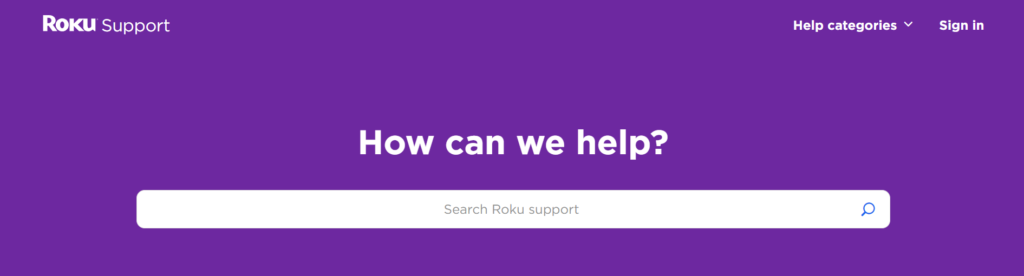
When all else fails, reach out to TCL or Roku’s customer support. They can provide you with additional assistance or a potential warranty service.

