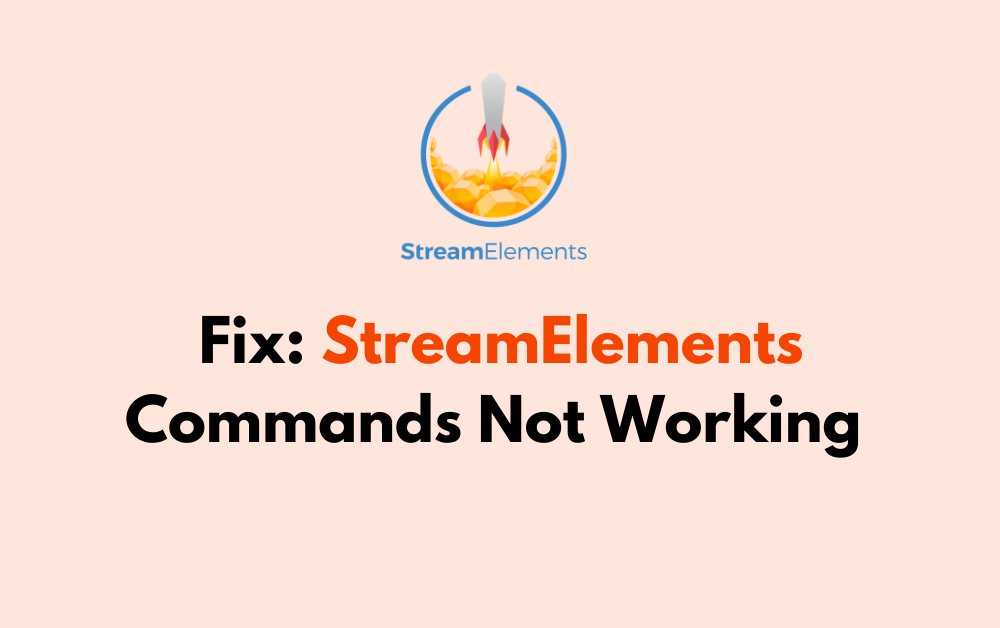Are you a streamer frustrated by StreamElements commands not working during your live broadcasts?
If so, you’re not alone. This common issue can disrupt the flow of your stream and impact viewer engagement.
However, there are several troubleshooting steps you can take to address this issue and get your commands up and running smoothly again.
In this blog post, we’ll explore some effective solutions to fix StreamElements commands that are not working, helping you maintain a seamless and interactive streaming experience for your audience.
How To Fix StreamElements Commands Not Working?
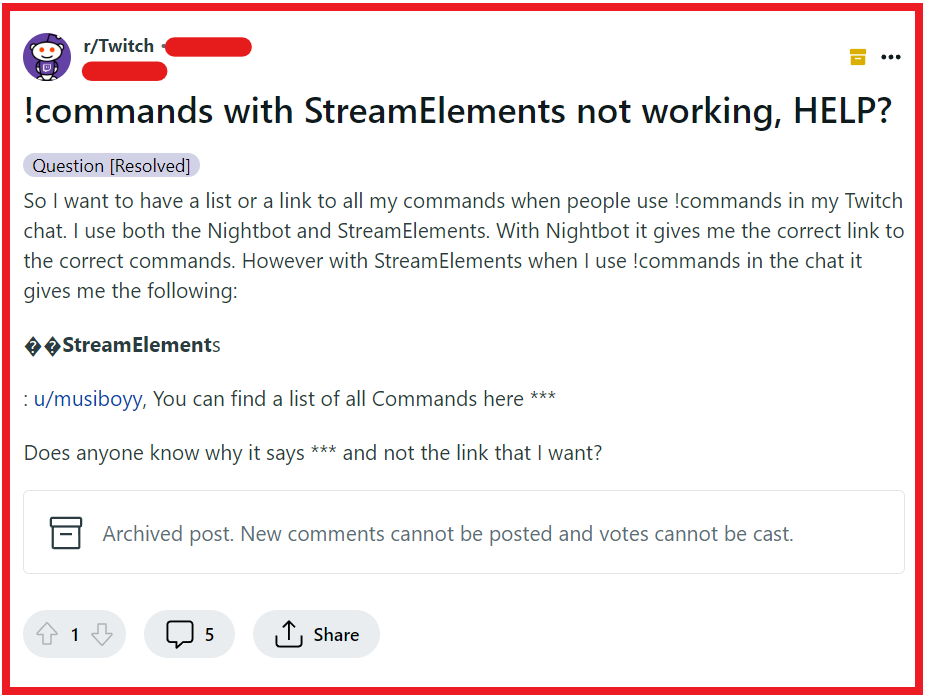
To fix StreamElements commands not working, you can re-authenticate your StreamElements account, part and rejoin the Bot to your channel, and check Bot’s active status. Additionally, you can review command settings, and update your custom Bot name.
1. Re-Authenticate Your StreamElements Account
Sometimes the connection between your streaming software and StreamElements can be lost, requiring re-authentication. If commands aren’t working, it could be due to an authentication issue which can prevent the bot from properly accessing your channel.
By re-authenticating, you re-establish the connection, allowing commands to function correctly.
- Log out of your StreamElements dashboard.
- Log back in using your Twitch account credentials.
- Ensure that the bot has the necessary permissions to interact with your chat.
2. Part And Rejoin The Bot To Your Channel
If the bot is not responding, it might have encountered a hiccup in its connection to your channel. Making the bot leave and rejoin can refresh its connection, which can resolve command issues.
- Go to your StreamElements dashboard.
- Navigate to the ‘Chat Commands’ section.
- Use the ‘Part Channel’ option to make the bot leave.
- After a moment, use ‘Join Channel’ to add the bot back to your channel.
3. Check StreamElements Bot’s Active Status
The bot might be inactive or disabled, which would prevent it from responding to commands. Ensuring that the bot is active is crucial for it to work as intended.
- Visit the ‘Bot Settings’ on your StreamElements dashboard.
- Verify that the bot is set to ‘Active’.
- If it was disabled, enable it and save the changes.
4. Review Command Settings In StreamElements
Incorrect command settings or typos can cause specific commands not to work. Reviewing the settings ensures that each command is set up correctly.
- In the StreamElements dashboard, go to the ‘My Commands’ section.
- Check for any errors in the command syntax or settings.
- Make necessary adjustments and save the changes.
5. Update Your Custom Bot Name
If you’re using a custom bot name, an issue with the name or its settings could be causing command failures. Updating or resetting the custom bot name might resolve the issue.
- Access ‘Stream Settings’ from your StreamElements dashboard.
- Click on ‘Custom Bot Name’.
- Choose to set a custom name or reset to the default.
- Save the changes and test the commands in your chat.
6. Check For Conflicting Bots Or Extensions
Other bots or extensions running in your chat could be conflicting with StreamElements. Disabling or configuring them to work alongside StreamElements can prevent command overlap and interference.
- Identify any other bots or extensions active in your chat.
- Disable them temporarily to test if StreamElements commands start working.
- Adjust settings for compatibility or choose to use only one bot service to avoid conflicts.
7. Verify StreamElements Bot Permissions
Proper permissions are essential for the StreamElements bot to function correctly. If the bot lacks the necessary permissions, it won’t be able to execute commands, leading to issues within your stream.
Ensuring the bot has the appropriate permissions can quickly restore command functionality.
- Navigate to your channel settings on the platform you are streaming on (e.g., Twitch).
- Go to the roles or permissions section.
- Confirm that StreamElements is listed as a moderator or has equivalent permissions.
8. Review Automod Settings
Automod settings may inadvertently block or filter out commands if they are set too strictly. Reviewing these settings can help you ensure that legitimate commands are not being suppressed, allowing your StreamElements bot to interact with your chat as intended.
- Access your streaming platform’s dashboard.
- Locate the Automod or moderation settings.
- Adjust the settings to a level that allows for commands to be used without being blocked.
9. Contact StreamElements Support
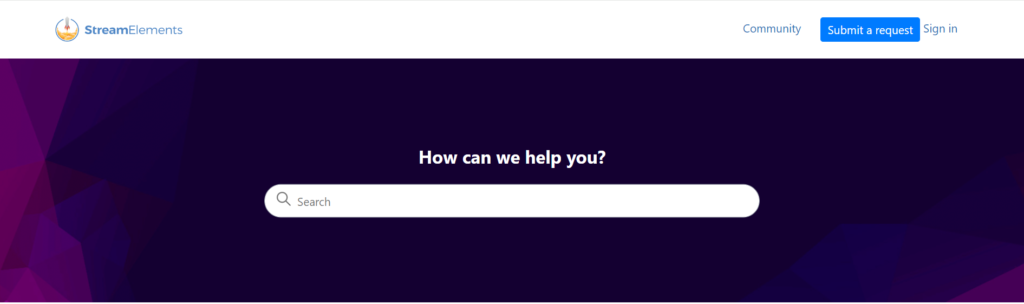
If you’ve tried all the troubleshooting steps and your StreamElements commands are still not working, it’s time to seek help from the experts.
Contacting StreamElements support can provide you with personalized assistance to diagnose and fix the issue.
- Visit the StreamElements support page or open a support ticket directly from your dashboard.
- Provide detailed information about the issue you’re experiencing, including steps you’ve already taken to try to resolve it.
- Wait for a response from the support team with further instructions or solutions.