If you’re a gamer, you’re probably familiar with Steam, the popular gaming platform.
When attempting to make multiple purchases on Steam, you may encounter an error indicating you’ve been trying to buy too many items in a short period.
The whole error message reads “It looks like you’ve been attempting a lot of purchases in the last few hours. Please wait a while before trying again.”
This message is part of Steam’s security measures to prevent fraud by imposing a cooldown period.
This can be frustrating if you’re trying to take advantage of a sale or simply add several games to your library at once. But fret not! In this blog, we will provide you with the solution to fix Steam too many purchase attempts cooldown errors.
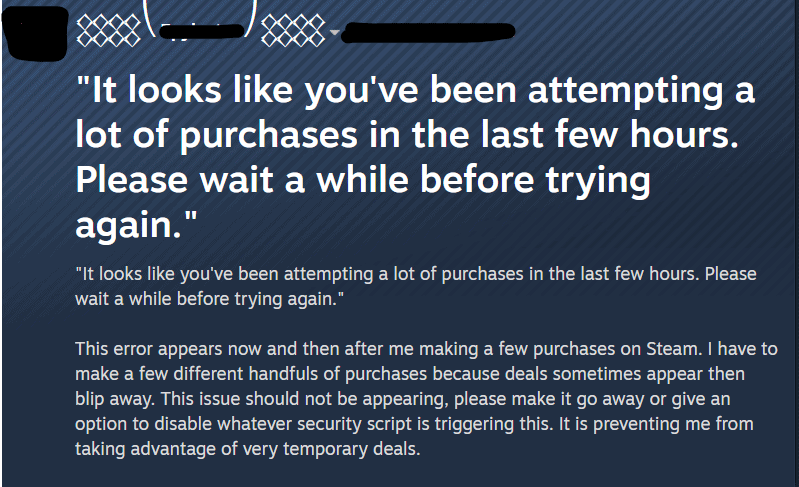
What Causes Steam Too Many Purchase Attempts Cooldown?
When using Steam, you may encounter a purchase cooldown, especially if you’ve been active in the store. This is a protective measure implemented by Steam to prevent fraudulent activities and ensure the security of transactions. Here are some of the common triggers that can cause a cooldown:
1. High Frequency Of Attempts
Making a large number of purchase attempts in a short period, even with correct details, can trigger a cooldown. This is because it could be mistaken for abnormal behavior, similar to that of bots or compromised accounts.
2. Incorrect Payment Information
If you’ve entered incorrect payment information several times, Steam may temporarily block further attempts to protect your account and its payment system. A single error can lead to a 24-hour cooldown.
3. Rapid Activation Of Product Keys
If you quickly attempt to activate multiple Steam keys, you may be locked out for a short period. Steam typically allows up to 25 key activations per hour.
4. System Errors
Sometimes, a technical error on Steam’s end may cause your purchase to fail, and if you repeatedly try to complete the purchase, this could result in a cooldown.
How To Fix The Steam Too Many Purchase Attempts Cooldown?
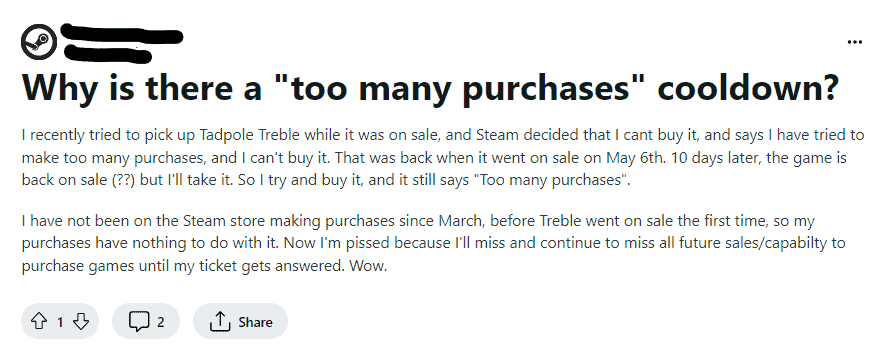
To fix the Steam too many purchase attempts cooldown error, wait for a while and cease additional attempts. Additionally, review your account security to resolve this error.
1. Wait For A While
Waiting is the best solution. This is because Steam has likely locked you out temporarily to prevent potential abuse or fraud.
The cooldown period is usually around an hour, so you will need to wait until this period expires before attempting to purchase again.
Remember that patience is key. So, simply wait it out.
2. Cease Additional Attempts
If you encounter the “too many purchase attempts” error on Steam, one of the recommended fixes is to Cease Additional Attempts, which essentially means you should stop trying to make further purchases for a while.
Additional attempts may reset the cooldown timer. So, do not attempt any further purchases.
Also, when the cooldown lifts, try to consolidate your purchases into one transaction to avoid triggering another cooldown.
3. Review Your Account Security
When you encounter a cooldown message from Steam indicating you’ve made too many purchase attempts in a short period, your ability to make further purchases is temporarily suspended. This safeguard is to prevent fraudulent activity on your account.
So, ensure your account security to prevent unauthorized attempts which could lead to cooldowns.
Here are some steps you might take to review your Steam account security:
- Change your password to a strong, unique one that you don’t use for any other accounts.
- Enable Steam Guard, Steam’s two-factor authentication feature, for an extra layer of security.
- Review your account’s activity history for any unusual or unauthorized logins or transactions.
- Make sure your associated email account is secure, as it can be used to reset your Steam account password.
- Be wary of phishing attempts and don’t click on suspicious links or download untrusted files that could compromise your account security.
4. Contact The Steam Support Team
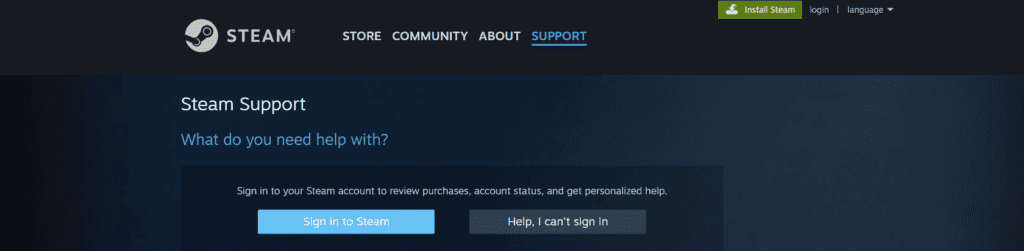
If you are still unable to solve this issue, contact Steam Support with detailed information, including your Steam account name and the exact error message that you are seeing. They may provide guidance specific to your situation or help resolve any underlying issues that are causing the error.

