If you’re a gamer, you’re probably familiar with Steam, the popular gaming platform.
However, many users have encountered an error where your purchase is pending, but the platform charges the transaction and finalizes it.
If you are one of those users who have encountered Steam purchase pending but charged error then you have come to the right place.
In this article, we will guide you through the steps to fix this issue and help you get back to enjoying your favorite games on Steam. So, let’s get started!
What Causes Steam Purchase Pending But Charged?
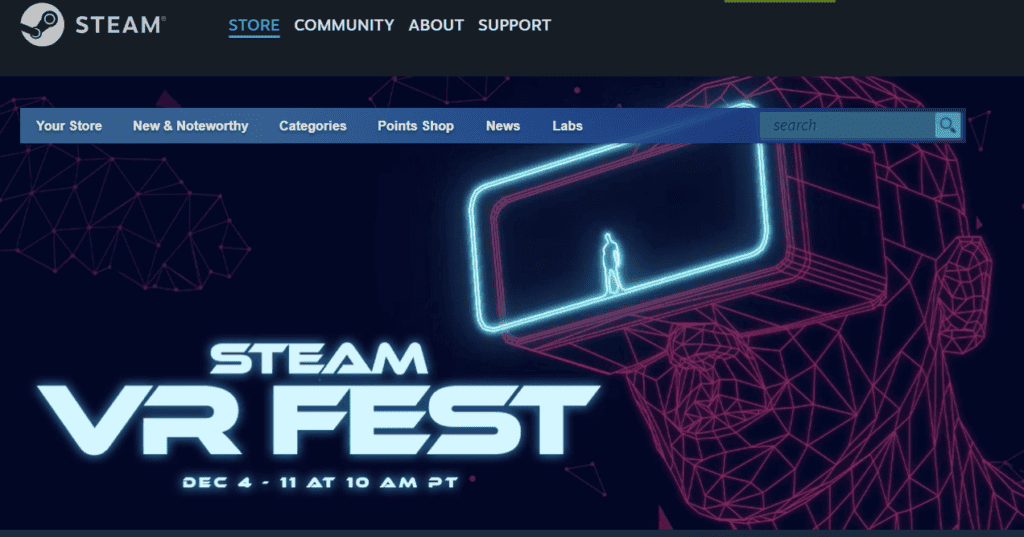
When you experience your purchase pending but charged status on Steam, it’s essential to understand what could have caused it. There are multiple factors involved:
1. Incomplete Transactions
Sometimes, your payment process may encounter a network glitch, causing Steam to not fully process the purchase. Your account shows the charge, but Steam hasn’t finalized the transaction.
2. Payment Method Delays
Different payment methods have varying processing times. If you use instant payment methods and it still shows as pending, it might be an issue with bank processing times, particularly when dealing across different banks or international transactions.
3. Multiple Transactions
Attempting another purchase before the first is completed can lead to Steam queueing up transactions, showing your initial one as pending even though your bank account indicates a charge.
How To Fix Steam Purchase Pending But Charged?
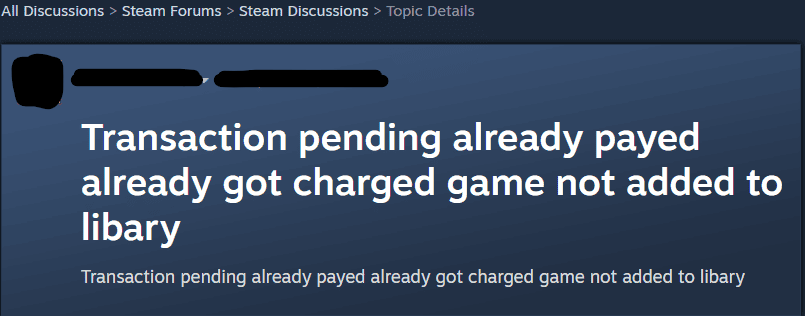
To fix the Steam purchase pending but charged issue, check for multiple transactions and cancel the pending purchase. Additionally, clear the Steam cache and restart your device to solve this issue.
1. Check For Multiple Transactions
If you encounter such an issue where the Steam purchase is pending but charged, checking for multiple transactions is an important step. This is because Steam may not process a new transaction if there’s already a transaction that’s pending.
2. Cancel Your Pending Purchase
To cancel your pending purchase on Steam, follow these simple steps:
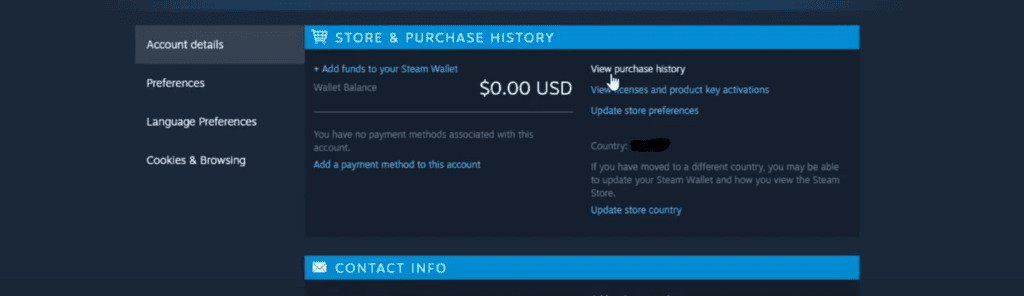
- Open the Steam client and navigate to your account details.
- Click on View Purchase History to see recent transactions.
- Look for any that indicate “Pending.”
- Locate the pending purchase.
- Select Cancel this transaction then confirm by clicking Cancel my purchase.
- After resolving any pending transactions, keep an eye on your account for any changes. If your intended purchase goes through, you should see it move from pending to completed.
3. Clear Steam Web Browser Cache And Cookies
Steam has an internal web browser used for the Purchase Store and Community pages. Clearing the cache and cookies can resolve issues with these pages.
- Launch the Steam client on your computer. Then, Go to Settings.
- Navigate to the Web Browser section.
- Within the “Web Browser” settings, there will be options to “Delete Web Browser Cache” and “Delete All Browser Cookies”.
- Click on these buttons to clear the cache and cookies. You may need to do this one at a time.
4. Restart Your Device
Sometimes, the issue can be resolved with something as simple as a restart. To restart your device:
- Reboot your computer or laptop.
- After restarting, try the transaction again to see if it goes through.
5. Contact The Steam Support Team
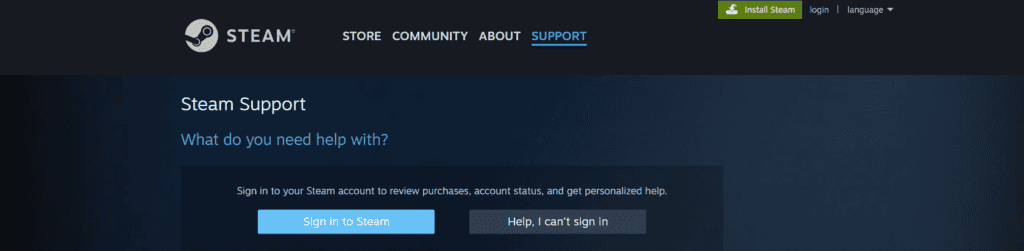
If these steps don’t resolve your issue, then contact the Steam Support Team or seek help at the Steam Community Forums.
If the charge is showing on your bank statement but the purchase is still pending on Steam, there may be an issue with Steam’s payment processing.
Here’s how to approach the Steam support team:
- Contact Steam support directly.
- Provide them with details of the transaction, including any transaction IDs or proof of the charge from your bank. You must request for refund of the charges.
- They can check the status of the transaction on their end and help resolve the issue.

