Are you having trouble with the Steam Mobile app? Maybe you have enabled the Steam Guard on your Steam account but now you aren’t able to login to your Steam Mobile app and get the codes to log in to your account. When you try to log in, the screen might remain the same or Steam could let you enter for a brief moment and then log you out again.
This can be a huge problem as you won’t be able to access your games if you aren’t able yto log in to the Steam Mobile app to get the codes to log in to the Steam client.
Steam Guard is a security feature made available to the users of the Steam platform through the Steam Mobile app. It works as a 2-factor authentication where you will have to get a code either from your Steam app or Scan the QR Code of your Steam Client with the help of the Steam Guard feature on your Steam Mobile App.
However, to do this you will absolutely have to be able to login to your Steam Mobile app but many users have reported that they have been unable to login to their Steam Mobile app at all.
If you are also facing this issue then there is no need to feel stressed as we are here to solve the issue of the Steam Mobile app not logging in and we will be discussing this issue extensively and its fixes down below!
Why Is The Steam Mobile App Not Logging In?
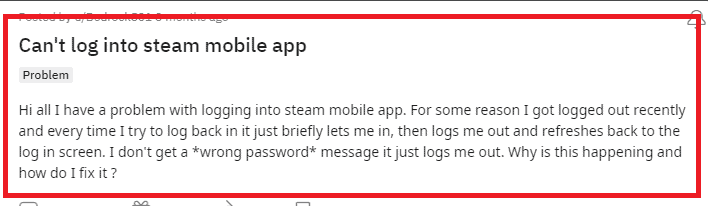
There can be a few reasons why the Steam Mobile Loggin is not working properly whenever you are trying to open your account through there.
The reasons can be that the internet is poor and isn’t able to connect to the server properly, a temporary server outage, Steam Mobile is facing some technical problems, and the Steam Mobile app is outdated on your device.
Below we have shared some of the important reasons why you aren’t able to log in to your Steam Mobile account at the moment.
- The internet connection is poor.
- You have Airplane Mode enabled.
- There are too many cache files in your Steam Mobile App.
- Steam Mobile is going through some technical issues.
- The SteamMobile Server is having an outage or going through scheduled maintenance.
- The Steam Mobile App is not updated on your phone.
How To Fix The Steam Mobile App Not Logging In?
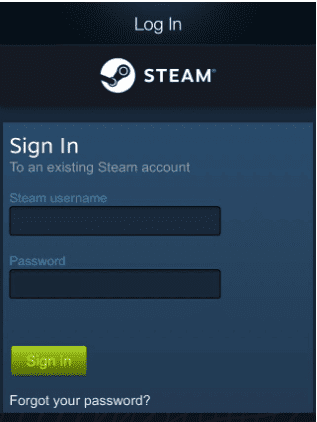
To fix the Steam Mobile login not working, you can try to restart the Steam Mobile app, check the internet connection, update your Steam Mobile App, Wait for some time and check the server status, and delete the Steam App cache from your phone.
Below we have discussed the above-mentioned fixes in great detail.
1. Check Your Internet Connection
The first thing that you need to do is to check the internet connection.
The Steam Mobile app needs a stable internet connection to work properly on your device so if you are unable to provide it then Steam might not let you log in to your account.
Make sure that your Wi-Fi or phone data is turned on. Also, check and make sure that your Airplane mode is turned off. If you are in a Wifi connection then change it to a data connection.
If there is a connection issue in your Wifi then you can try to do a router reset.
- Simply switch off the router and unplug it from all the devices and power supply.
- Wait for 3 minutes and then plug it in again.
- Now wait for the signal to come back and connect to the internet through it.
Check whether you are able to solve the connection issue. If you still get a connection issue then contact the local service provider to get the issue checked.
2. Remove Steam Authenticator
Make sure to remove the Steam authenticator or two-factor authenticator which is called Syeasm Guard from your Steam account and then try to open the Steam Mobile app and log in to your account.
Some users have reported that when they removed the two-factor authenticator from their Steam app by going to the Settings of their Steam account, they were able to log in to their Steam Mobile app after closing and opening the app. You can also try to do that.
- Open Steam Client on your Desktop.
- Click on the Steam tab in the top left corner.
- Select Settings.
- Navigate to the Account section.
- Click on Manage Steam Guard Account Security.
- Click the Remove Authenticator option.
- Choose I no longer have access to my Steam Guard Mobile Authenticator option.
- Select Remove my Steam Guard Mobile Authenticator using my recovery code. (You will be given the recovery code from Steam when you have been setting up the authenticator. Use them here.)
- Put the Steam Guard recovery code in the box and click on the Use recovery code option.
However, if that doesn’t fix the issue then you will have to try the other fixes given below.
3. Update Steam Mobile App
You should also ensure that your smartphone is running the latest version of the Steam Mobile app.
Valve makes updates on a regular basis to keep the Steam app up to date and working efficiently.
If there is a bug in the app that is causing the issue where you can’t log in to the Steam account, you will need to update it to the latest version to resolve the problem.
You can update to the newest version by navigating to your device’s App Store or Play Store and then updating the Steam from there.
4. Restart Steam Mobile App
The next fix that you can try is to restart the Steam Mobile app after doing a Force Stop. On your device, go to Settings >> Apps >> Steam >> Force Stop to stop Steam immediately.
The next step is to restart the Steam Mobile app on your phone and check to see if you can now log in.
5. Wait For Sometime
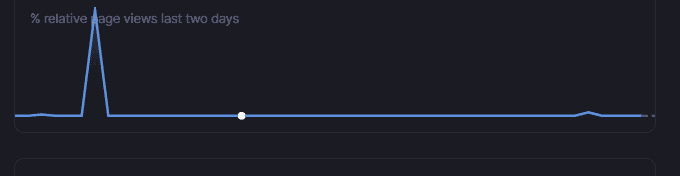
There might be a server issue in Steam’s system or there could be excessive traffic due to which the Steam Mobile app is not able to let you log in to your account at the moment.
You can wait for some time and let the technical team fix the issue and then try to open the account again. But before you open make sure to check the server status of Steam.
6. Delete Steam Mobile App Cache
The next thing you can attempt is to delete the Steam Mobile app cache. You must do this because the cache folders contain junk and corrupted data, which may cause Steam to stop working.
Clear Cache for Android
- Go to Settings on your device.
- Open Apps.
- Select Manage Apps.
- Navigate to Steam and tap on it.
- Tap on Clear Data or Clear Cache.
Clear Cache for iPhone
- Go to iPhone settings.
- Go to General.
- Find the Steam and click on that.
- Tap on the Offload App button.
- Again Reinstall the Steam.
7. Uninstall And Reinstall The Steam App
As an alternative fix, you can also uninstall the Steam Mobile app from your phone and reinstall it again after some time.
If there is any bug due to which Steam is having issues logging into your account then uninstalling it and reinstalling it after doing a restart of your device might be able to fix the issue.
To uninstall the Steam Mobile app, you will have to long-press the app and then select the option Uninstall from the menu. After this go to App Store or Play Store and install Steam again.
8. Contact The Support Team Of Steam

After you have tried all the fixes above you should be able to open the Steam Mobile app and log in to your account without facing any problems.
However, if your Steam Mobile app is still not working then please contact the Steam Support team and get help from them.
