Are you tired of experiencing frustrating drops in your Steam download speeds, causing your game downloads to grind to a halt? You’re not alone.
Many gamers encounter this issue, but the good news is that there are effective solutions available.
In this blog, we’ll explore the common reasons behind Steam download speed drops to 0 and provide you with practical, step-by-step methods to fix this problem.
How To Fix Steam Download Speed Drops To 0 Issue?
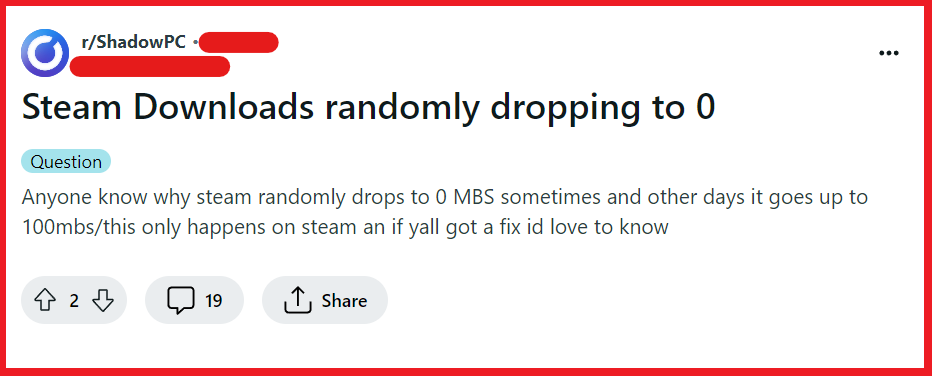
To fix Steam download speed drops to 0 issue, you can change your download region, check your internet connection, and limit bandwidth usage. Additionally, you can restart steam/computer, and update Steam.
1. Change Your Download Region
Steam allows you to download games from servers in different regions. Sometimes, the server you’re connected to may be overloaded or experiencing issues.
Changing your download region can potentially lead to better speeds. To do this:
- Open your Steam client and click on ‘Steam’ in the upper left corner, then select ‘Settings’.
- Go to the ‘Downloads’ tab.
- In the ‘Download Region’ drop-down menu, select a different server. Pick one that is geographically close to you for the best results.
- Click ‘OK’ and restart Steam.
2. Check Your Internet Connection
An unstable or slow internet connection could be the culprit. Here’s what you can do:
- Reset your router/modem by unplugging it from the power source for a few minutes.
- Reconnect the power and wait for the device to fully restart.
- If available, switch to a wired Ethernet connection for improved stability and speed.
- Test your internet connection speed to ensure its functioning properly.
3. Limit Bandwidth Usage
If your download speed is set too high, it might occasionally drop to 0. Setting a limit can stabilize it.
- Launch the Steam client.
- Click ‘Steam’ in the top-left corner, then ‘Settings’.
- Choose ‘Downloads’ from the sidebar.
- Under ‘Download Restrictions’, find ‘Limit bandwidth to’.
- Select a lower bandwidth from the dropdown.
- Click ‘OK’ to apply and close Settings.
- Resume or start your download.
4. Restart Steam/Computer
A classic troubleshooting step that can resolve a multitude of issues is to simply restart the application or your computer.
- Completely exit the Steam client by clicking ‘Steam’ in the upper-left corner and selecting ‘Exit’ from the drop-down menu.
- If issues persist, restart your computer by clicking on the ‘Start’ menu, selecting the ‘Power’ option, and choosing ‘Restart’.
- After the computer restarts, relaunch the Steam client and attempt the download again.
5. Update Steam
Ensuring that your Steam client is up to date is crucial as each update can fix bugs and improve performance:
- Open the Steam client on your PC.
- Click ‘Steam’ in the upper-left corner.
- Select ‘Check for Steam Client Updates’ from the drop-down menu.
- If an update is available, follow the prompts to install it.
6. Clear Steam Download Cache
Steam accumulates a cache of data over time, which might affect download speeds and cause interruptions.
- Open the Steam client on your computer.
- Click on ‘Steam’ in the upper-left corner (use ‘Preferences’ on a Mac).
- Select ‘Settings’ from the drop-down menu.
- Go to the ‘Downloads’ tab within Settings.
- Click on the ‘Clear Download Cache’ button at the bottom of the page.
- Confirm the action if prompted.
- After clearing the cache, you will be prompted to log in to Steam again.
7. Uninstall And Reinstall Steam
If updating doesn’t help, a fresh install might do the trick. Here’s how to do it:
- Navigate to your Steam installation folder (default location is C:\Program Files (x86)\Steam).
- Locate the ‘steamapps’ folder and copy it to a safe location to back up your games.
- Open the Control Panel on your PC.
- Click on ‘Uninstall a program’ under the Programs section.
- Scroll through the list to find Steam, select it, and then click ‘Uninstall’.
- Once Steam is uninstalled, restart your PC.
- Go to the Steam website to download the latest version of the Steam client.
- Install Steam by running the downloaded installer.
- Once Steam is installed, copy the ‘steamapps’ folder back into the Steam directory to restore your games.
8. Contact Steam Support
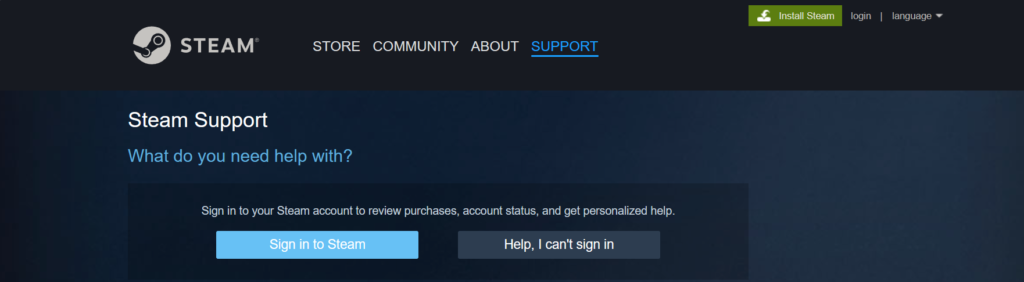
If you’ve tried all the solutions and still face issues, it’s time to reach out for professional help:
- Visit the Steam Support page and log in with your Steam account.
- Provide them with details about your issue, the steps you’ve already taken to try to fix it, and any error messages you might have received.
- Steam Support can provide assistance tailored to your specific situation.
