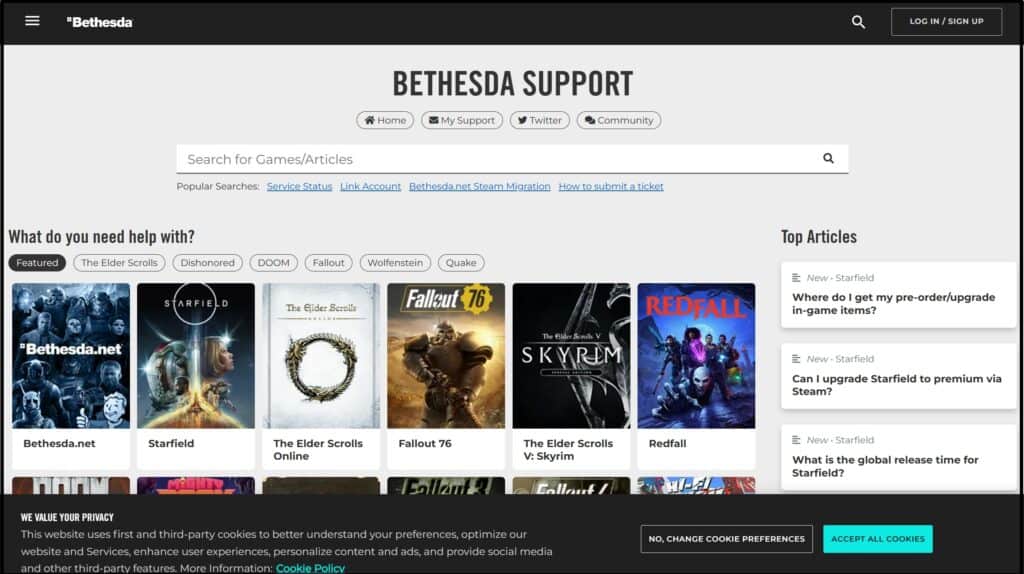Did you see “UNATTACHED MODULES” mentioning ship has unattached modules while building your spaceship on Starfield?
Are you having trouble building a customized spaceship on Starfield? Are you unable to know which module is unattached to your Starfield ship? Are you confused about what Starfield ship has unattached modules means?
No need to worry, in this article, we’ll solve all of your queries regarding the Unattached Module Error on Starfield.
In the below article, we have covered, what a ship having unattached modules means on Starfield, the Potential Causes of this error and most importantly how to solve it.
Starfield, an open-world role-playing game has numerous star systems and more than a thousand planets. It is already a candidate for the Best Game of the Year and the gaming studio’s first new universe in 25 years.
What Does “Ship Has Unattached Modules” Mean On Starfield?
The Starfield game allows you to construct a starship out of various components. You can add components, alter the layout, use various colours for various modules, add or remove weapons, and more.
While building the ship on Starfield, all the components hang frozen in the air so that you can easily fix the floating ship parts.
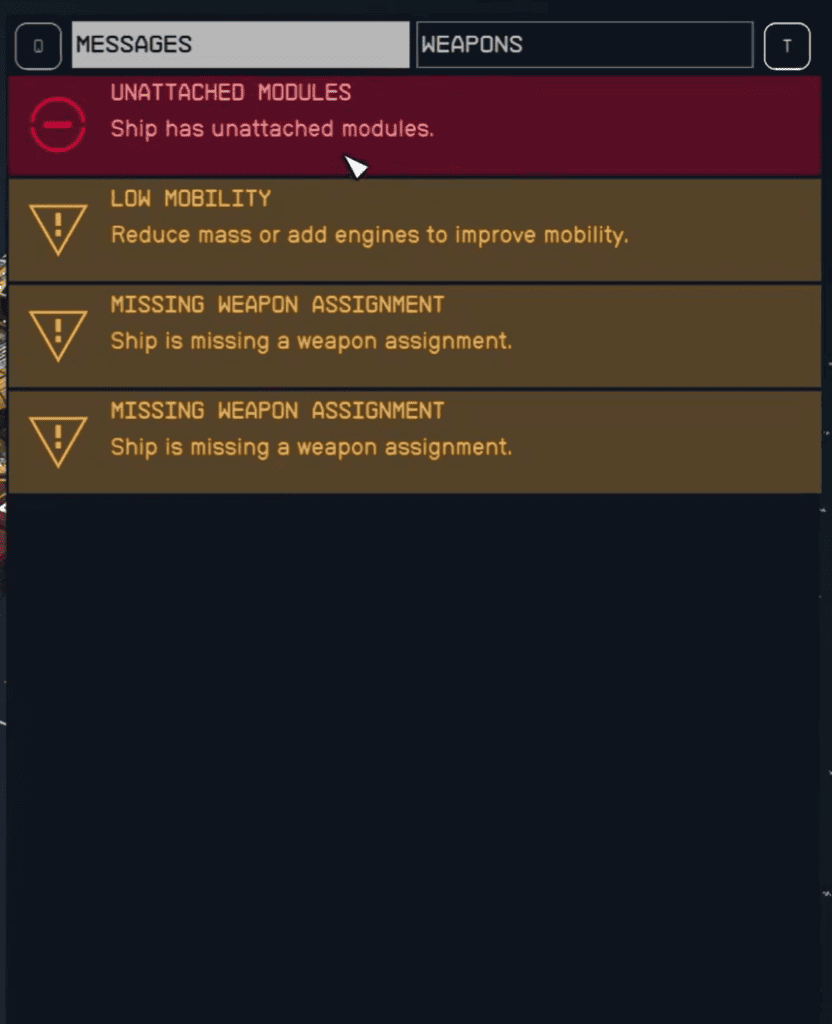
However, sometimes it is a bit difficult to recognize which part is connected to the ship when they all are floating over one another.
Here comes the “UNATTACHED MODULES” Error into play. This Error arises when you have some of the components or modules left to connect to the ship.
Sometimes, something swapping the components while shipbuilding can detach some components without actually moving them due to which you see the “UNATTACHED MODULE” while accessing the flight-check section.
What Are The Causes Of The “Ship Has Unattached Modules” Error On Starfield?
The reasons for “Ship has unattached module” on Starfield can be improper module placement, improper ship customization, or the player forgetting to attach any module or any new game update.
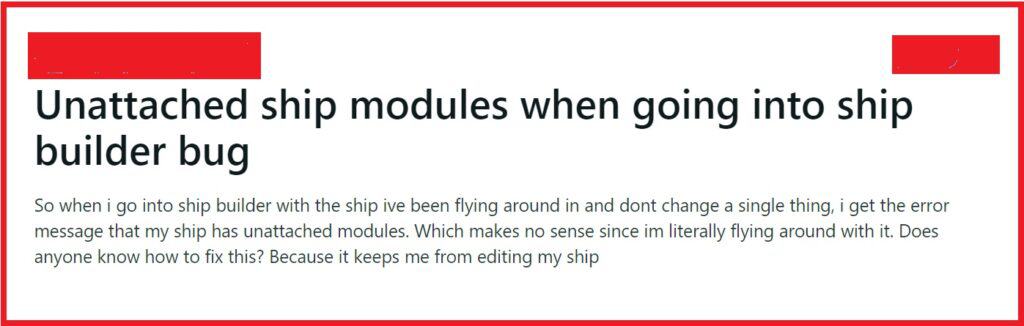
Below is the elaboration of the causes of Ship has unattached module Error on Starfield:
1. Improper Module Placement
One of the primary reasons for this error is improper module placement within your spacecraft.
Starfield allows players to customize their ships with various modules, such as engines, cargo holds, and weapon systems.
If these modules are not correctly aligned and connected, the physics engine can detect them as unattached, triggering the error.
2. Improper Ship Customization
Sometimes, while shipbuilding we swap any module with another there are chances that any of the modules are not aligned properly at the new location.
Due to this, the module remains floating over the area where it is placed without being attached to the ship.
3. Player Forgot To Attach Some Module
Sometimes, while shipbuilding the player can forget to attach all the modules available in the ship servicing area.
There can be many reasons for forgetting to attach any module like the module is not visible on the screen, or the module is underneath any other module or underneath the ship itself, etc
4. Starfield Game Updates
The game’s developers, Bethesda Game Studios, regularly release updates and patches to improve gameplay and address known issues.
However, these updates can occasionally introduce new bugs or conflicts with existing ship configurations, triggering the “Ship Has Unattached Modules” error.
How To Fix Starfield Ship Has Unattached Modules?
To fix Ship has unattached module on the Starfield game you can check all module’s placement, update the Starfield game, and relaunch the Starfield game.
Below is the detailed explanation of the fixes to solve the “Ship has unattached module” error on Starfield:
1. Check All Module’s Placement
Review the placement of all modules within your spacecraft and ensure they are properly connected. Pay close attention to connectors, struts, and docking ports.
Steps to Check Starfield Ship Module Placement On PC:
- To pick the complete ship while in the shipbuilder menu, double-click it on the PC.
- The ship and all of its linked modules will be highlighted in red as a result of this action.
- Red highlights won’t be seen on any of the ship’s detached modules.
- Select the missing modules and affix them to your spacecraft at this time.
- To ensure that your spaceship is ready for takeoff, perform a flight check. Repeat the previous steps if the issue still occurs.
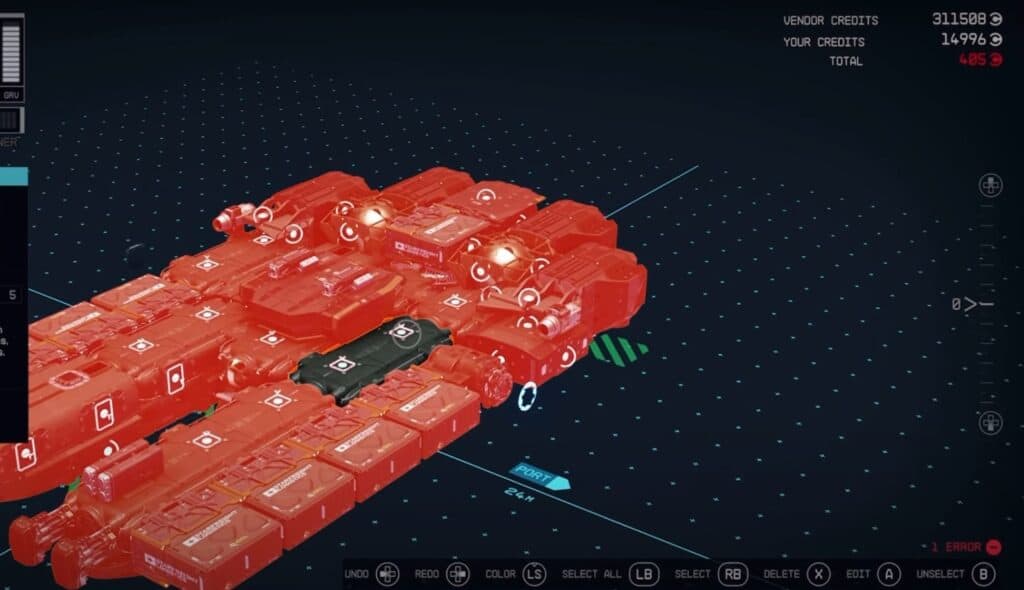
Steps to Check Starfield Ship Module Placement On Xbox:
- To pick the complete ship while in the shipbuilder menu, hover over any module of the ship and press the LB button on the controller.
- The ship and all of its linked modules will be highlighted in red as a result of this action.
- Red highlights won’t be seen on any of the ship’s detached modules.
- Select the missing modules and affix them to your spacecraft at this time.
- To ensure that your spaceship is ready for takeoff, perform a flight check. Repeat the previous steps if the issue still occurs.
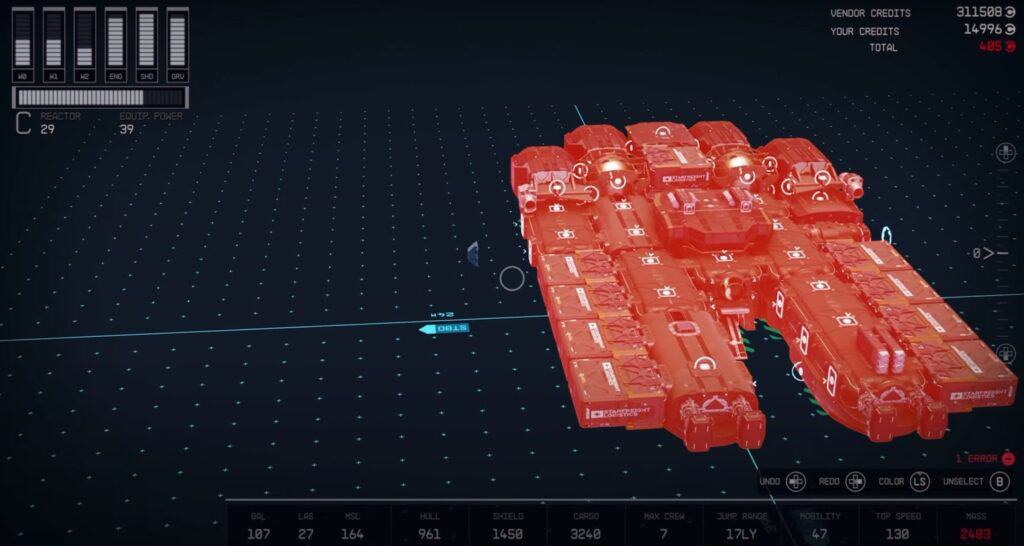
2. Update Starfield Game
Ensure that your game is running the latest version by checking for updates or patches released by Bethesda. Developers often release fixes for known issues in these updates.
Make sure you update Starfield from Steam or your Xbox whenever a patch is available and you should not have any issues with ship modules.
3. Restart Starfield Game
After you have performed all of the above-mentioned steps you need to restart the Starfield game on Xbox or PC. For PC you can just exit the game from its dashboard and then open it again by clicking on the icon of Starfield. To exit the game from Xbox you can follow the steps below.
- Press the Xbox button on your controller to return to the Xbox dashboard (Home Screen) if you’re currently in the game.
- Navigate to the Starfield game using the left joystick on your controller. You can typically find your installed games on the home screen or in the “My games & apps” section.
- While the Starfield game is highlighted, press the “Menu” button (formerly known as the Start button) on your controller. This will open a context menu.
- In the context menu, look for an option that says something like “Quit” or “Close.” Select it to exit the game completely.
- You may be asked to confirm that you want to quit the game. Confirm this action.
- After the game has been fully closed, you can go back to the Xbox dashboard and relaunch the game by selecting it from your games library or the home screen.
4. Contact Bethesda Help&Support
If you have performed all the above fixes and the problem still persists despite your efforts, consider reaching out to Bethesda Game Studios’ customer support. They can investigate the issue and provide specific guidance or updates on resolving it.