Starfield, the long-awaited space RPG from Bethesda Game Studios, is now out, offering players an exciting adventure in space.
However, like any complex game, Starfield has its share of problems, and one that’s been frustrating players is the “Starfield Rescue Hostage Bug.”
In this article, we’ll dig into what this bug is, how it messes up the game, and most importantly, how to get it sorted.
What Is Starfield Rescue Hostage Bug?
Based on player reports, it appears to occur during the Freestar Ranger Mission: Rescue Hostage at Ampere and the Job Gone Wrong Mission.
The bug prevents players from progressing in the game, even if they have eliminated all the enemies.

According to these reports, the problem seems to be caused by a bug within the game itself.
Unfortunately, as of now, there is no known solution available for this bug.
It is advisable to report the bug to the game developers and await a patch or update that addresses the issue.
In the meantime, you can also try applying regular troubleshooting methods.
How To Fix Starfield Rescue Hostage Bug?
To resolve the issue, try these workarounds first: save the game, restart, or reload a previously saved game. If that does not work, proceed to check for updates and verify the game files.
We have discussed the fixes in greater detail below.
1. Save The Game And Restart
There may have been occasional game malfunctions that caused issues while gaming.
Save your current game progress, restart the game, and then check if the has been resolved or not.
2. Reload A Previous Save
If you encounter a bug during a Rescue Hostage mission, try reloading a previous save and attempting the mission again.
After reloading the previously saved game, check whether the issue has been resolved or not.
To reload a previous save in Starfield to overcome the Rescue Hostage bug, follow these steps:
- Pause the game and go to the main menu.
- Select “Load Game” from the menu.
- Choose an earlier save file where you hadn’t started the Rescue Hostage mission.
- Load the save file and continue playing the game from that point.
3. Shoot At The Feet
A few players have recommended shooting at their feet as a possible fix, but it’s important to know that this trick doesn’t always work for the Rescue Hostage Bug.
It’s a bit of a gamble, and if the problem continues, it’s wise to explore other ways to solve it.
4. Use “killall” Console Command
A potential solution some users have found is to either shoot at the hostages’ feet or type “killall” in the console.
Here are the steps to use the “killall” command in the console:
- Open the console by pressing the tilde key (~) in Starfield.
- Type “killall” followed by the name of the person you want to kill. For example, if you want to kill all enemies in the game, you can type “killall enemy”.
- Press enter to execute the command.
5. Check For Updates
If the error persists, then check for updates, and if any updates are available, promptly install them.
Updating Starfield should resolve the “Starfield Rescue Hostage Bug” issue that has been caused by a bug.
Steps for checking for updates for Starfield on Steam:
- Open the Steam client on your computer.
- Click on the “Library” tab.
- Find Starfield in your list of games.
- If there is an update available, it should automatically start downloading.
- If there is no update available, you can try restarting Steam or your computer to see if that triggers an update.
Steps for checking for updates for Starfield on Xbox:
- Turn on your Xbox console.
- Press the Xbox button on your controller to open the guide.
- Navigate to “Profile & System” and select “Settings”.
- Select “System” and then “Updates“.
- If there is an update available for Starfield, it should be listed here.
- Follow the prompts to download and install the update.
6. Verify The Game File
Verifying the Starfield game files should resolve any issues caused by corrupted or missing files.
Check your Starfield game files to see if the issue with the rescue hostage in Starfield has been resolved or not.
Here are the steps for verifying the game files for Starfield.
Steps for verifying the game files for Starfield on Steam:
- Open the Steam client on your computer.
- Click on the “Library” tab.
- Right-click on Starfield and select “Properties“.
- Select the “Local Files” tab.
- Click on “Verify Integrity of Game Files“.
- Wait for the process to complete.
- Once the process is complete, any missing or damaged files will be replaced with new ones.
Steps for verifying the game files for Starfield on Xbox:
- Open your Xbox console.
- Navigate to the Starfield game icon on your home screen.
- Press the “Options” button on your controller.
- Select “Manage game & add-ons“.
- Select “Saved data“.
- Select “Delete all“.
- Confirm that you want to delete all saved data.
- Restart the game.
6. Contact Starfield Support
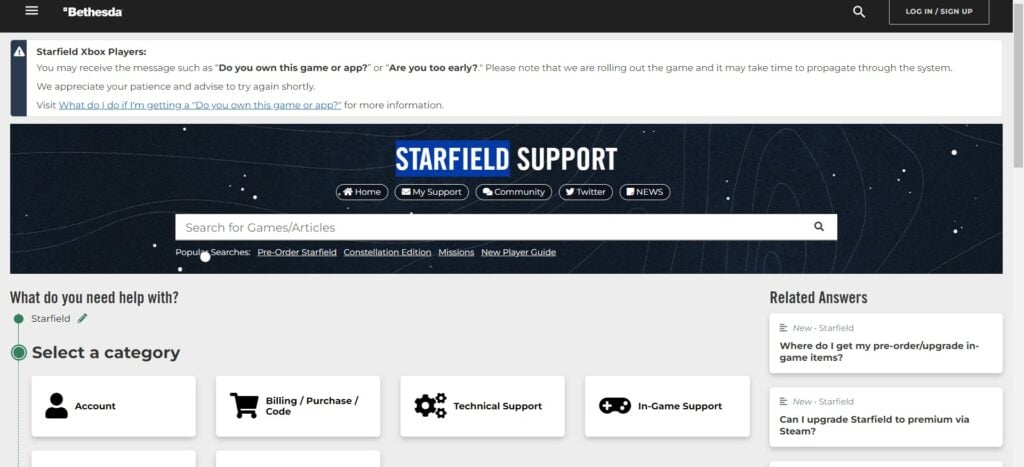
If the previous solutions didn’t help, reach out to Starfield support for expert assistance.
They can provide you with specific guidance to resolve the problem.
