Are you a gamer who is frustrated with the Tcl console command not working for your PC?
Are you unable to use the Tcl command due to certain errors? If yes, then watch till the end to solve this issue.
Starfield, a critically acclaimed action game, has grabbed the attention of many players across the globe. However, this game has certain issues with its tcl command not working. Many players on Reddit and the Steam community have voiced this problem.
If you’re also encountered with this issue, then dear reader, don’t worry! You’ve landed on the right page!
In this guide, we will address the problem and provide you with proven solutions. But before that, let’s understand why Starfield TCL is not working.
Why Is Starfield TCL Not Working?
Tcl, is a such console command. For those who are unfamiliar, Starfield console commands are special inputs to enhance your gaming experience by adding cheats in your game. For example, cheat codes for having infinite money or skipping the quests automatically without playing etc.
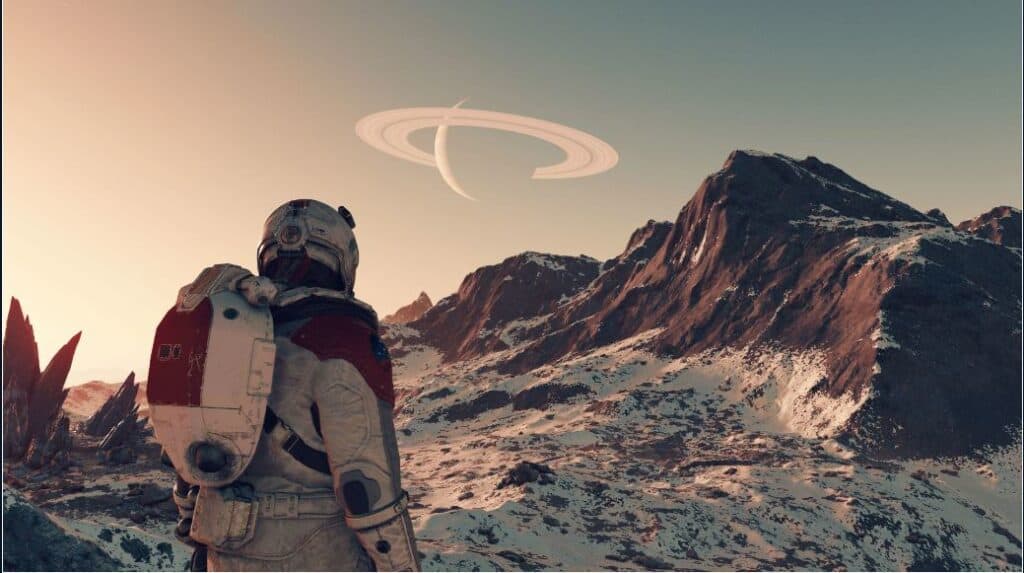
Tcl or the no clip command, helps users fly through walls and other objects in the game. Tcl, thus helps the players to avoid collisions. Players oftentimes also use this command to toggle bugged quests and missions in the game.
But unfortunately, many players are currently facing issues with it. One of the primary reasons surfacing is the possibility of bugs and glitches in the PC version of the Starfield game. Certain syntax errors can also cause this problem.
Although the reasons can be varied, developers are aware of this issue and are trying their best.
Whatever the reason may be, we are here to help you out. We have curated a list of proven fixes for this problem Check them in the next section below.
How To Fix Starfield TCL Not Working?
To fix the Tcl command of Starfield, try to target and Untarget, Restart Starfield, Reload the previous Save, uninstall and reinstall Starfield, update Starfield, or contact the Bethesda customer support team.
Refer to the fixes in more detail below, for better understanding.
1. Target And Untarget
A common fix is to make sure that you have not selected any object or NPC. Suppose a target is selected then, it will show a series of numbers ( in ID format) in the bottom centre of the screen. Due to this, the intended Tcl might not work in the game.
To solve this, click twice to clear the target. Then use the TCL command.
2. Restart Starfield
The first thing to do is to quit the game completely. Sometimes, by restarting the game after closing it, can solve the glitches of the game, if any.
Follow these simple steps:
- Press the Esc button on the keyboard on your PC.
- Once you have quit the game, the next step is to restart the game again.
3. Reload The Previous Save
After you quit the game and return to the title screen, the next step is to reload your previous save.
So, reload the saved game with a fresh start and check if the TCL command starts working on Starfield or not.
4. Update Starfield
As it is a developing game, new patches and updates keep on coming from the game developers. So, stay informed and check for any updates by developers and make sure to update your game with the latest version.
Recently, Starfield was patched with new updates on Xbox, Microsoft Store and Steam to address certain game issues. Click here to check out the latest developments in Starfield.
5. Uninstall And Reinstall Starfield
If the above tactics don’t work, then uninstall the downloaded version of the game and reinstall it after a while.
Follow these steps to uninstall Starfield:
- To uninstall Starfield, go to the Control Panel settings of your PC.
- Click on Uninstall a program.
- Select Starfield and click on Uninstall.
- Now, reinstall the game again.
This fix will ensure that the installation is clean and not corrupted by any bugs and errors.
6. Contact The Support Team Of Bethesda

As a last resort, if all the options fail, try to contact the support team at Bethesda (Starfield). Place a report with them. Their expert team will address this issue from their front.

