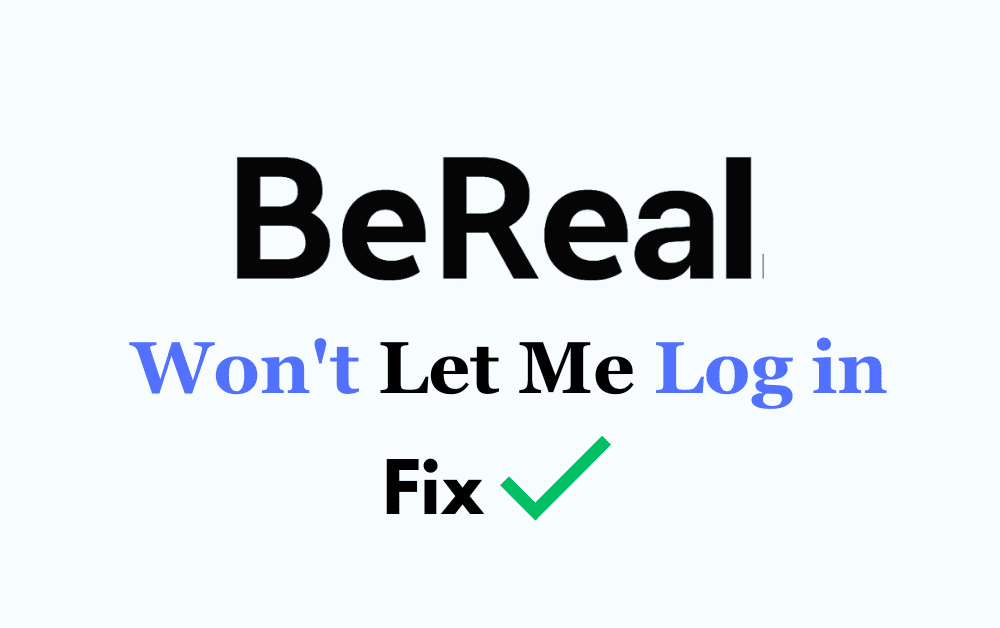Did BeRean won’t let you log in? Are you unable to log in to your BeReal Account? Are you getting an “Oops, we can’t resolve your request at the moment, Please try again later” Error While trying to log in to your BeReal Account?
Don’t worry not only you, but many others are facing the same issue with BeReal.
BeReal is a social media app that asks its users to post unfiltered and unedited pictures of themselves once every day at an unpredictable time.
In this article, we have covered why BeReal won’t let you log in and how to fix this issue in detail.
Why BeReal Won’t Let Me Log In?
The reason for Bereal Won’t Let you log in can be poor internet connection, typing error in Login Credentials, Using Incorrect Verification Code, Outdated BeReal App, Your BeReal Account suspended or Banned, Technical Error at BeReal’s End, or Your BeReal Account Might Be Hacked or Compromised.
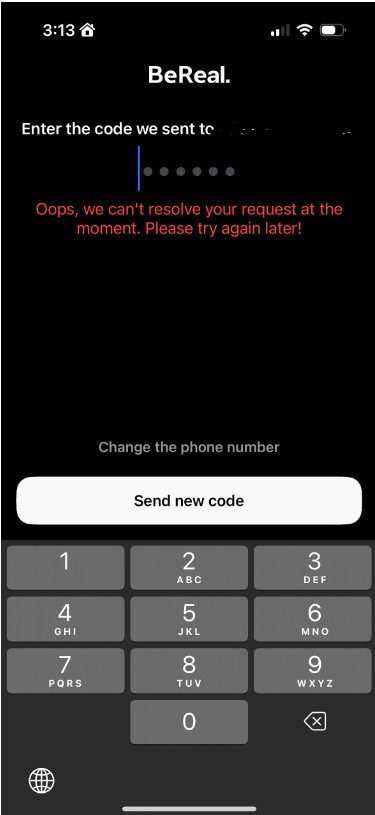
below are some reasons for BeReal won’t let you log in Error in detail:
1. Poor Internet Connection
Sometimes, the problem might not be with BeReal itself but with your internet connection. Weak or unstable network connections can prevent you from logging in or using the app properly.
2. Typing Error In Login Credentials
One of the most common reasons for login issues is entering incorrect login credentials (which in this case are the name, Date of birth, and Phone no.). Double-check the credentials you’re entering to make sure there are no typos or errors.
3. Using Incorrect Verification Code
Some users have reported login issues related to the verification code.Every time you log in to your account you have to fill in a verification code that is sent on your phone no.
This step is just for account security and safety purposes. If you filled in the incorrect verification code then it can be a reason why BeReal is not letting you log in to your account.
4. Outdated BeReal App
Outdated versions of the BeReal app may cause compatibility issues, making it difficult to log in. App developers often release updates to improve performance and address security concerns.
5. Your BeReal Account Might Be Suspended Or Banned
BeReal, like other social media platforms, enforces community guidelines and policies. If you’ve violated their terms of service or community guidelines, your account may be suspended or banned, preventing you from logging in.
6. Technical Error At BeReal’s End
Just like any other technical platform, BeReal is not safe from any Technical glitch or error. Occasionally, BeReal itself may experience technical glitches or bugs that can affect the login process.
7. Your Account Might Be Hacked Or Compromised
In some cases, BeReal won’t let me log in error occurs when your account is either hacked or being used by someone else. In this case, have to go through the recovery process and get some legal help if required.
How To Fix BeReal Won’t Let Me Log-in?
To fix the BeReal Won’t let me log in Error you should ensure a stable internet connection, Check for typing errors in login credentials, Resend the verification code, Ensure your BeReal Account is not suspended or banned, Ensure the BeReal app is updated, and uninstall and reinstall BeReal App.
Below is the detailed description of the fixes for BeReal not letting to log in error.
1. Ensure Stable Internet Connection
The first and foremost step is to make sure you have a stable internet connection to ensure smooth communication between the BeReal app and its server.
you can check your internet speed by taking a speed test by clicking here.
If you have a cellular network then try switching to a WiFi network and if you are already connected to a WiFi network then try resetting your router and modem.
The steps to reset the Wi-Fi router are:
- Keep your router plugged in.
- Find your router’s “reset button” (available at the back or bottom of the router).
- Use a paperclip to hold down the reset button for 30 seconds.
- Release the button.
- Wait for the router to power back on.
The steps to reset the Wi-Fi modem are:
- To reset a modem, you typically “power it off” by unplugging it from the power source
- Wait for a short period (usually 30 seconds to a minute)
- Then plug it back in to power it on.
- This action re-establishes the connection with your ISP.
2. Check For Typing Error In The Login Credentials
Check that you haven’t accidentally enabled Caps lock or Num lock or made any typos in any of the login credentials i.e. your name, date of birth, and your phone number.
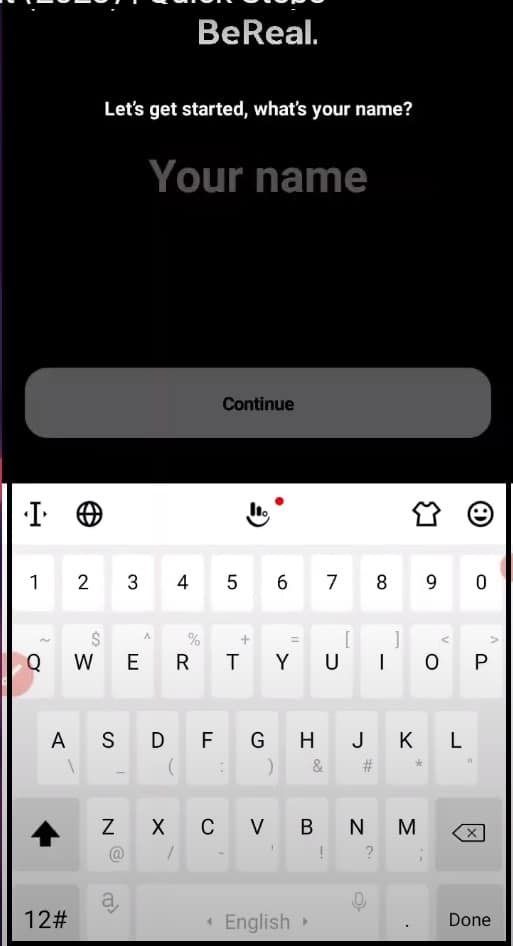
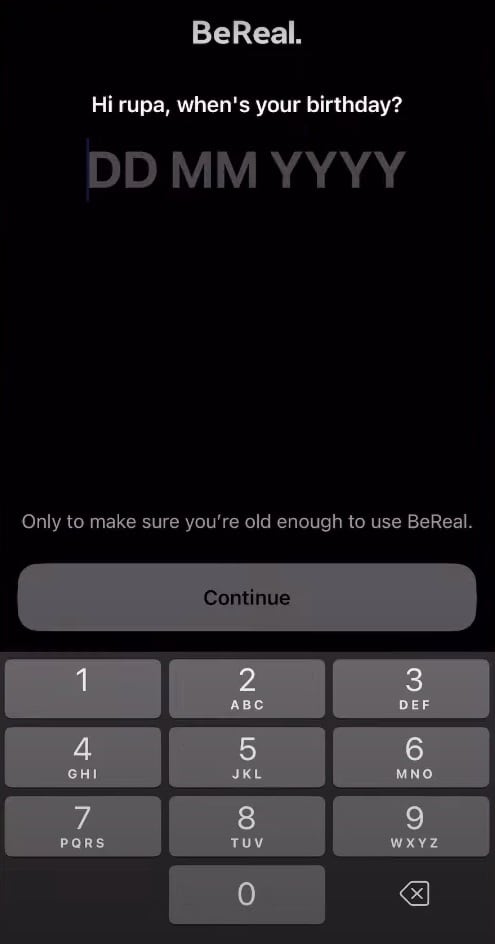
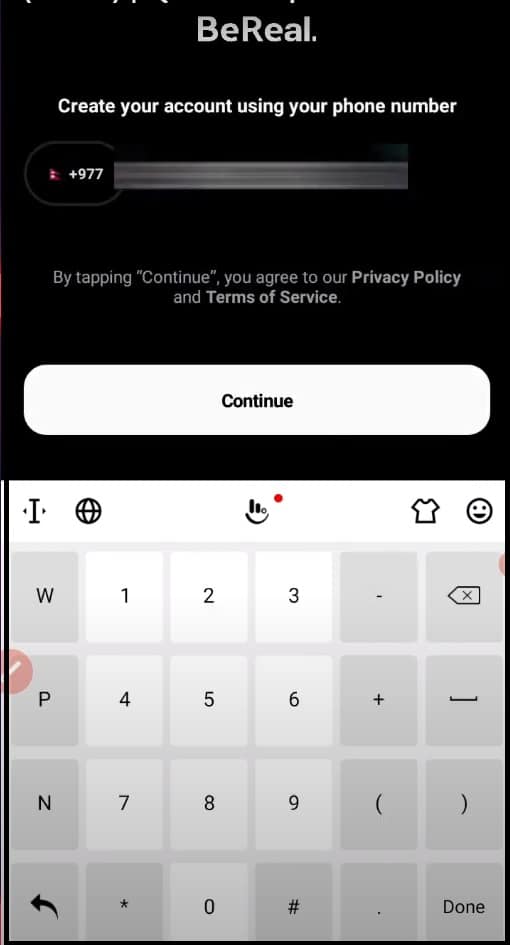
Also, make sure you count the number of digits in your phone number while entering.
3. Re-send Verification Code
If you have accidentally filled in the incorrect verification code then all you need to do is just click on the option of sending a new code on the same screen on which the error message is showing up.
After you have received the new verification code fill in it into the BeReal app.
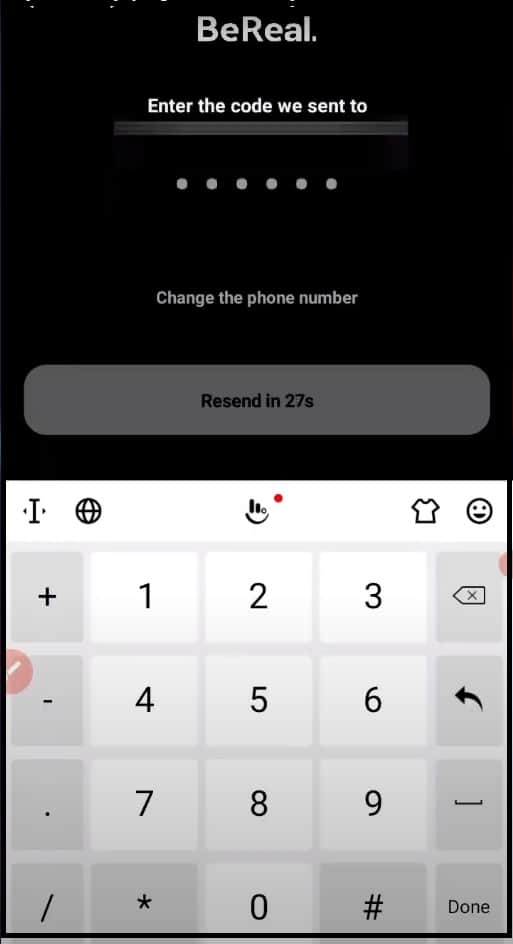
If this was the issue behind the BeReal App Won’t let you log in error then resending the verification code will solve it for sure.
4. Ensure Your BeReal Account Is Not Suspended Or Banned
Make sure your BeReal account is not suspended or banned due to breaking any of their terms and conditions.
For that, you can ask any of your friends who already have a BeReal Account to search your BeReal profile through their account.
If they couldn’t find your account then it probably means that your account has been suspended or deleted.
You can check BeReal terms and conditions by clicking here.
5. Ensure The Bereal App Is Updated
Make sure your BeReal App is updated to the newest updates available on the app store of your device and if not then update it and then try to log in to your BeReal Account.
Steps to Update BeReal App on Android Phone:
- Open the Google Play store.
- Click the search bar and type “BeReal”.
- Click on the BeReal App.
- Click on “Update”.
Steps to Update BeReal App on iPhone:
- Open the Apple App Store.
- Click your “Profile icon” at the top of the screen.
- Scroll down to see pending updates and release notes for all apps.
- If you find Bereal then, Click “Update” next to the BeReal App.
6. Uninstall And Reinstall Bereal App
If none of the above-mentioned steps has solved your issue of BeReal won’t let you log in to your account then you should try uninstalling and reinstalling the BeReal app.
This step can help resolve any of the in-app technical glitches or bugs.
Steps to uninstall and reinstall the BeReal App on Android phones:
- Long-press the BeReal app icon and select “Uninstall”.
- Visit the Google Play Store, search for BeReal, and reinstall it.
Steps to uninstall and reinstall the BeReal App on iPhones:
- Tap and hold the BeReal app icon until it wiggles.
- Press the “X” in the corner to uninstall.
- Reinstall BeReal from the App Store.
7. Contact Bereal Help And Support
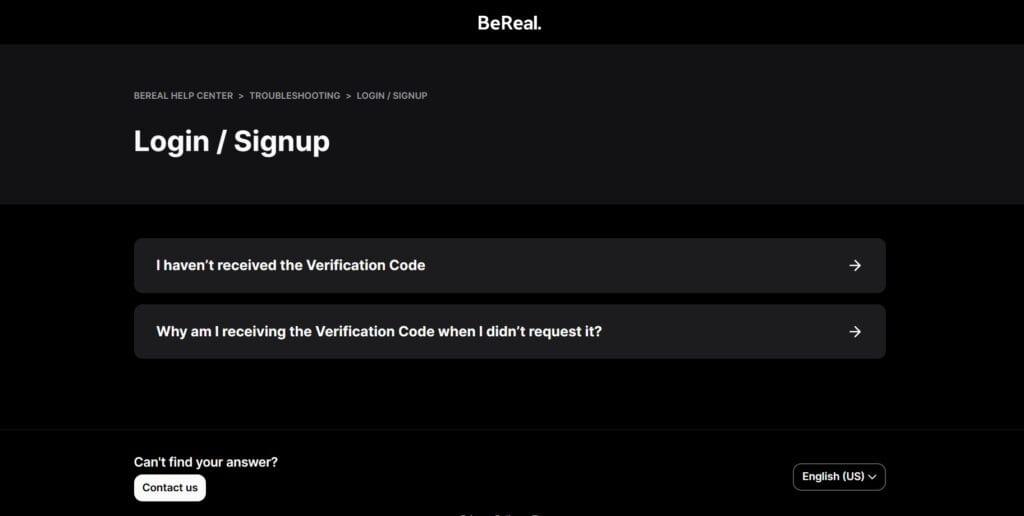
If you’ve tried all the above steps and are still unable to log in, it’s time to contact BeReal’s customer support. They can provide specific guidance and assistance based on your account and the nature of the issue.