Stable Diffusion is a programmatic technology; you can create any graphic illustration by inputting the text description.
It is a Text to Image model released in the year 2022; you can create your image just by giving detailed instructions with the help of an expert hand.
Stable Diffusion is a free, open-source program module for PC and Mac Users.
You can also apply Stable Diffusion to tasks such as inpainting, outpainting, and generating image-to-image translations by inputting text prompts.
However, many users face errors while Installing the Stable Diffusion by the Error message.
Error code 2, followed by “Need More Ram.”
In this article, you will understand why the error occurs and how to launch the stable Diffusion successfully.
Why Stable Diffusion Error Code 2 Occurs?
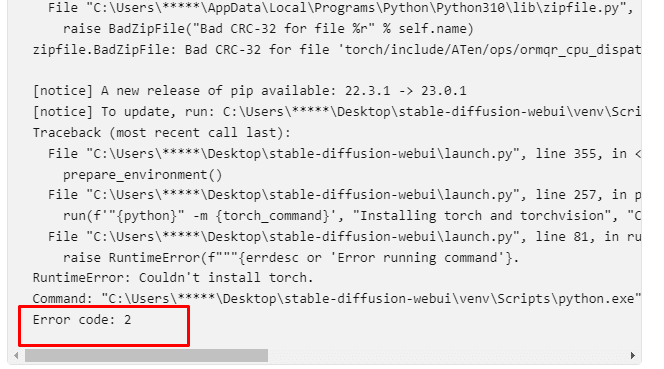
Error Code 2 in Stable Diffusion indicates that your system lacks sufficient memory to run the software. This error can arise due to various reasons, including:
- Memory leaks
- Issues with graphics card or RAM
- Insufficient allocated memory
- Corrupted files
How To Fix Stable Diffusion Error Code 2
Usually, Stable Diffusion takes almost 30 to 40 minutes to install.
Before getting into the solution, ensure you have the recommended System requirement to Install Stable Diffusion.
- You should have Windows 10 /11 version
- You should have a minimum of 8GB RAM
- You should have at least 25GB of Disk space.
- NVidia RTX GPU
You can install stable Diffusion, but you will run into problems eventually if the system requirement doesn’t meet.
You should have the following environment setup.
- You should have installed the 3.11 Python version
- Download the file from the latest git release
- Download the Stable Diffusion file from here
- You should have installed the PIP and torch
Check you have the above setup in place.
If not, check and Upgrade the required applications.
If everything is in place, but you are getting the Error code, follow the steps below.
1. Install Python 3.11 Version
The package supports only the Python 3.1l version.
So check your Python Version.
If you have any other version installed, remove it and install Python 3.11.6.
Step 1: Go to add or remove the program
Step 2: Click Python.exe and uninstall it.
Step 3: Download Python from the links mentioned above.
Step 4: Install it by running it as administrator.
Now the Python file is successfully installed.
2. Install And Upgrade PIP
Pip is a package management software that enables Python to run on Windows OS.
Since you have already installed the Python application, open the Python command shell.
Step 1: Download the Pip zip file from https://bootstrap.pypa.io/get-pip.py and save it in the folder where Python locates it.
Step 2: Open CMD and type the following comments one by one
Open the default installation path in Windows: C:\Users\User\AppData\Local\Programs\Python\Python31
Comment :
CD C:\Users\User\AppData\Local\Programs\Python\Python31
curl https://bootstrap.pypa.io/get-pip.py -o get-pip.py
python get-pip.py
python -m pip install –upgrade pip
Note: You can install it in a single comment on your prompt.
Just change the directory of your file and copy and paste the following.
The path changes according to your Stable Diffusion file location.
E:\stab.e diffusion\SUPER SD 2.0 Dependencies\stable-diffusion-webui\venv\Scripts\python.exe -m pip install –upgrade pip
Now, the file will run successfully without any errors.
3. Make Sure You Have Added The PIP File To The Windows Environment Variables
Type System on the Search bar and Go to the system setting page on your Windows PC
- Go to the end of the window and select “Advanced System Settings. “
- Click “Environment variables. “
In the Variable systems, double-click the path.
- Click new and add the path to the folder where the PIP installer is stored.
- Click ok on Windows.
Now try to install the Stable diffusion package; the file works fine.
4. Need To Upgrade Your RAM Or Storage
Stable Diffusion should have the following system requirements.
- A graphics card with at least 4GB of VRAM
- 12GB or more install space. Ideally, an SSD.
You cannot install stable Diffusion if you have a lower system configuration.
The system will shut down automatically, or you will get a runtime error since it can’t handle Stable Diffusion.
5. Close Background Applications From Your System
Make no other applications run in the background and consume more memory and disk space.
- To check the memory consumption
- Press Ctrl+Shift+Esc from Keyboard to open Task Manager
- Check memory and Disk tab percentage
- Close the applications that consume high Memory and Disk space.
Now try launching the Stable Diffusion file. You can access it without error.
6. Clean Disk Space In Windows PC
Cleaning disk space will help you to remove any shadow files and corrupted files completely
- Right-click on the drive and Tab on Clean-up disk from the properties window
- Click on the More Options tab from the properties window
- Click on Clean – up button from the Program and Features.
Wait until the process is complete.
- Again, click the Clean-up button under System Restore and Shadow Copies. ( Keep in mind that you cannot keep the restore any files in the future once you have made the disk clean up)
- Once the process completes, restart your PC
Now you can access the Stable diffusion file without any error.
7. Reinstall The Entire Stable Diffusion AI Package
If any error occurs during installation will corrupt the file.
Remove the file from your computer.
So clear the temp file by typing “%Temp% on the run comment,” selecting all, and deleting it.
Then clear your recycle bin.
Install it freshly after installing the required package of Python 3.10.6 version by following the mentioned steps above.
Restart your computer. It works fine.
If the error persists, there might be a Hardware issue.
Then you need to check and reinsert the RAM and Disk connections manually.
If nothing in the above steps works, you must repair or reinstall the OS to make the Stable Diffusion file work smoothly.
It would help if you contacted experts to reinstall and recover OS.

