Stable diffusion is a high-end AI where you can generate an image by inputting the text description command.
You can get high-quality images from Stable diffusion AI, and it will be helpful for many creators and designers to get unique pictures according to the requirement.
Stable diffusion is an open source, and available for all OS, including windows, Linux and MAC OS.
However, when you are trying to install the stable diffusion package, you are stopped by the installation error Stable diffusion error code 1.
A stable diffusion error code may occur because you may not update or install the Python 3.10.6 version in your system or file dependent packages.
In this article, you will understand how to solve the Stable Diffusion error code 1 on Windows and Linux OS.
Let’s dive deep into the article!
What Is Stable Diffusion Error Code 1?
Stable diffusion Error code 1 is caused by a lack of required programme packages or a mismatch between software packages and OS versions during installation.
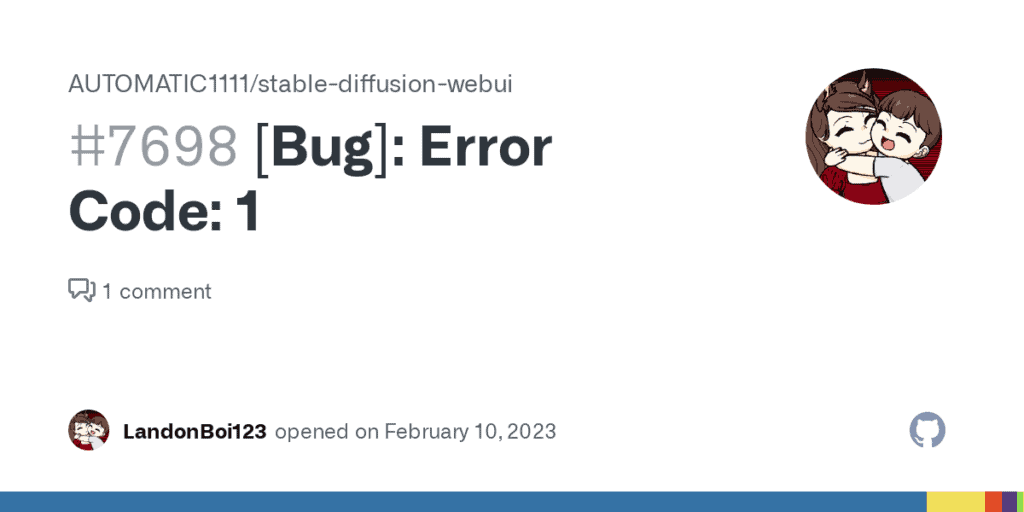
Usually, the error occurs if any technical disturbance occurs during the installation.
Stable diffusion is a software file that should be downloaded from the official Git repository and manually installed.
You need to check the following requirement before installing the Stable Diffusion program package:
- Python version 3.10.6
- Install it here: https://www.python.org/ftp/python/3.10.6/python-3.10.6-amd64.exe
- Remove any other Python version if installed.
- You should install the torch.
- You should have upgraded the pip version.
- Update your OS, whether it is Linux or Windows.
- Check your hardware bit and install the Stable Diffusion accordingly.
If you are new to Stable Diffusion and Looking for a tutorial to install Stable Diffusion AI, watch the video below
Stable Diffusion takes almost 30 to 40 minutes to install.
Let us understand the reason behind the Diffusion Error code 1.
What Causes Stable Diffusion Error Code 1?
A stable diffusion error code is a common one that occurs while installing it. There are several reasons behind this. The Stable diffusion Error 1 code occurs due to the following reason
- Conflict between two Python versions.
- Not upgrading the OS or Pip.
- OS version and the installed package may not be compatible.
- Failed to set attribute values inside the user file of the stable diffusion source file.
- Maybe the network error; check the internet speed before downloading and installing the file.
- The file corrupted due to disturbance during installations like network error or power cut.
How To Fix Stable Diffusion Error Code 1
1. Install Python 3.10.6 Version
The package supports only the Python 3.10.6 version. So check your Python Version. If you have any other version installed, remove it and install Python 3.10.6.
Step 1: Go to add or remove the program
Step 2: Click Python.exe and uninstall it.
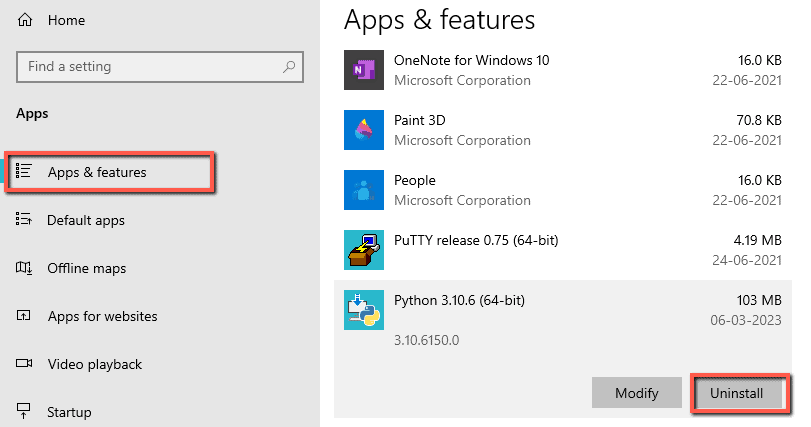
Step 3: Download python from the link: https://www.python.org/ftp/python/3.10.6/python-3.10.6-amd64.exe
Step 4: Install it by running it as administrator.
Now the Python file is successfully installed.
2. Install And Upgrade PIP
Pip is a package management software that enables python to run on Windows OS.
Since you have already installed the Python application, open the python command shell.
Step 1: Open CMD from your Windows.
Step 2: Download the Pip zip file from https://bootstrap.pypa.io/get-pip.py and save it in the folder where python locates.
Step 3: Open CMD and type the following comments one by one
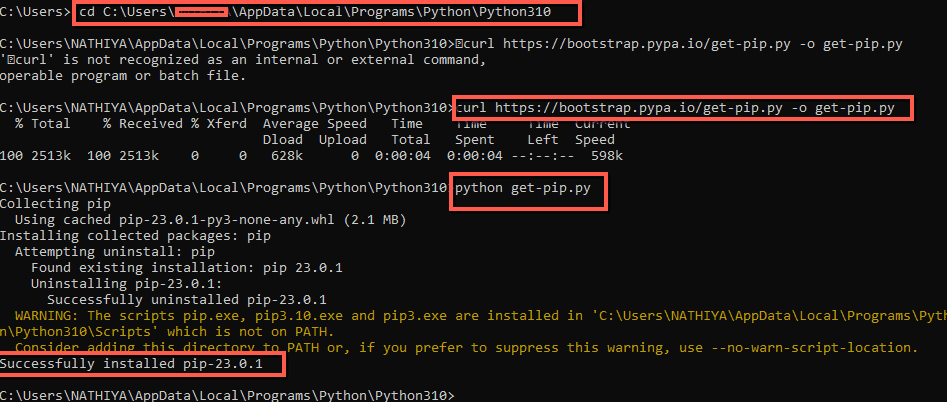
Open the default installation path in Windows: C:\Users\User\AppData\Local\Programs\Python\Python31
Comment :
- CD C:\Users\User\AppData\Local\Programs\Python\Python31
- curl https://bootstrap.pypa.io/get-pip.py -o get-pip.py
- python get-pip.py
- python -m pip install –upgrade pip
Note: You can install it in a single comment on your prompt. Just change the directory of your file and copy and paste the following. The path changes according to your Stable Diffusion file location.
E:\stab.e diffusion\SUPER SD 2.0 Dependencies\stable-diffusion-webui\venv\Scripts\python.exe -m pip install –upgrade pip
Now, the file will run successfully without any errors.
3. Make Sure You Have Added The PIP File To The Windows Environment Variables
- Type System on Search bar and Go to system setting page in your windows PC
- Go to the end of the window and select “Advanced System Settings“.
- Click “Environment variables“.
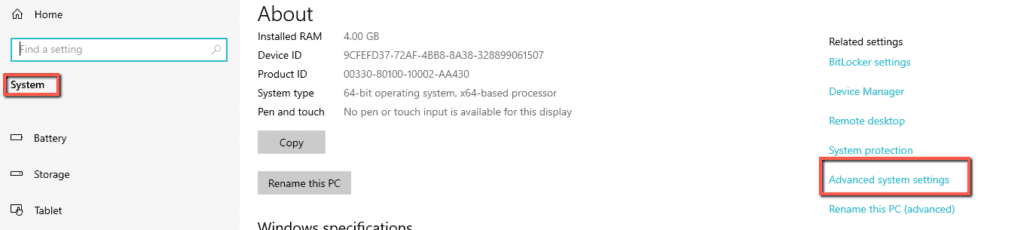
In the Variable systems, double-click the path.
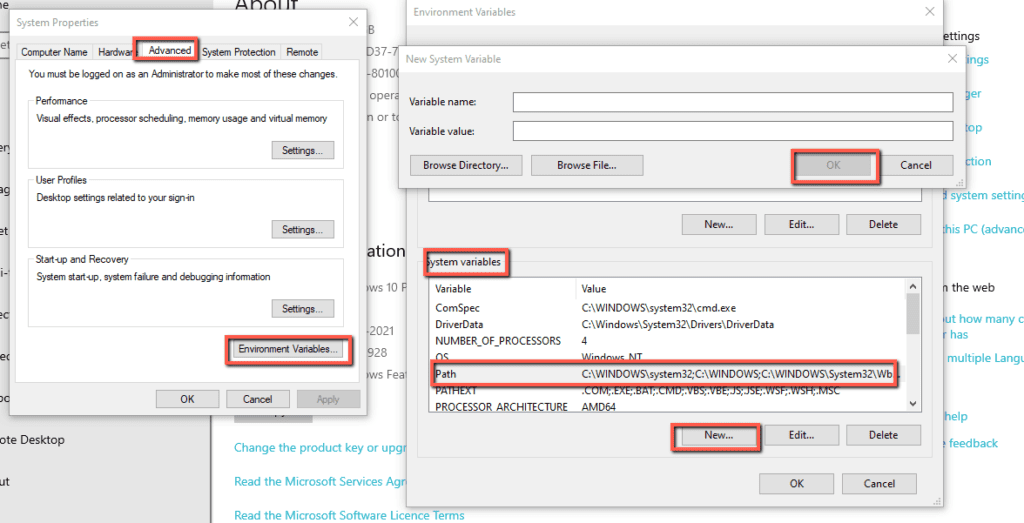
- Click new and add the path to the folder where the PIP installer is stored.
- Click ok on Windows.
Now try install the Stable diffusion package, the file works fine.
4. Edit The Webui-User.bat File Inside Stable Diffusion
The torch file might interrupt Stable diffusion Installation. You can avoid this error By editing the Webui- user attribute file.
Right click on webui-user.bat, click edit and add the “–skip-torch-cuda-test” after “set COMMANDLINE_ARGS=”
should look like this
set COMMANDLINE_ARGS=–skip-torch-cuda-test
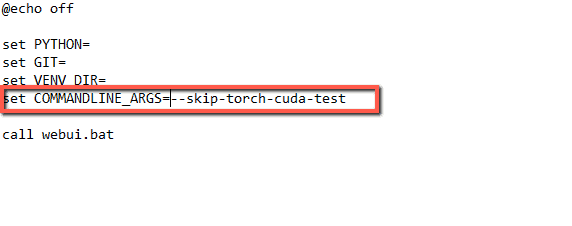
Try installing the Stable Diffusion again.
5. Restart Your Computer
Close all the applications and power of your system. Then power back on.
Restarting the system will usually rest any errors including Stable Diffusion Error Code 1 and help to work the file.
If the error persists, you need to install the stable diffusion package. It works well for both Linux and Windows.
6. Update Your OS
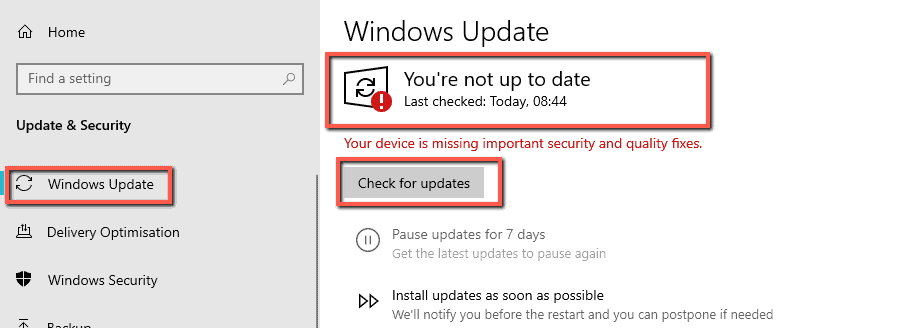
Updating the OS will remove any bugs and security issues with any software application in windows OS.
If you face any problems during the update, you must reinstall the OS.
For Ubuntu use “apt-get update” comment.
7. Need To Upgrade Your RAM Or Storage
Stable diffusion should have the following system requirements.
- A graphics card with at least 4GB of VRAM
- 12GB or more install space. Ideally, an SSD.
You cannot install stable diffusion if you have a lower system configuration. The system will shut down automatically, or you will get a runtime error since it can’t handle Stable diffusion.
8. Reinstall The Entire Stable Diffusion AI Package
Yes! If any error occurs during installation will corrupt the file. Remove the file from your computer.
So clear the temp file by typing “%Temp% on the run comment”, selecting all, and deleting it.
Then clear your recycle bin.
To clear cache in Linux, use : # sync ; echo 3 > / porc / sys / vm / drop_caches.
Install it freshly after installing the required package of Python 3.10.6 version by following the mentioned steps above. Restart your computer. It works fine.
1. How Do I Launch The Python Shell In The Comment Prompt?
Open CMD, redirect to your file path, and type “python”.
2. Where Can I Get The Stable Diffusion File?
You can download the zip file here:
Windows: https://github.com/AUTOMATIC1111/stable-diffusion-webui
Linux : https://github.com/cmdr2/stable-diffusion-ui
3. What Are The Required Elements To Install Stable Diffusion For Windows?
The required elements are
1. Python
2. Pip
3. Stable diffusion
4. V1-5-pruned-emonly.ckpt
4. Is The Above Element Required For Linux As Well?
No. But, you need V1 5 module. Ensure you have updated the Linux or MAC OS to avoid errors during installation. Once installed, you only need to start.sh from the Stable Diffusion file.
5. Does Stable Diffusion Work On Intel Graphics Cards?
Like AMD GPUs, Stable Diffusion doesn’t support Intel graphics cards officially.
I hope you found this article helpful and installed stable diffusion without the Stable Diffusion Error Code 1.
If nothing in the above steps works, you must repair or reinstall the OS to make Stable Diffusion file work smoothly.
It would help if you reached out to experts to reinstall and recover OS.
Thank you for your time. Happy creating images!

