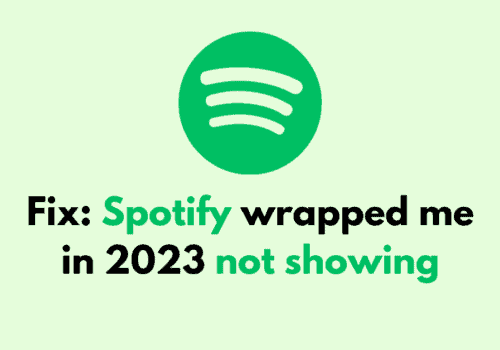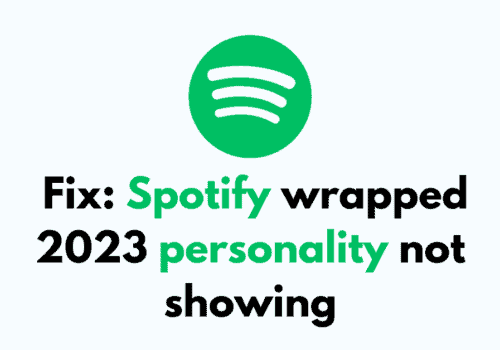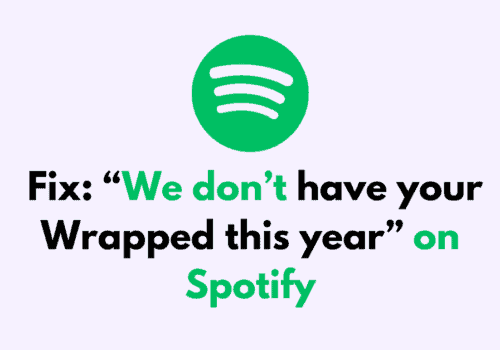Are you having trouble trying to use the search function in your Playlist in Spotify?
Many users have reported that they have been unable to use the search function while trying to find a song in their playlists.
This issue can not only cause a headache for you but is also quite problematic as you will not be able to play the songs that you want.
We understand your problem and that is why we are here to help!
Spotify is an online platform where you can listen to music and podcast episodes for free.
It has a huge collection of albums and songs from which you can play whatever songs you want.
You can also create your own playlist and customize it as you like.
In this exclusive guide, we will be discussing all the fixes that will help you to fix the issue of Spotify search in the playlist not working on your device.
Why Is Spotify Search In Playlist Not Working?
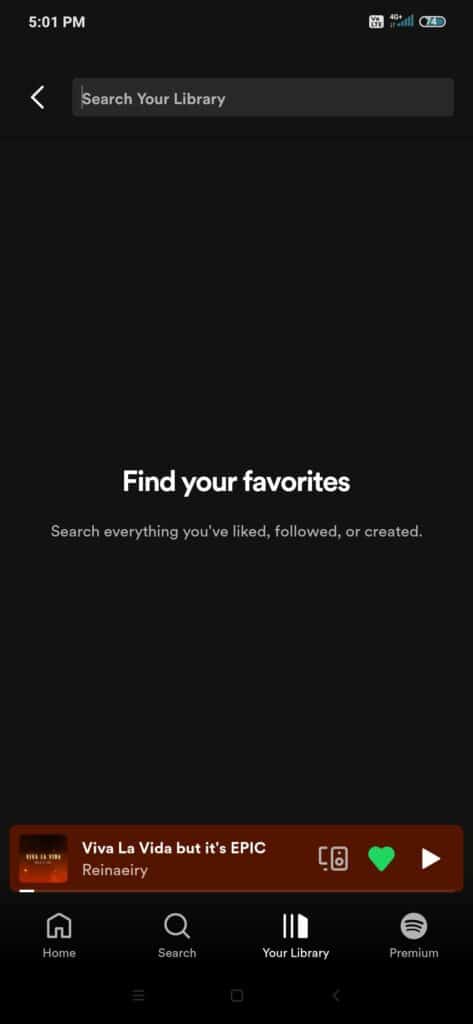
There can be a few reasons why you are unable to use the search function in your Spotify Playlist.
The issues can range from a faulty internet connection to a glitch in the system of Spotify.
Below we have listed some of the reasons which could be the cause of Spotify search in playlist not working.
- Poor Internet Connection.
- Technical bug or a glitch in Spotify.
- Server outage due to an error or server going through scheduled maintenance.
- The cache folder has accumulated too many junk files.
- Spotify App is not updated to the latest version.
How To Fix Spotify Search In Playlist Not Working?
In this section, we will be looking at the fixes that can help you to fix the issue of Spotify search not working in your Playlist.
1. Check The Internet Connection
The first thing that you need to do is to check the internet connection.
Make sure that your Wifi or phone data is turned on.
Also, check and make sure that your Airplane mode is turned off.
If you are in a Wifi connection then change it to a data connection and check whether you can now use the search option to search for songs in your playlist.
If you get any issue in your Wifi then contact the local service provider to get the issue checked.
2. Disable And Enable Offline Mode
Another fix that you can try is to toggle the Offline mode on and off.
To do this open your Spotify and log in to your account.
Now go to Settings and then navigate to Offline Mode.
Toggle the option on and off or vice versa and now see whether you can find the song by searching in your Playlist.
3. Logout And Login To Spotify
A simple fix that you can try is to log out of your Spotify account and then log in again after some time has passed.
If there is a glitch in Spotify then that could be the reason why you aren’t able to use the search option in your playlist.
Log out and login would be able to solve the glitch in your account.
4. Check Spotify Server Status
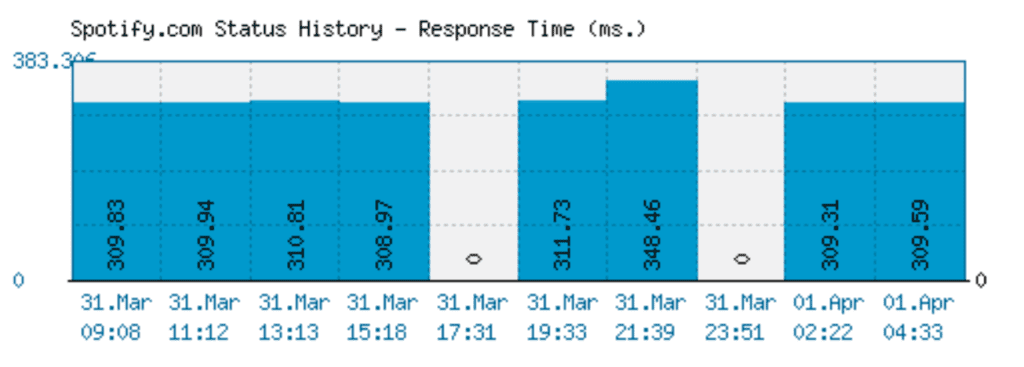
Make sure to check the server status for Spotify before you try to log in to Spotify and use the search option in your Playlist.
If the server is down due to scheduled maintenance or facing a server outage due to some technical error then that could be the reason why your Spotify is having a problem with executing its functions properly.
You can check the server status of Spotify by going here.
In such a case, you can do nothing except wait for the technical team to fix the issue.
The chances are that the technical team is aware of this problem and working to fix it.
Wait for some time and you will be able to use the Spotify search option again in your playlist when the server is back online.
5. Clear Spotify App Cache
If your Spotify app had accumulated too many files in the App cache then that could be the reason why you are unable to use the search function in your playlist.
Cache files generally store temporary files however these files often include junk or corrupted files.
These corrupted files cause the app to malfunction at times, it is advised that you regularly clear your app cache so that this situation does not happen.
Clear Cache for Android
- Go to Settings on your device.
- Open Apps.
- Select Manage Apps.
- Navigate to Spotify and tap on it.
- Tap on Clear Data or Clear Cache.
Clear Cache for iPhone
- Go to iPhone settings.
- Go to General.
- Find Spotify App and click on that.
- Tap on the Offload App button.
- Again Reinstall the Spotify app.
6. Update Spotify App
When having any problem in Spotify make sure that you have updated the app to the latest version available.
Spotify regularly releases new updates for it, as the updates help in running the Spotify app smoothly.
Due to this, if your Spotify is not acting as it should you could have missed an update.
Go to Play Store or App Store and check whether there are any pending updates.
Install the update, then open Spotify and check whether you are able to search in Playlist.
7. Use Spotify Web Version
If the Spotify app is not working on your device and you can’t see the search pulling any results in your playlist then you could give the Spotify Web version a go.
There could be some sort of technical issues in the app due to which this problem is occurring.
You can use the web version of Spotify for the time being by opening Spotify from a browser and then logging in and searching for the songs you want to play from your playlist.
8. Contact Spotify Support Team
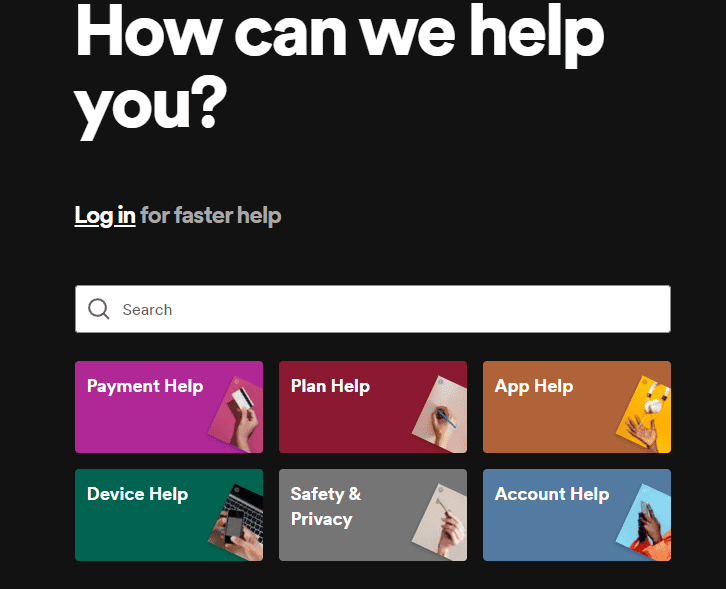
After you have tried all the fixes given above you should be able to solve the issue of search in playlist not working for Spotify. However, if you aren’t still able to fix it then we have another solution for you.
Contact the Support team of Spotify and communicate the issue to them, make sure to tell them the fixes that you have tried. Their team of professionals will be able to guide you.