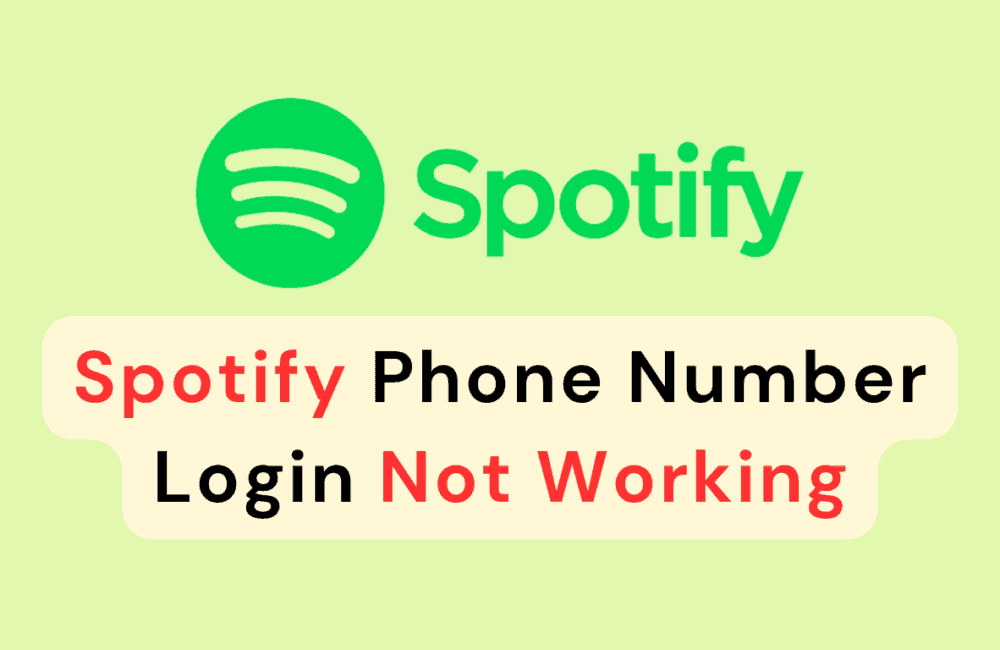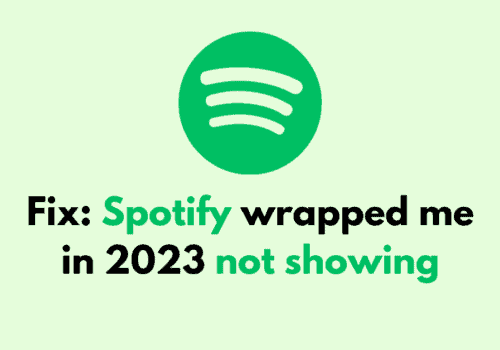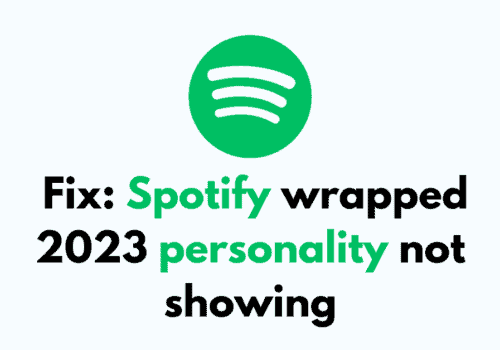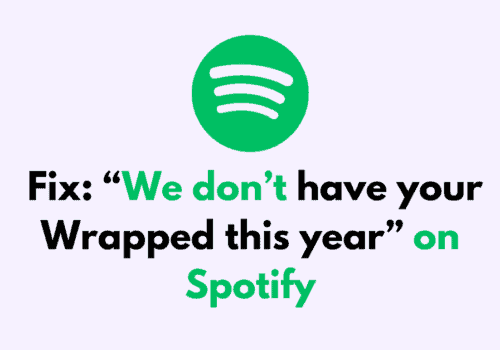Spotify is a popular music streaming service that allows users to access a vast library of songs, create playlists, and discover new music.
While Spotify provides various login options, including using a phone number, some users may encounter issues with the phone number login functionality.
The error message typically reads: “Oops! Something went wrong, please try again or check out our help area.”
This article aims to explore the possible reasons behind Spotify phone number login not working and provide potential solutions to resolve the problem.
Why Is Spotify Phone Number Login Not Working?

There can be various factors that contribute to the issue of Spotify phone number login not working. Let’s explore some of the possible reasons in detail:
1. Technical Glitches And Server Issues
Occasionally, Spotify may experience technical glitches or server issues that can affect the phone number login feature.
These issues can prevent users from receiving verification codes or lead to errors during the login process.
2. Incorrect Phone Number
One common reason for phone number login failure is entering an incorrect or mistyped phone number.
Double-checking the phone number entered and ensuring it matches the registered account is essential.
3. Outdated Spotify App
Sometimes, the reason behind phone number login issues on Spotify is simply an outdated app version.
As the service continually evolves, updates are released to improve security and functionality.
If you are using an outdated version of the Spotify app, it may prevent you from logging in using your phone number.
How To Fix Spotify Phone Number Login Not Working
If you are facing the issue of Spotify phone number login not working, there are several potential fixes that you can try to resolve the problem. Let’s explore these solutions in detail:
1. Check For Technical Issues
Before attempting any troubleshooting steps, it is advisable to verify if the problem lies with Spotify itself.
Users can check online forums or social media platforms to determine if other users are reporting similar issues.
If Spotify acknowledges a problem, it is best to wait for its resolution.
2. Verify The Phone Number
Ensure that the phone number entered during the login process is accurate.
Cross-check with the registered account details and correct any mistakes.
It is essential to include the correct country code and ensure that the phone number is currently active.
3. Try Alternative Login Methods
If the phone number login continues to be problematic, consider using alternative login methods. Spotify allows users to log in through email, Facebook, or Apple ID.
Switching to another login option might help bypass the phone number-related issues temporarily.
4. Update The Spotify App
Check if there are any pending updates available for the app and install them.
Updating the app can often resolve bugs and glitches that may affect the phone number login functionality.
5. Clear Spotify App Cache And Data
Clearing the app’s cache and data can help resolve these problems.
This process varies across different devices, but generally, it can be done by accessing the app’s settings or application management options.
Here are the steps to clear the Spotify app cache and data
Steps For Clearing Spotify App Cache and Data on Android:
- Open the “Settings” app on your Android device.
- Scroll down and tap on “Apps” or “Applications” (the name may vary depending on your device).
- Look for “Spotify” in the list of installed apps and tap on it.
- Tap on “Storage” or “Storage & cache” (again, the name may vary).
- You will see options to clear cache and clear data. Tap on “Clear cache” to remove temporary files that might be causing issues.
- If clearing the cache doesn’t resolve the problem, tap on “Clear data” to delete all app data
Steps For Clearing Spotify App Cache and Data on iOS:
- Open the “Settings” app on your iOS device.
- Scroll down and tap on “Spotify” in the list of apps.
- Under the “Spotify” settings, you will see an option called “Offload App” or “Delete App.” Tap on it to remove the app from your device.
- Confirm your action by tapping “Offload App” or “Delete App” in the pop-up message.
- Once the app is removed, go to the App Store and reinstall Spotify on your device.
6. Use Incognito Mode
If you are experiencing the Spotify phone number login issue while using a web browser, you can try using the browser’s incognito mode as a potential solution.
Incognito mode, also known as private browsing mode, allows you to browse the internet without storing cookies, cache, or other browsing data on your device.
7. Contact Spotify Support
If all else fails, reaching out to Spotify’s customer support is the next course of action.
Spotify provides dedicated customer support channels, including email, online chat, or social media, where users can report their login issues and seek assistance from the support team.
Here is the link to contact Spotify support: https://support.spotify.com/us/article/contact-us/