Spotify, a popular audio-streaming platform has launched an Artificial Intelligence based feature called AI DJ to enhance your music experience.
The app, well known for its mix of songs, podcasts and playlists has added a new AI DJ feature which offers a more personalized experience.
It plays a list of songs based on your listening history along with software-generated voice breaks in DJ style that talks about the song or background information of an artist.
The feature is available only for Spotify premium accounts of selected regions in both iOS and Android apps. It is not accessible on the website or desktop apps.
If you are someone, where the feature is available but you are not able to access it, then you can fix it.
In this guide, you will know why the Spotify DJ is not working and how can you fix it.
Why Is The Spotify DJ Not Working?
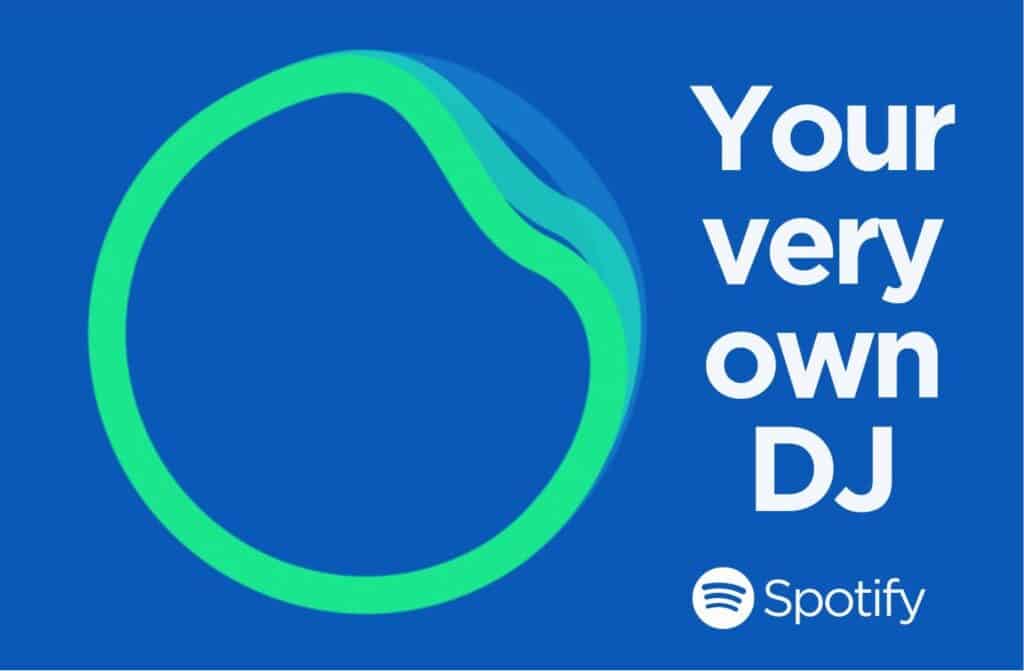
The Spotify DJ feature may not be working for you because you do not have a premium account with the latest version of the mobile app.
The feature is not available on the website and desktop app of Spotify.
To use the Spotify DJ, make sure you are accessing it correctly on the mobile app.
When you open the app you land on the “Home” tab, tap on “Music” at the top and you should be able to see the DJ interface, which is a green pulsing circle with a blue background.
If you are still not able to access the feature then it may not be available for your region yet.
How To Fix The Issue Of Spotify DJ Not Working?
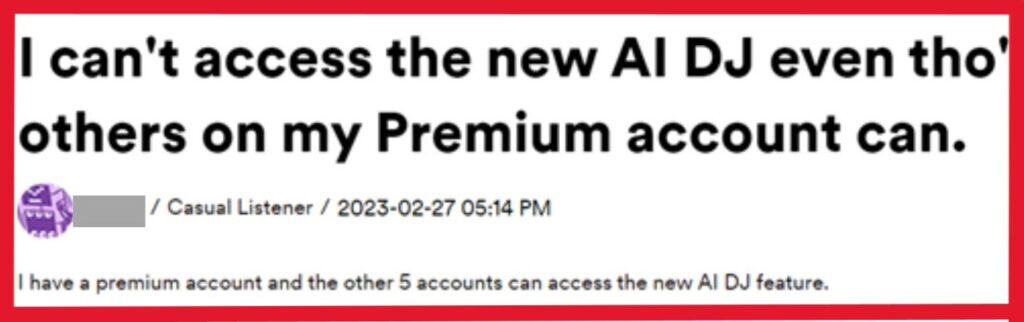
The first thing to do is to make sure you are using the latest version of the mobile app for iOS and Android.
If you are using a free account on Spotify, then upgrade to a premium account to use the feature.
Also, check if the Spotify DJ feature is supported in your region, if it is then you can try the following fixes.
1. Update Spotify Mobile App For IOS And Android Devices
- Open the App Store or Google Play Store on your Smartphone.
- In the search bar type “Spotify”.
- Tap on “Update” to use the latest version of Spotify.
- Open the Spotify app after the update.
- In the home tab, tap on “Music”.
- DJ interface will open, tap on “Play”.
2. Upgrade To Spotify Premium Account
- Go to Spotify.com in any web browser. The upgrade option is not available on the Mobile app.
- “Sign in” to your account. If you do not have an account then you can “Sign up”.
- Go to the “Profile” menu.
- Select “Account”.
- Scroll down to select “Subscription”.
- Click on “Try Premium Free” if you have not used your free 30-day trial version or Click on “Get Premium” if you have used your free trial version.
- Select Premium Plan that suits your needs from the options available.
- Select the payment option and fill in your payment details.
- Click on “Start My Spotify Premium” after payment is complete.
3. Access The Spotify DJ Feature Correctly
- Open Spotify App on your iOS or Android Device.
- In the home tab, tap on “Music”.
- DJ interface will open, tap on “Play”.
4. Check If AI DJ Is Enabled On The Spotify App
- Open Spotify App on your iOS or Android Device.
- Head to “Settings”.
- Tap on “Playback”.
- Go to “AI DJ” and turn the toggle “On” if it was off.
5. Join The Spotify Beta Version
For iOS Device
- Install the “TestFlight” app on an iOS device.
- On your device, open your email invitation or tap the public link.
- To install via an email invitation, hit “View in TestFlight” or “Start testing,” then select “Install” or “Update” for the app you want to test.
- Tap “Install” or “Update” to install from the public link.
For Android Device
- Join the Beta Google group through Spotify Android Beta and then accept the test invite.
- Head to Android App Testing Page through Android App Testing and click on “Become a Tester”.
- Open the Google Play store and search for “Spotify” in the search bar.
- Tap on “Install” or “Update” the Spotify App.
6. Wait For The Spotify Beta Version
The Spotify DJ feature has been released in beta version only for selected regions.
The gradual manner of releasing the feature is what is making it unavailable for some iOS or Android users.
If you are unable to get the feature even after meeting the requirements mentioned above then you can wait for the beta version to roll out for your account.
7. Contact Spotify Support
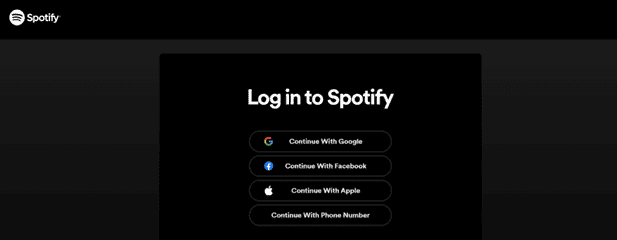
- Open Spotify support.
- Log in to your account by filling details.
- Select the category you have a question about or keep on clicking the links till you reach the blue bar with the words “I still need help”.
- Type your query or message in the box and send it.
If you have a premium account with an updated app and are still unable to access the Spotify DJ feature even after being in the supported region then you can wait.
The feature is rolling out gradually so it can take time for it to show in your account.
If the problem persists then you can contact Spotify support to get answers to your queries.
