GitHub is a platform to host code and lets you collaborate on projects with others from anywhere.
It offers version control, repositories, branches, commits and pull requests. It is used for storing and collaborating on software projects.
To use GitHub, you need an account that makes it easy to share codes and collaborate with others. But while creating an account, if you are facing a GitHub captcha problem then you can fix it.
This guide will tell you why you are facing a GitHub Captcha problem and how can you fix it.
Why Is GitHub Captcha Not Working?
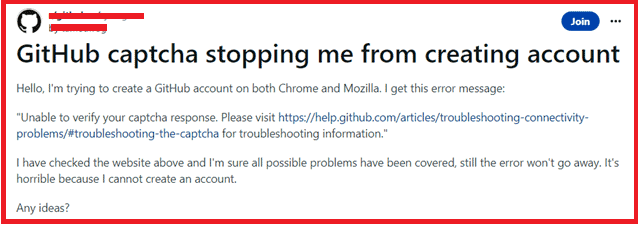
While creating an account on GitHub, you may face a Captcha problem for the following reasons:
- Javascript is disabled on your browser.
- Your web browser is not supported.
- The firewall is blocking the Captcha.
- The plug-ins or extensions installed in your browser are interfering with the Captcha.
- Your internet connection is slow or not stable.
- The GitHub server is down.
How Can You Fix The GitHub Captcha Not Working?
The GitHub captcha problem can be fixed by following the methods described below:
1. Enable Javascript For Your Web Browser
Ensure that the javascript is enabled in the browser you are using while creating the account. To enable the javascript for different browsers follow the instructions mentioned here.
2. Update Your Web Browser
Ensure that your web browser is up to date and install a supported browser. GitHub recommends using updated browsers of Apple Safari, Google Chrome, Microsoft Edge and Mozilla Firefox.
If any other web browser is used that is not recommended then some of the features may not function properly.
3. Disable Firewall And Antivirus
It may happen that the antivirus or firewall is not allowing the captcha to function properly. Disable the firewall and antivirus temporarily.
Access GitHub and complete the CAPTCHA without using an antivirus or a firewall, then change the settings to allow GitHub to go through the firewall.
To disable Windows firewall and antivirus, follow the steps mentioned below:
- Press the “Windows” key on your keyboard and Select “Settings” from the pop-up menu.
- Click on “Update & Security”, then “Windows Security”.
- Click on “Open Windows Security”.
- Click on “Firewall & Network Protection”.
- Select your network and toggle “off”.
- To disable antivirus protection, select “Virus & Threat Protection” on the left side of the screen.
- Click on “Manage Settings” and turn the toggle “off” for real-time protection.
4. Disable Plug-ins And Extensions
Sometimes plug-ins or extensions in the web browser interfere with the captcha algorithm and do not allow it to work properly.
Disable the plug-ins and extensions then go to the GitHub page and fill in the captcha. You can disable or remove the plug-ins or extensions for different web browsers by following the steps mentioned below.
Google Chrome
- Open Google Chrome.
- Click on the three dots located at the top right corner.
- Select “Extensions” and then “Manage Extensions”
- You will see the extensions installed. Toggle “off” the extension you want to disable.
Mozilla Firefox
- Open Mozilla Firefox.
- Click on “Menu” and then select “Add-ons and themes”.
- Click on “Extensions”.
- The extension page will open in a new tab.
- You will see the extensions installed. Toggle “off” the extension you want to disable.
Apple Safari
- Open Safari.
- Click on “Settings (or Preferences)” and then select “Extensions”.
- “Deselect” the checkbox to disable the extensions.
Microsoft Edge
- Open Microsoft Edge
- Select “Extensions” located to the right of the browser address bar.
- Select “Manage Extensions”.
- Toggle “off” the extension you want to disable.
5. Check Your Internet Connectivity
Sometimes the internet connection is not stable which does not allow the captcha verification. Check your internet connection and that the speed is high so that you can get through the captcha verification. You can check internet connectivity speed through Fast.com or Speedtest.net.
6. Wait For The GitHub Server To Get Fixed
If you have tried all the above-mentioned methods but are still facing a GitHub captcha not working problem, then it can be possible that the server is down.
You can use the down detector to check if the website is down. If the website is down then you can wait and let the technical team work on it.
7. Contact GitHub Support Team
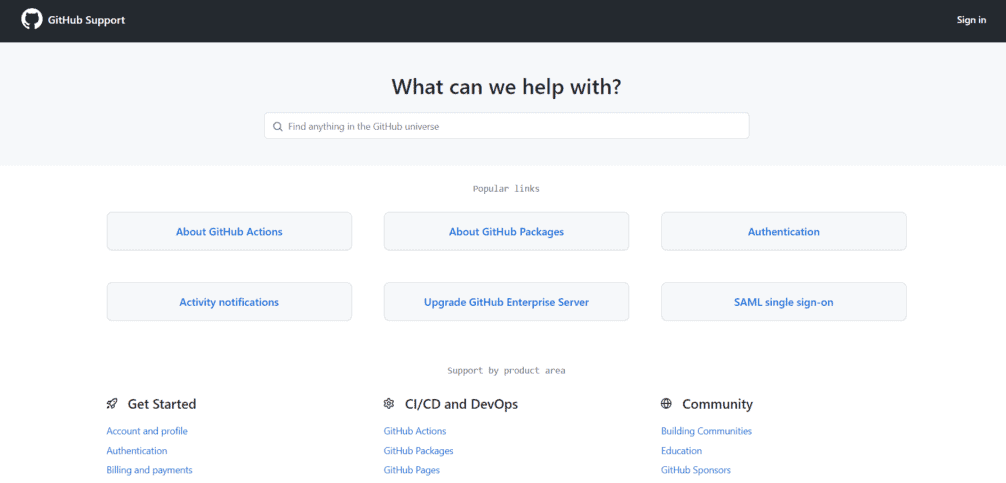
You can always contact the GitHub support team and describe your issues to them to get more accurate solutions.
