Are you facing error when you try to open the Vimeo videos?
I also faced the same. The most common reason is the Domain Level Privacy in enabled while uploading the video.
So when you click on the video, it it does,nt call the right Domain server it throws the error.
It would be frustrating when you see want to learn something and click on the Vimeo video if it throws the following error message:
“Sorry Because Of Its Privacy Settings, This Video Cannot Be Played Here.”
In this article, you will learn possible fixes for Resolving the mentioned above error and their causes in Vimeo.
What Causes ”Sorry Because Of Its Privacy Settings, This Video Cannot Be Played Here” Error Occur?
Sorry Because Of Its Privacy Settings, This Video Cannot Be Played, which means you have enabled some privacy setting in your network that stops you from loading the video.
You might encounter the error message commonly on Vimeo Videos.
The error occurs if you disable the cookies setting in your browser.
- You cannot load the Vimeo video when your browser’s content blocker is on.
- Probably, Video streaming may be disabled in private networks such as schools or offices.
- Domain-level privacy is enabled in Vimeo, and the setting stops you from accessing the video.
- Any extension in the browser might be the culprit, and that stops you from assessing the Vimeo Contents.
- There can be an issue with the Video Link.
Here are the possible fixes.
How To Fix Sorry Because Of Its Privacy Settings This Video Cannot Be Played Here
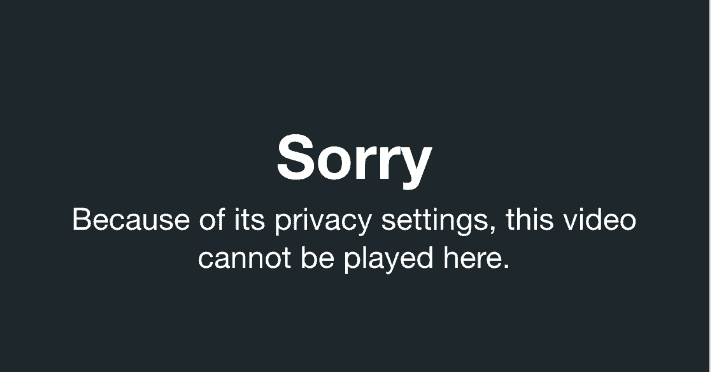
If you face an error, make sure you have stable Internet connections.
You can also load the video by connecting to a different network.
If it works well on an alternative network like mobile data, you need to check the firewall setting in your browser.
You might have enabled blocked video streaming from your firewall and disable it to continue with Vimeo Video.
Here is the common Troubleshoot guide.
1. Enabling All Cookies Setting In Your Browser
You cannot watch the video if the cookie setting is not enabled in your browser. Also, you will face the error on many sites since the cookies are disabled.
To enable cookies, you need to go to browser settings and search for Cookies and enable Allow All Cookies Option.
Since Chrome is the most used browser, I am giving the step on Chrome.
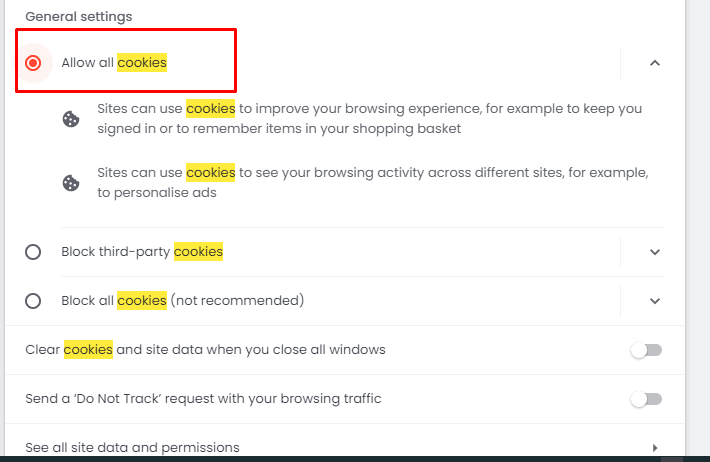
- If you are using Chrome, Copy the link: chrome://settings/content/cookies
- Paste it on the URL tab
- Cookies setting tab will open
- Check on Enable all cookies.
Now try reloading your video, and see if it resolves the issue.
2. Disable Extensions Such As Privacy Badger
If you are still facing the error, you need to disable the extension one by one and check.
You can check it by opening the video in Incognito mode since the extensions are disabled in Incognito mode by default.
If the video loads without any error, then the one or many extensions in the browser are the culprits.
It would be best if you disabled it.
The extensions include Privacy Badger, VPNs, or any monitoring extensions installed in school or office networks might interrupt Video Streaming.
3. Switching Different Browsers
You cannot watch videos even after enabling the Cookies and disabling the Extensions.
Then there might be an issue with your browser, and you need to change the browser to check the video.
Install a browser and try watching the video. Check, if the error is gone.
4. Content Blocker Is On In Your Browser
Do you have any content blockers installed?
Sometimes the content blockers make the websites think the web browser is in Private Browsing Mode.
Usually, you can find content blocker in the Safari browser
- Go to “Settings” >> Click On “Safari” >Choose “Content Blockers,” turn off any blockers you have turned on, and then try reloading the web page.
If the video starts working, turn the content blocker(s) back on to determine which is causing the issue.
5. Try Loading The Video From The Embed Link
It is a simple trick when you are unable to access the video.
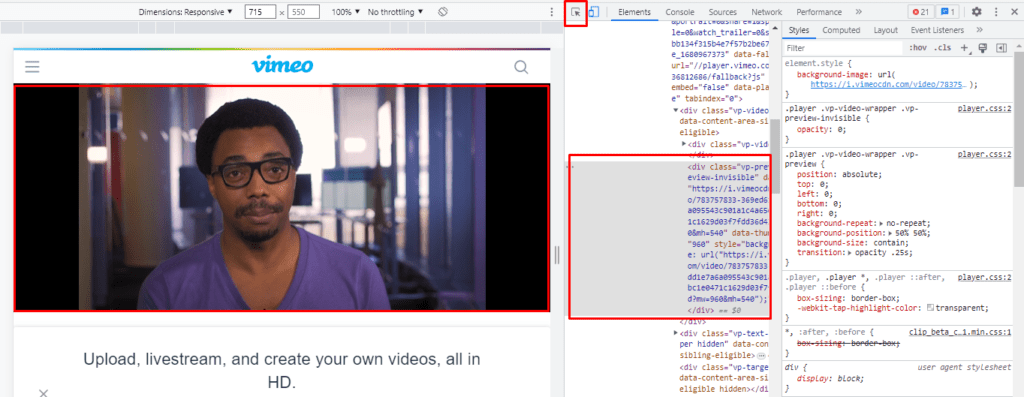
- Go to the Video page in the browser
- Right-click and Tab on Inspect Option
- A console window opens.
- Click on the small arrow Icon at the top of the right corner
- Click on the video, and you will see a highlighted code in the console
- Right-click on and copy the link Address
- Paste it on by opening the new tab. Now you can see the video.
If you are using the Mozilla browser, you can also try the following trick
- Right-click at the top or bottom edge of the video to get Firefox’s right-click context menu instead of the player’s menu
- Click on This Frame >> Click on Open Frame in New Tab
You can see the video if there is no issue from the Developer side.
Tried all the above steps still unable to load the video?
If there is an issue with the Header of the Video content, or Domain level privacy is enabled while uploading the video.
These are the changes that the creator side can make. The video’s owner can adjust the domains within which a video can appear.
Also, check with the forums and other people whether they are encountering the same problem in video processing.
In this case, Contact the respective support team to check the error. It would help if you wait until it fixes.
You can check the link here if you want to know more about Domain level policy.
I hope you found this post helpful. With this technical knowledge, you can quickly locate where the error is and fix it accordingly.
