Are you tired of seeing the error message “something went wrong while displaying this content” on Steam?
This error can be frustrating, especially if you’re trying to access important information or play a game.
Fortunately, there are several ways to fix this error and get back to using Steam without any issues.
In this blog post, we’ll explore some of the most effective solutions to this problem. So, let’s get started!
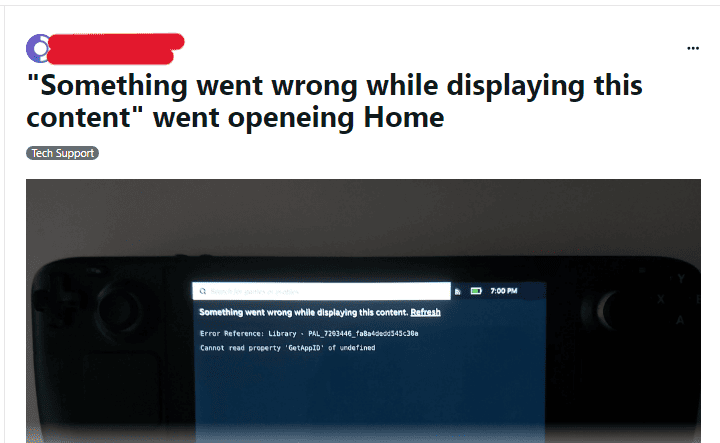
How To Fix “Something Went Wrong While Displaying This Content” On Steam
1. Disable GPU Accelerated Rendering
This is a common solution that has worked for many users.
- Open Steam and click on “Steam” in the top left corner.
- Click on “Settings” from the dropdown menu.
- Click on “Interface” from the left-hand menu.
- Uncheck the box next to “Enable GPU Accelerated Rendering.”
- Restart Steam and see if the error persists.
2. Clear The Steam Cache
Clearing the Steam cache can also help fix this error.
- Open Steam and click on “Steam” in the top left corner.
- Click on “Settings” from the dropdown menu.
- Click on “Downloads” from the left-hand menu.
- Click on “Clear Download Cache.”
- Restart Steam and see if the error persists.
3. Run Steam As An Administrator
Running Steam as an administrator can sometimes fix this error.
- Right-click on the Steam icon on your desktop.
- Select “Run as Administrator” from the dropdown menu.
- Enter your administrator password if prompted.
- See if the error persists.
4. Clear Your Browser Cache
If you’re trying to access Steam through a browser, clearing your cache and cookies can help fix the error.
- Open your browser and click on the three dots in the top right corner.
- Click on “Settings” from the dropdown menu.
- Click on “Privacy and security” from the left-hand menu.
- Click on “Clear browsing data.”
- Check the boxes next to “Cookies and other site data” and “Cached images and files.”
- Click on “Clear data.”
- Try accessing Steam through your browser again and see if the error persists.
5. Check Your Computer’s GPU
If none of the above solutions work, your computer’s GPU may be causing the error.
- Open your computer’s Device Manager.
- Click on “Display adapters.”
- Check to see if your GPU is up to date.
- If it’s not up to date, right-click on your GPU and select “Update driver.”
- Follow the on-screen instructions to update your GPU.
- Restart Steam and see if the error persists.

