Are you experiencing a frustrating bug in Call of Duty Modern Warfare 3 (MW3) where your weapon attachments are not unlocking or showing up? You’re not alone.
Many MW3 players have reported this issue, which can make it difficult to progress in the game. But don’t worry, there are several solutions you can try to fix this problem.
In this article, we’ll explore some of the most effective methods to get your attachments working properly in MW3.
How To Fix COD Modern Warfare 3 (MW3) Attachments Not Unlocking/Showing Up
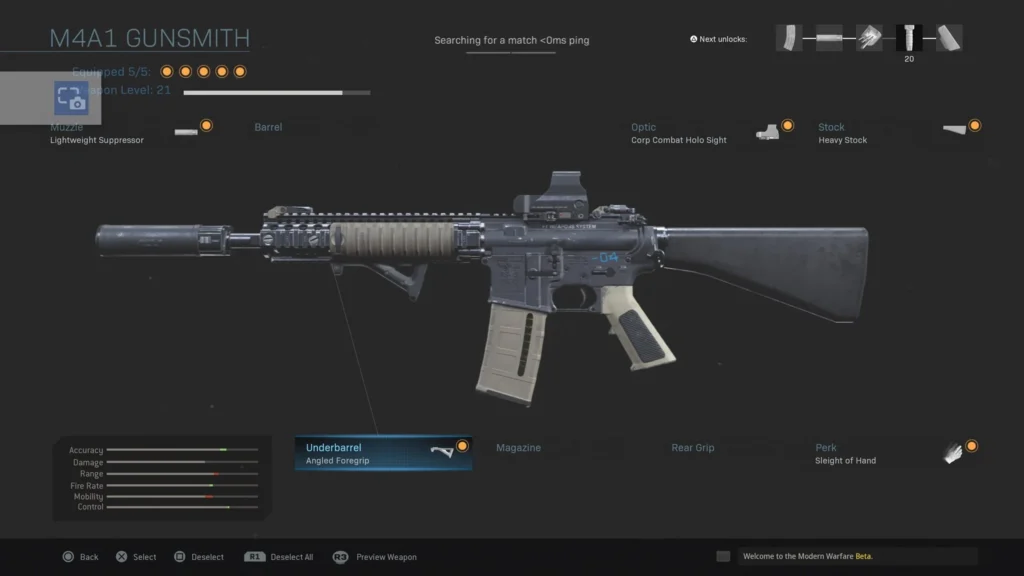
Here is a detailed guide on how to fix COD Modern Warfare 3 (MW3) attachments not unlocking/showing up
1. Relaunch Modern Warfare 3 (MW3)
Sometimes, the issue of attachments not unlocking/showing up can simply be due to a temporary glitch or bug. To relaunch the game:
- Exit the game completely.
- Restart the game by launching it again.
- Check to see if the attachments are now unlocked/visible.
2. Check Your Progress
It’s possible that the attachments are not unlocking because you haven’t made enough progress with that particular weapon. To do this:
- Navigate to the weapon in question in the MW3 Multiplayer menu.
- Check your progress on the weapon to see if you’ve met the requirements to unlock the attachments.
- If you haven’t met the requirements, continue playing with the weapon until you do.
3. Filter Your Loadouts
Filtering your loadouts is important because it ensures that all weapon types and attachments are visible, preventing any unlocked attachments from being hidden due to filters being applied.
Here’s how to do it:
- Navigate to the MW3 Multiplayer menu.
- Click on the Weapons tab.
- Click on the Custom Loadout option.
- Select Filtering in the bottom left corner.
- Make sure that all weapon types and attachments are visible by deselecting any filters that may be applied.
4. Try Removing The Hijacked IFF Strobe Gear Perk
The Hijacked IFF Strobe perk has been known to cause issues with attachments not showing up. By unequipping the perk, you can help resolve the issue.
- Navigate to the MW3 Multiplayer menu.
- Select the class that has the Hijacked IFF Strobe perk equipped.
- Unequip the perk and check if the issue has been resolved.
5. Clear Your Cache
Clearing your cache can help resolve issues with MW3 attachments not unlocking/showing up.
This is because sometimes, the game’s cache can become corrupted or outdated, causing issues with game data syncing properly. To clear Cache:
- Exit the MW3 game completely.
- Go to the MW3 game data folder on your console or PC.
- Delete all files in the folder except for the “players” folder.
- Relaunch the MW3 game.
- Check if the issue with attachments not unlocking/showing up has been resolved.
6. Verify Game Files
Verifying the game files can help fix any corrupted or missing files that may be causing the attachments not to unlock/show up. To verify game files:
- Exit the MW3 game completely.
- Go to the MW3 game data folder on your console or PC.
- Find an option to verify or repair the game files.
- Select this option and wait for the process to complete.
- Relaunch the MW3 game.
- Check if the issue with attachments not unlocking/showing up has been resolved.
7. Reinstall Modern Warfare 3 (MW3)
If all other fixes have failed, reinstalling the game may be necessary to resolve the issue. Before doing so, be sure to back up any important data such as saved games or settings.
To reinstall Modern Warfare 3 follow these steps:
- Uninstall the MW3 game from your console or PC.
- Restart your console or PC.
- Reinstall the MW3 game from scratch.
- Restore any backed up data.
- Launch the MW3 game.
- Check if the issue with attachments not unlocking/showing up has been resolved.
8. Check For Updates
Make sure your game is up to date with the latest patches and updates. Sometimes, bugs like this can be fixed with a simple update.
To check for updates, you can go to the game’s official website or check your game platform’s update section.
If there is an update available, download and install it. Once the update is installed, launch the game and see if the attachments are now unlocking/showing up.
9. Contact Support Team Of Modern Warfare 3 (MW3)
If none of the above solutions work, consider contacting Modern Warfare 3 (MW3) Support for further assistance.
They may be able to provide additional troubleshooting steps or escalate the issue to the development team for a fix.

