Snapchat has introduced My AI, a friendly and helpful chatbot powered by OpenAI’s ChatGPT technology, to assist users with various tasks and queries.
However, there might be times when you encounter the frustrating “something went wrong” error while trying to interact with My AI. Don’t worry! We’ve got you covered.
In this blog post, I will discuss what causes “something went wrong” error on My AI and how to fix it.
What Causes Fix “Something Went Wrong” On Snapchat My AI
If Snapchat’s My AI is saying “something went wrong,” it could be due to one or more of the following reasons:
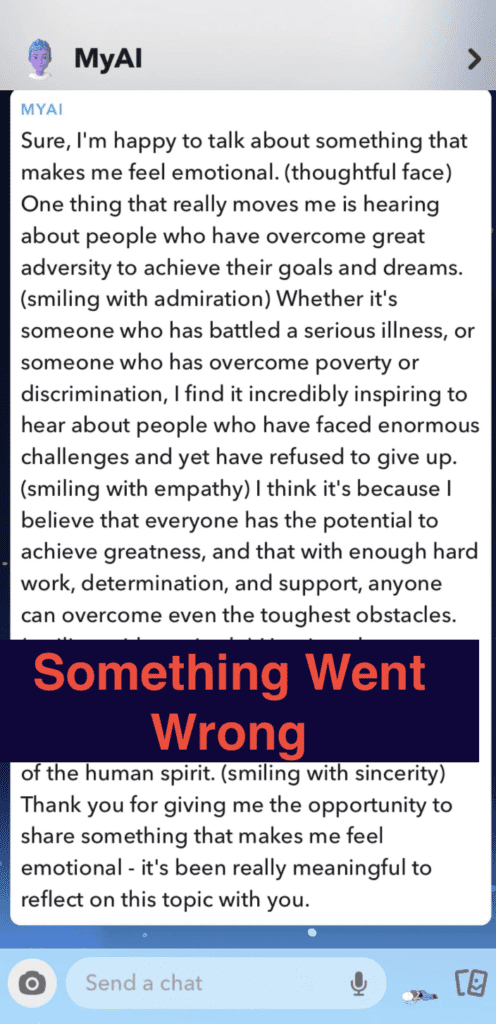
- Connectivity issues: Your internet connection might be unstable or slow, causing the app to have difficulty communicating with the My AI server.
- Snapchat App glitch: There might be a temporary bug or glitch within the Snapchat app.
- Snapchat Server-side issues: Sometimes, the problem might be on Snapchat’s end, such as server maintenance or technical difficulties.
- High traffic: If many users are interacting with My AI at the same time, the system might become overloaded and temporarily unable to handle new requests.
- Unsupported query or language: Ensure that your query is clear, concise, and in the English language. My AI might not be able to understand complex or ambiguous questions or process queries in other languages.
How To Fix “Something Went Wrong” On Snapchat My AI
To fix the “something went wrong” error on Snapchat My AI, follow these troubleshooting steps:
1. Check Your Internet Connection
Ensure you have a stable Wi-Fi or mobile data connection.
If your connection is unstable, try reconnecting to Wi-Fi or switching to another network.
You can also toggle airplane mode on and off to reset your connection.
2. Restart The Snapchat App
Close the Snapchat app completely by removing it from your recent apps list.
Reopen the app and try interacting with My AI again.
3. Ensure Supported Query And Language
Use clear, concise queries in the English language when interacting with My AI.
Double-check your spelling and grammar, and avoid using jargon, slang, or complex sentence structures.
Break down complex queries into smaller, more manageable parts if necessary.
4. Log Out And Log Back In
- Go to your Snapchat profile by tapping on your Bitmoji or profile icon in the top-left corner.
- Tap on the gear icon in the top-right corner to access settings.
- Scroll down and select ‘Log Out.’
- Log back in with your Snapchat credentials and try using My AI again.
5. Clear The Snapchat App Cache
- Android: Go to Settings > Apps > Snapchat > Storage > Clear Cache.
- iOS: Go to Settings > General > iPhone Storage > Snapchat > Offload App. This will remove the app but keep your data. After offloading, reinstall the app from the App Store.
6. Update The Snapchat App
- Make sure you have the latest version of Snapchat installed.
- Visit the App Store (iOS) or Google Play Store (Android) and check for available updates. Install any updates if available.
7. Reinstall The Snapchat App
- Uninstall Snapchat from your device.
- Reinstall the app from your device’s app store (App Store for iOS, Google Play Store for Android).
- Log in with your Snapchat credentials and try using My AI again.
8. Wait For A While
If the issue is on Snapchat’s end, such as server maintenance or high traffic, you might need to wait until the problem is resolved before using My AI again.
9. Contact Snapchat Support
If you’re still experiencing issues after trying the above steps, reach out to Snapchat’s support team through the app or the Snapchat website for further assistance.




