Are you also facing trouble whenever you use your Groupme application and receive an error message, “Oops Something went wrong Please try again later.” GroupMe has become a very popular free group messaging app. It’s a simple way to stay in touch with friends and family.
Even your friends without smartphones can join; add anyone from your address book, and they can jump right in and chat with the group. However, the app is receiving a lot of criticism from its users. Because now and then they have been facing many problems with the Groupme app.
Of course, it will be frustrating when it’s not working – especially if you need to contact someone early on the Groupme app. Among all the issues users are facing, one of them is the error message they have been receiving in the app.
If you are facing the same issue, then don’t worry. In this guide, we will discuss why Groupme is showing this error message and how to fix the same.
What Causes “Something Went Wrong Please Try Again” On GroupMe?
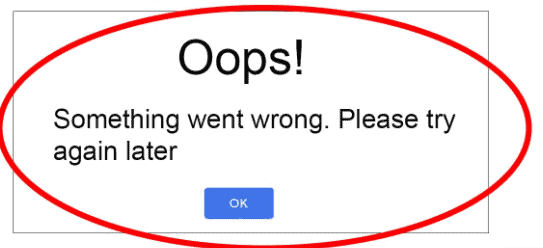
“Something Went Wrong. Please Try Again” is a generic error message that many online platforms, including Groupme, display when there’s an issue with their services. There could be various reasons behind this error message, and it’s not specific to any single cause. Here are some common reasons:
- If your device’s internet connection is unstable or weak, it might lead to communication issues between the app and the GroupMe servers, causing errors.
- Using an outdated version of the GroupMe app could potentially lead to errors, as newer features might not be supported or older bugs might not have been fixed in the version you’re using.
- Sometimes, the error message could be triggered by a temporary glitch that resolves itself after a while. In such cases, trying again after a few minutes might work.
- Bugs or glitches within the GroupMe application can also trigger errors. These could be related to how the app interacts with your device’s operating system or how it communicates with the servers.
- Sometimes, the GroupMe servers might experience temporary outages or high traffic loads, leading to difficulties in processing user requests. This can result in the “Something Went Wrong, Please Try Again” error.
- There might be issues related to your specific account or the group you are trying to interact with. For instance, if there are problems with the group’s settings or the account’s data, it could lead to errors.
These could be the possible reasons behind this error message. You need to find the right cause of this error message and fix the same. Below here we have mentioned some of the major fixes that can help you in resolving the issue.
How To Fix “Something Went Wrong Please Try Again” On GroupMe?
1. Restart Your GroupMe App
This is the very first step that you must take when any of your apps (including GroupMe) starts showing you an error message, “Oops Something went wrong Please try again later.”
Sometimes, just closing and re-opening the GroupMe app fixes the issue.
Hence, quit/close GroupMe and then relaunch it. I hope this will resolve the problem.
2. Check Your Internet Connection Is Working Properly

Whether you are using mobile data or wifi, please check if it is working properly, it has been seen that due to a bad internet connection, the app won’t work.
Try switching off mobile data and switching to a Wi-Fi network instead. It is also needed that the Wi-Fi is placed near the device for better signal strength.
While experiencing a slow or no internet connection, it is suggested to reboot the Wi-Fi router. It depends on the internet usage and how often it is needed to reboot our Wi-Fi router. These are the steps to follow in restarting the Wi-Fi router:
- Simply switch off the router and unplug it from all the devices and power supply.
- Wait for 3 minutes and then plug it in again.
- Now wait for the signal to come back and connect to the internet through it.
Ensure that you have a stable and strong internet connection and adequate speed. If you have a strong internet connection then it’ll boost the performance of the app and help in removing the glitches.
You can check your internet speed by clicking here.
3. Log Out And Log In To GroupMe App
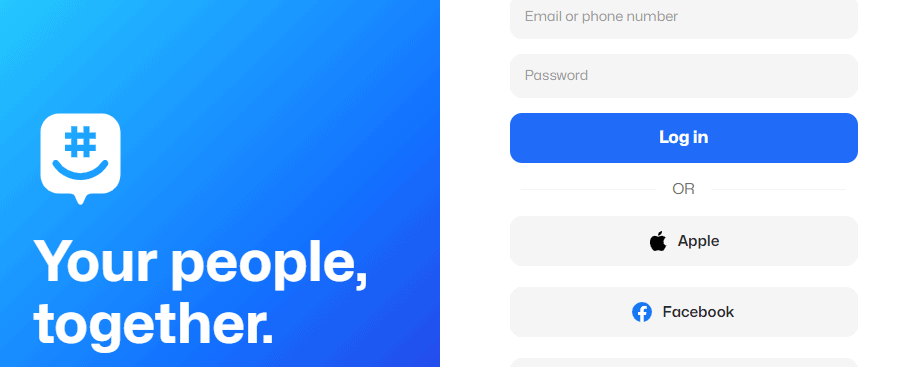
This is another simple trick to make things work. Just log out and then login back to your GroupMe app.
And then see if the problem is solved or not. If the issue still persists, then follow other solutions.
4. Clear Groupme App Cache
If you are using Groupme on an Android device, there is a known issue in which the app might sometimes experience a problem and continue to show you the error message. To solve this problem, you need to clear the Groupme data cache.
Clearing the Cache on Android:
- Go to “Settings” on your Android device.
- Scroll down and select “Apps”.
- Find and tap on the “Groupme” app.
- Then you will see options like “Storage” or “Storage & cache.” Tap on it.
- Look for the “Clear cache” button and tap on it to clear the app’s cache.
Clearing the Cache on iOS (iPhone/iPad):
- Go to the home screen of your iOS device.
- Find and tap on the “Settings” app.
- Scroll down and select “General.”
- Next, tap on “iPhone Storage”.
- Locate and tap on the “Groupme” app from the list of installed apps.
- On the app’s storage screen, you should see an option to “Offload App”.
- Click on it. And then by following the above steps, it will clear the cache from the Groupme app.
5. Wait And Retry
And when the error is temporary due to server issues. Wait for a while and then try and check if you are getting the error message or not. Also, it may be possible that heavy traffic on the Groupme app or some technical glitch has arisen leading to trouble while processing.
It may be possible that the server is under maintenance or is facing unexpected failures. When many users are on the app at the same time the app may not fetch data and this may cause server downtime.
In this case, you have to wait for some time and try again later. You can check the server status of Groupme by clicking here.
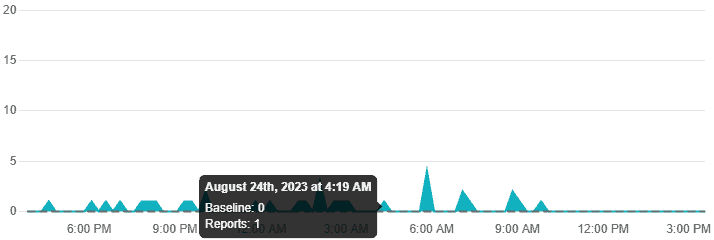
6. Update The Groupme App To The Latest Version
The problem related to getting the error message while using the Groupme app may arise when you have not updated the app for a long time.
Using an old or outdated version of the Groupme application will cause other related issues.
Also using the old or outdated version of the app leads to slow functioning which hints at pending updates of your application.
Therefore it becomes very important to check for any recent changes to ensure the apps’ smooth functioning.
For Android, go to Google Play > My Games & Apps > GroupMe. If you can find the Update button, tap it, and then, you’ll get the latest version of the app.
For iPhone, go to App Store > Groupme. If you can find the Update button, tap it, and then, you’ll get the latest version of the app.
7. Uninstall And Reinstall The GroupMe App
If still your GroupMe app keeps showing you the error message, then it’s time to delete the GroupMe app and then re-install it. Sometimes this tip also works in resolving the issue.
Hence, first uninstall the app from your phone and then re-install it from the Play Store for Android and App Store for iPhone and then check if it is working properly or not.
8. Contact Groupme Customer Support
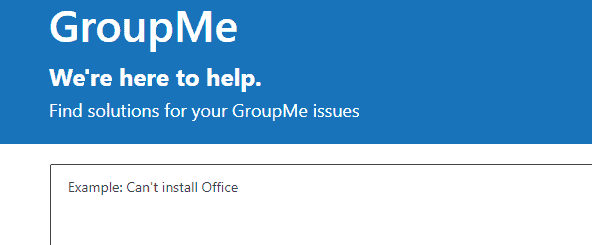
After trying the above-mentioned fixes if you are still facing any difficulty in resolving the issue then you may contact The Groupme Support Team for the same by clicking here.
