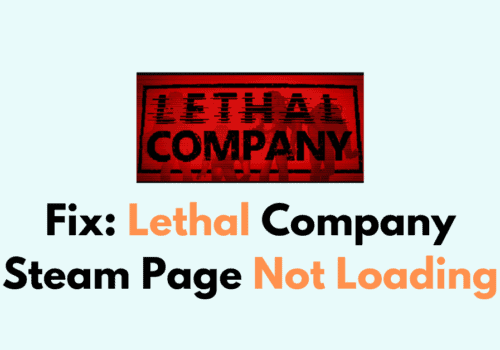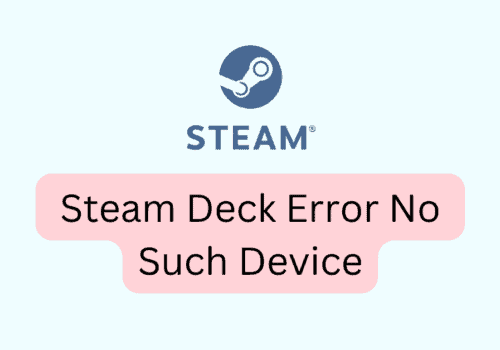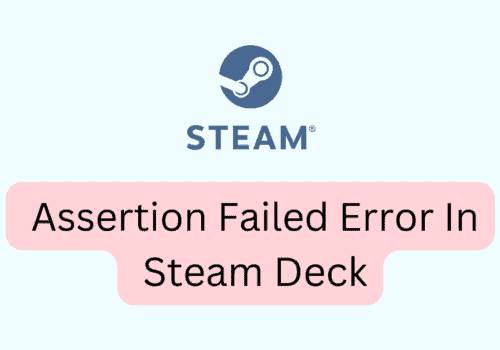Steam is the go-to platform for gaming enthusiasts worldwide. Yet, errors can dampen the user experience.
But when technical hiccups occur, they can be frustrating. One such issue that has been vexing users recently is the Steam Error From ValidatePassword: 2.
As some users reported that after changing the Steam password, you might encounter this issue where the Steam Mobile App doesn’t recognize your Family View PIN code anymore.
This could be frustrating, especially if you’ve enabled Family View to add an extra layer of security to your account.
This guide will walk you through a comprehensive and detailed troubleshooting process to resolve this issue.
What Causes Steam Error From ValidatePassword 2
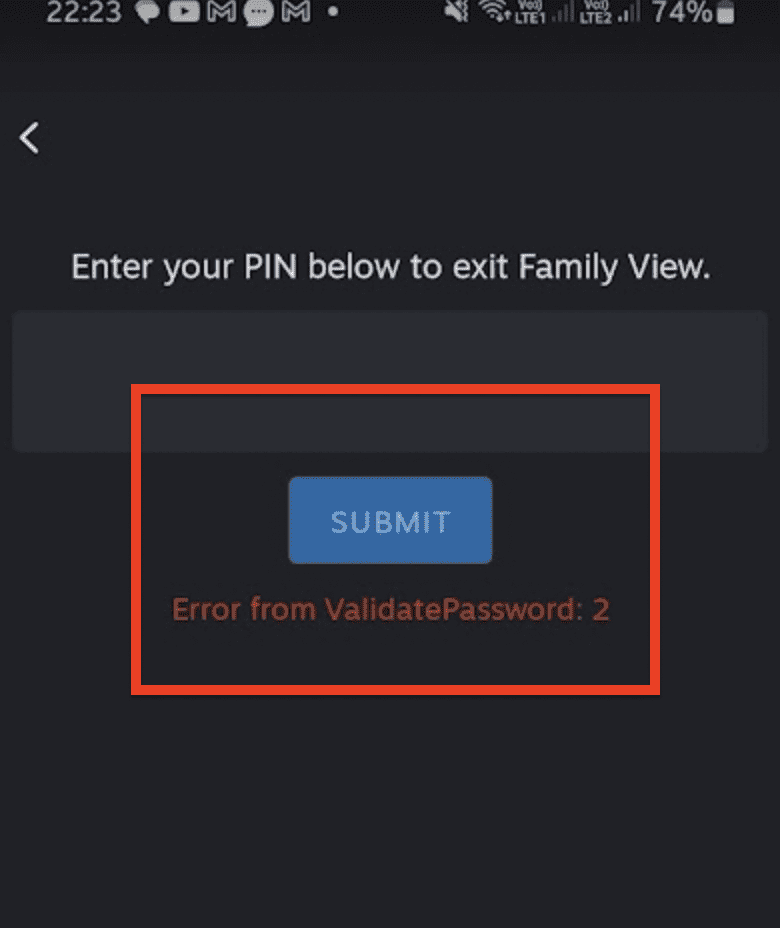
The STEAM Error From Validate Password 2 generally appears when there is a password validation failure.
This error can happen for various reasons, including:
- You might be typing the wrong username or password.
- The Steam servers might be having some issues.
- Some old files in your computer might be messing things up.
- Your internet might not be working properly.
How To Fix Steam Error From ValidatePassword 2
1. Verify Your Internet Connection
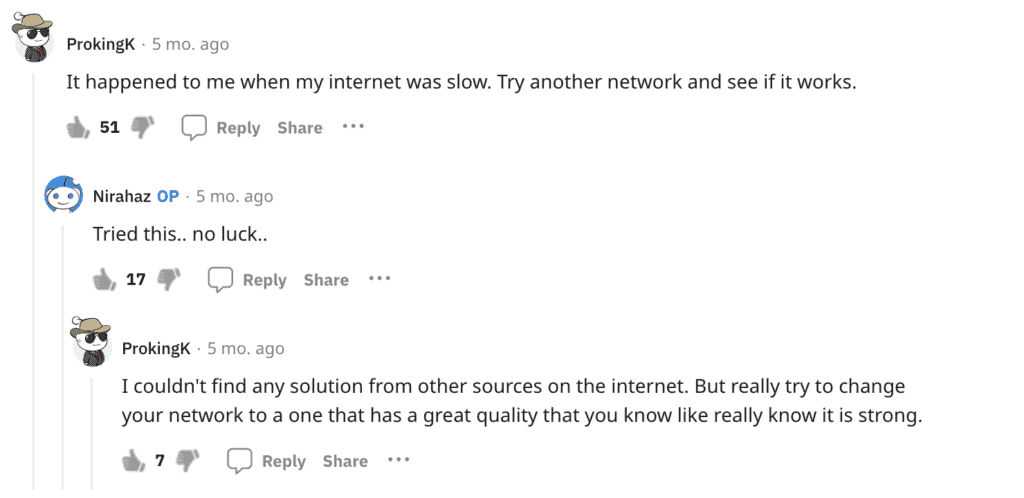
Believe it or not, an unstable internet connection can also trigger an Error From ValidatePassword 2.
Make sure your internet is fast and reliable. If not, maybe try restarting your router or connecting to another network.
2. Verifying Your Steam Version
Before implementing any major fixes, it’s important to ensure that your Steam application is up-to-date.
Steam updates often carry fixes for such errors, so make sure you have the latest version installed.
3. Restart Your Device
Sometimes, simply restarting your device can clear out glitches and bugs that may be causing the error. It’s an easy step but worth trying before diving into more complicated solutions.
4. Re-Adding Your Account To Steam Guard
A common root cause of the Validate Password 2 error on Steam is an issue with Steam Guard.
Steam Guard is an extra layer of security that protects your account. To refresh this feature:
- Open Steam Application: Locate and launch the Steam app on your device.
- Access Steam Guard: Click on the Steam Guard icon, usually found at the upper-right corner of your Steam window.
- Navigate to Your Account: Your account details should be visible. Click on it.
- Add an Account: You’ll see an option that says ‘Add an Account’. Click it.
- Log In Again: Re-enter your account credentials and proceed by clicking on ‘Sign In’.
- Move Authenticator: After signing in, locate and click the ‘Move Authenticator’ option.
- Enter Verification Code: Input the code sent to your mobile device and click ‘Verify Code’.
- Store Verification Code: The app will provide you with a verification code. It’s critical to store this securely. Take a screenshot or jot it down.
5. Clear Data And Reinstall The Steam App
Sometimes, your last resort is to clear your Steam data and reinstall the application. Here’s how you can do it:
- Go to Settings: Open the settings menu on your device.
- Access Apps or Manage Apps: Click on ‘Apps’ or ‘Manage Apps’, depending on your device.
- Search for Steam: Use the search bar to locate Steam.
- Proceed to Storage: Click on the ‘Storage’ option.
- Clear Data: You’ll see a ‘Clear Data’ button. Click it.
- Uninstall Steam: Navigate back to the app info and hit ‘Uninstall’.
- Reinstall: Go back to the Play Store, search for Steam, and install it afresh.
6. Deactivate And Reactivate Family View
It’s often beneficial to deactivate and then reactivate Family View in a specific sequence to clear any potential conflicting data.
- Deactivate Family View from the Steam desktop application.
- Log out and then log in again in the Steam mobile application.
- Reactivate Family View from the desktop application.
7. Try To Login Into Steam Through Browser
The Steam desktop app may sometimes have glitches or issues that prevent you from logging in.
A web browser serves as an alternative entry point to your Steam account and can help bypass any app-specific issues.
8. Check Steam Steam Server Status
There are times when Steam’s servers go down for maintenance or experience technical issues.
For this you can check on Downdetector, if there is any red spike in the graph.
During such periods, you may encounter various login errors, including the notorious “STEAM Error From Validate Password 2.”
In this scenario, wait for some time & try logging again in the steam.